328 Business e-Banking Demo - Approver
Cheque Book Request
Select "Cheque Book Request". Note: the service is only applicable to Approver.
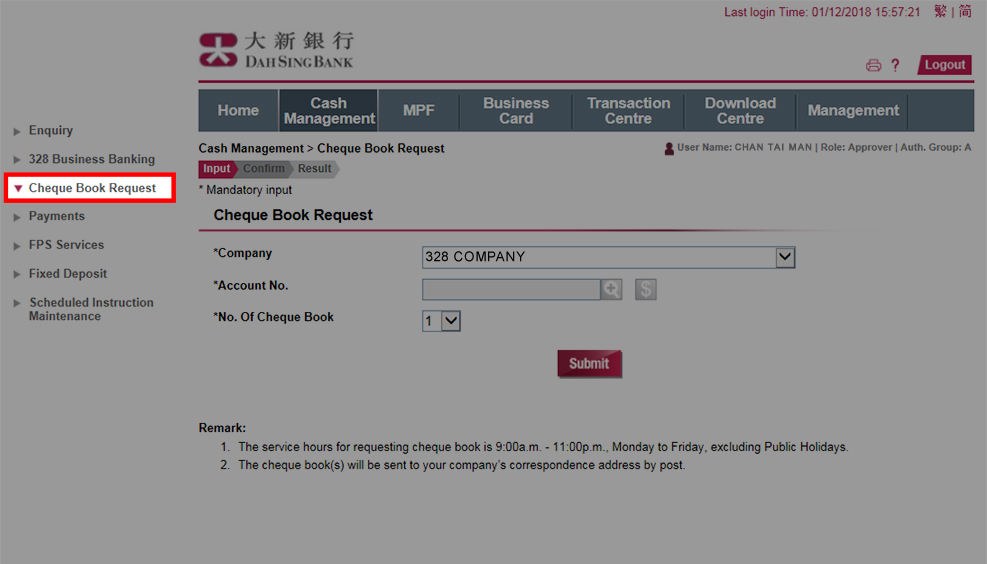
Cheque Book Request
Select "Cheque Book Request". Note: the service is only applicable to Approver.
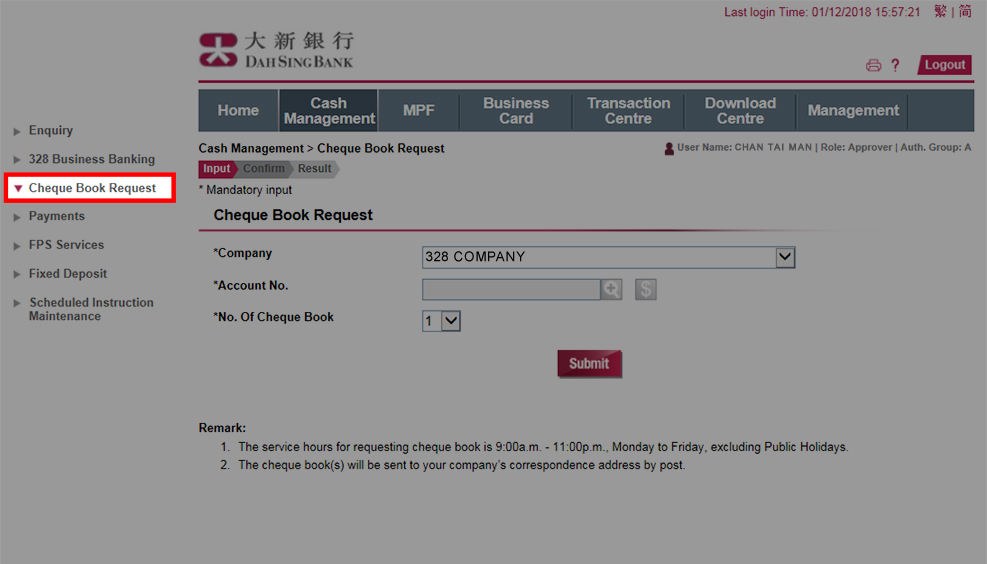
Cheque Book Request
Select the account for cheque book request.
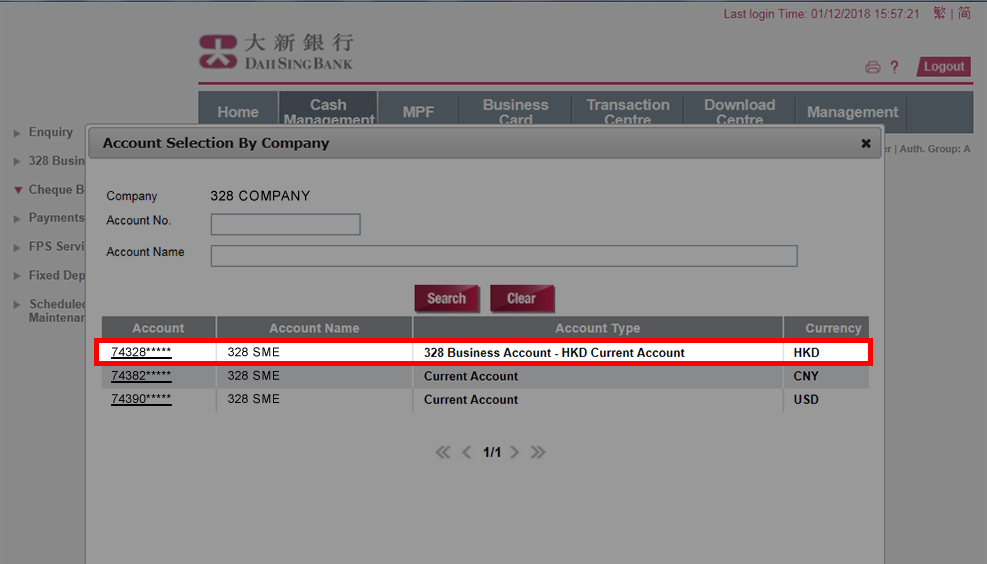
Cheque Book Request
Select the account for cheque book request.
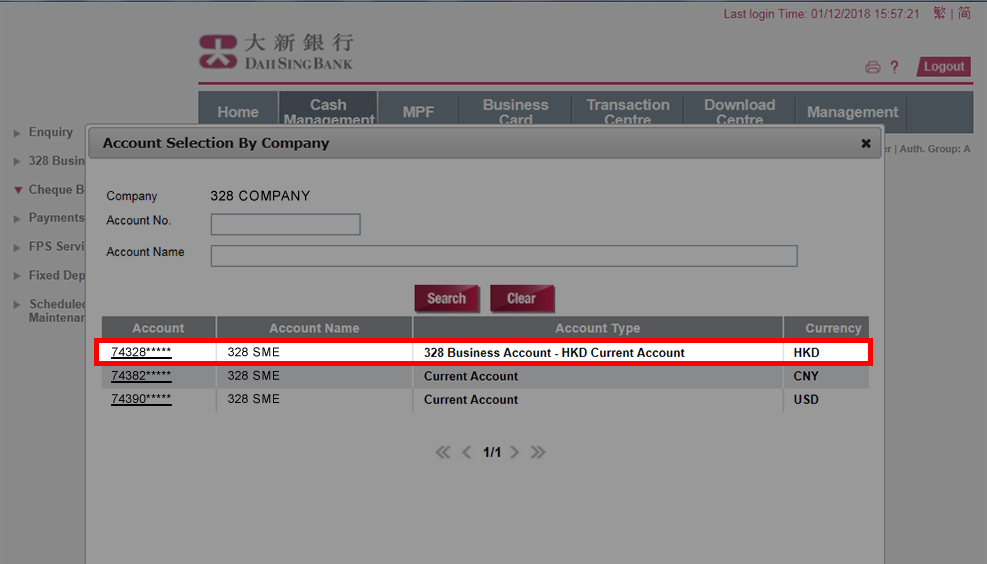
Cheque Book Request
Check the available balance of the selected account.
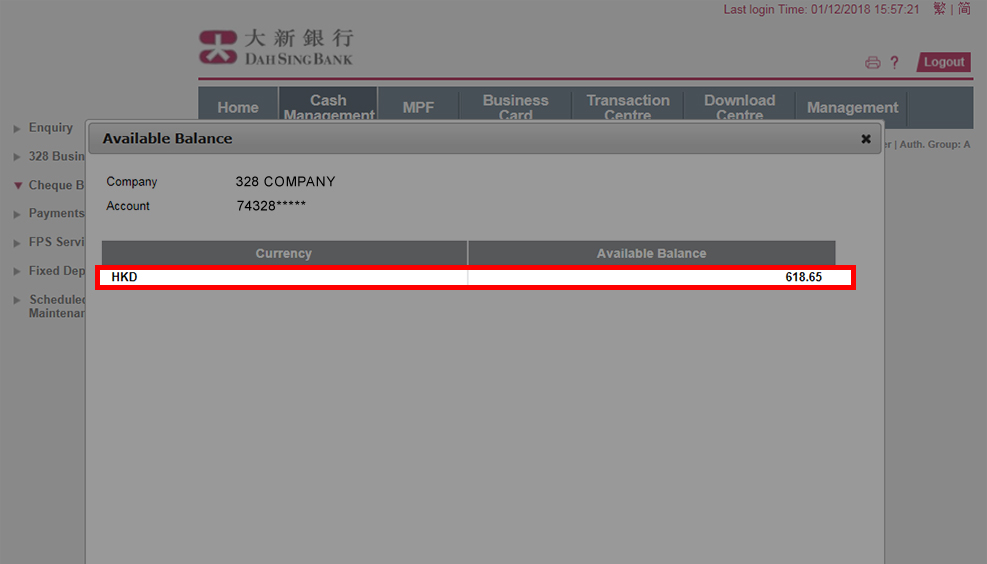
Cheque Book Request
Check the available balance of the selected account.
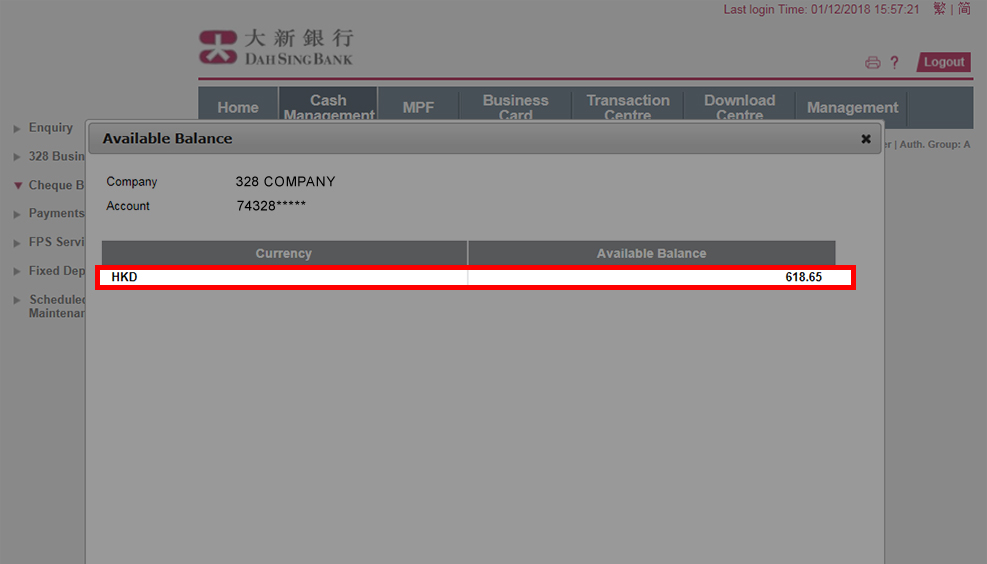
Cheque Book Request
Verify the details. If you choose to approve by SMS One-time Password, select "SEND SMS OTP", enter the SMS OTP received on the mobile phone number registered with us for Two-factor Authentication and click "Confirm";
If you choose to approve by Security Authentication, select "Security Authentication", click "Approved via Push Notification" and approve via the Security Authentication method.
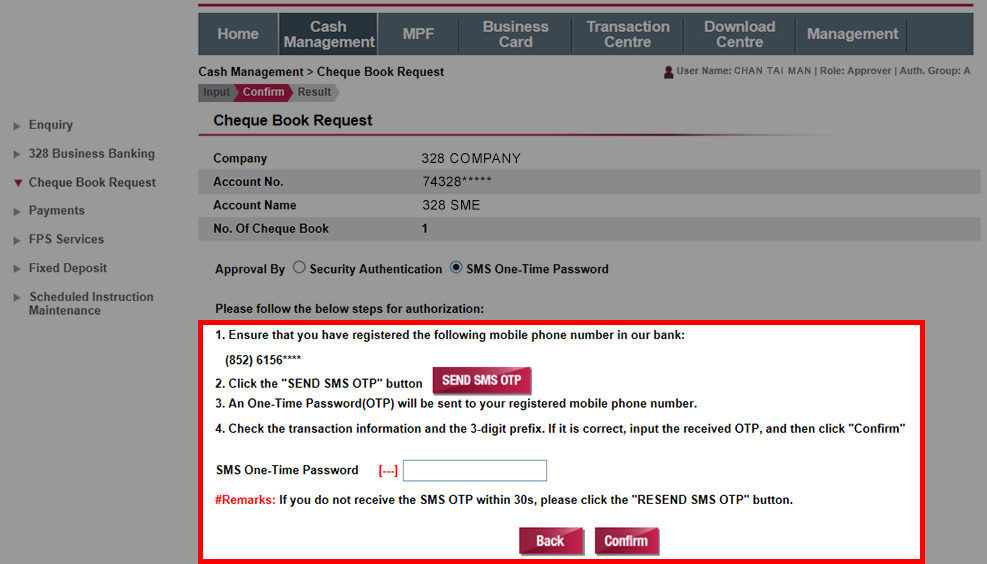
Cheque Book Request
Verify the details. If you choose to approve by SMS One-time Password, select "SEND SMS OTP", enter the SMS OTP received on the mobile phone number registered with us for Two-factor Authentication and click "Confirm";
If you choose to approve by Security Authentication, select "Security Authentication", click "Approved via Push Notification" and approve via the Security Authentication method.
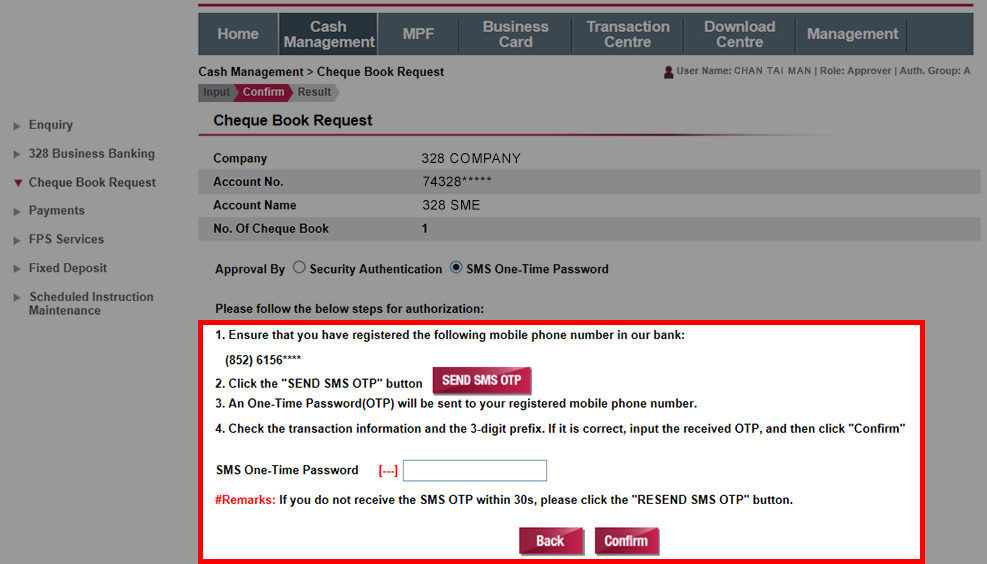
Cheque Book Request
You have successfully completed the instruction.
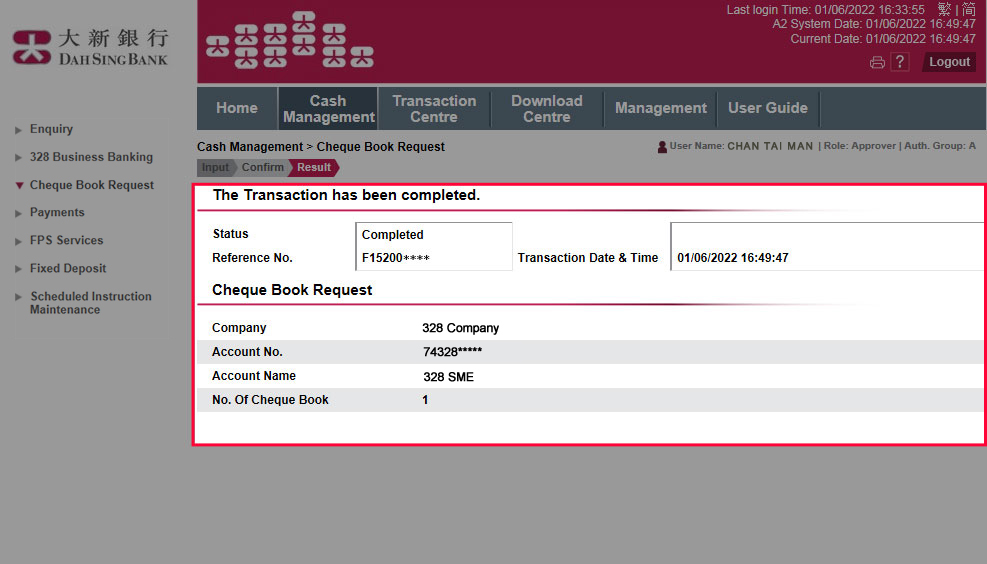
Cheque Book Request
You have successfully completed the instruction.
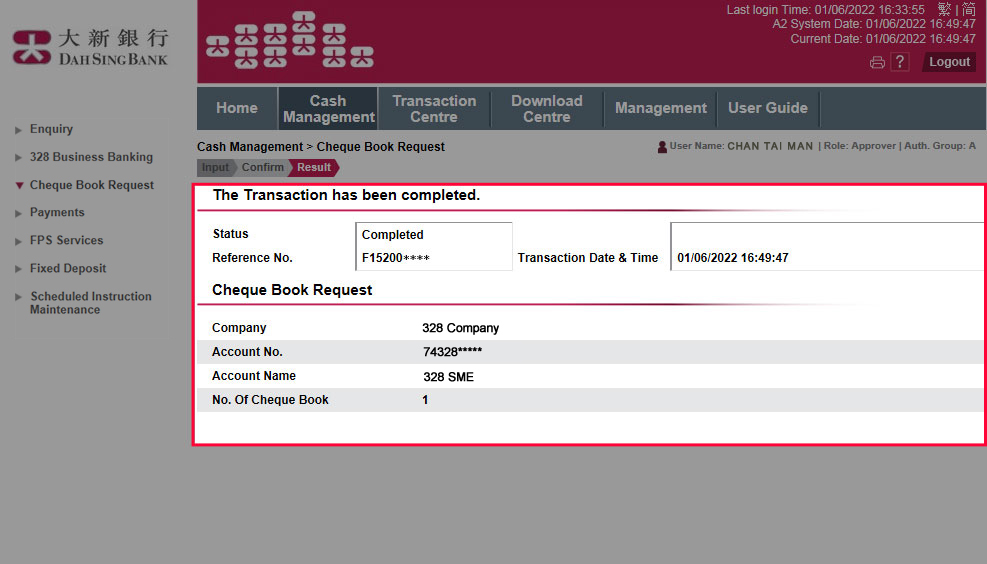
Transaction Approval
After login, you can click "Act now >" from the reminder message or "Pending Authorization" from "TO-DO-LIST" to proceed the transaction authorization.
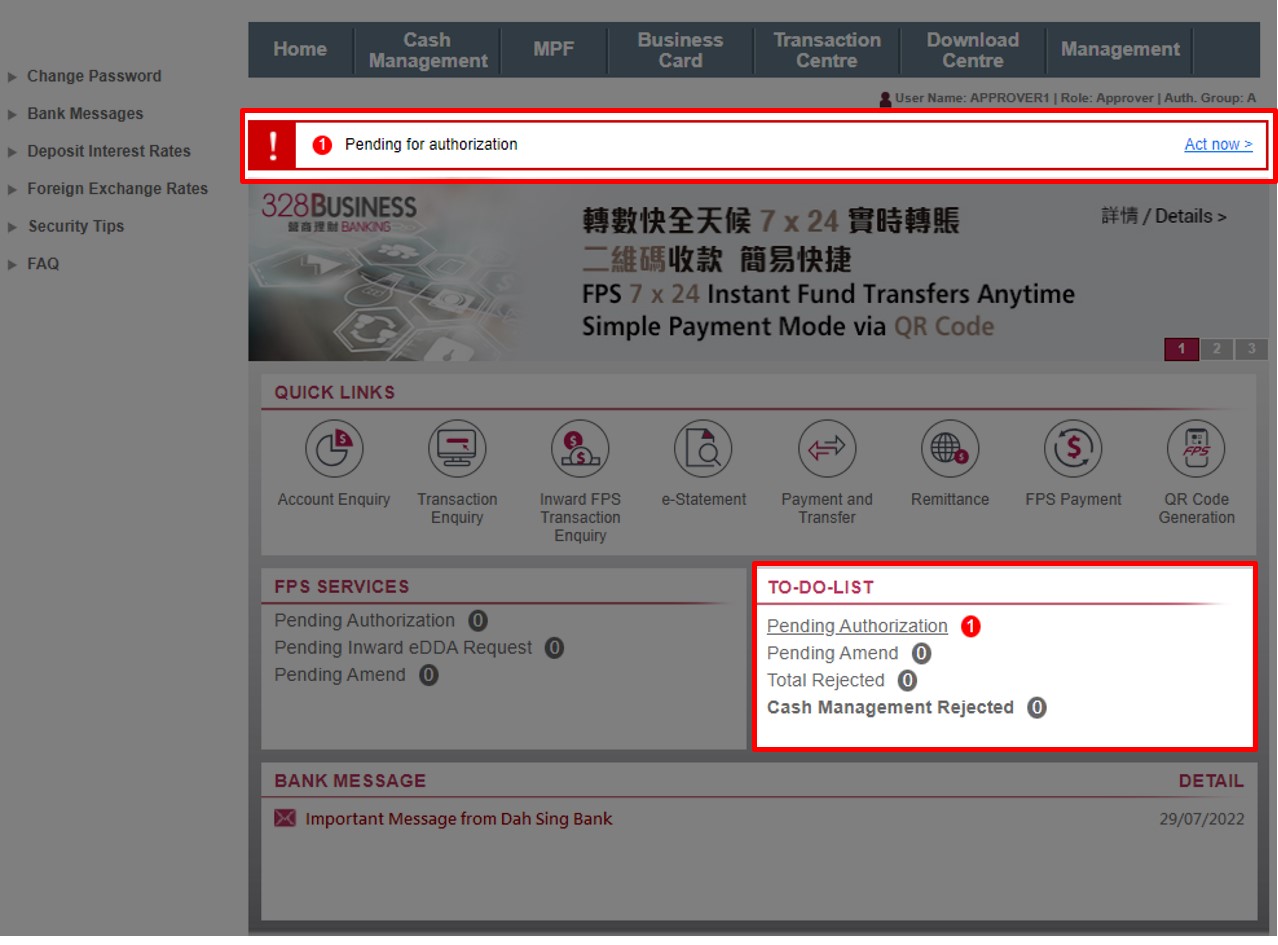
Transaction Approval
After login, you can click "Act now >" from the reminder message or "Pending Authorization" from "TO-DO-LIST" to proceed the transaction authorization.
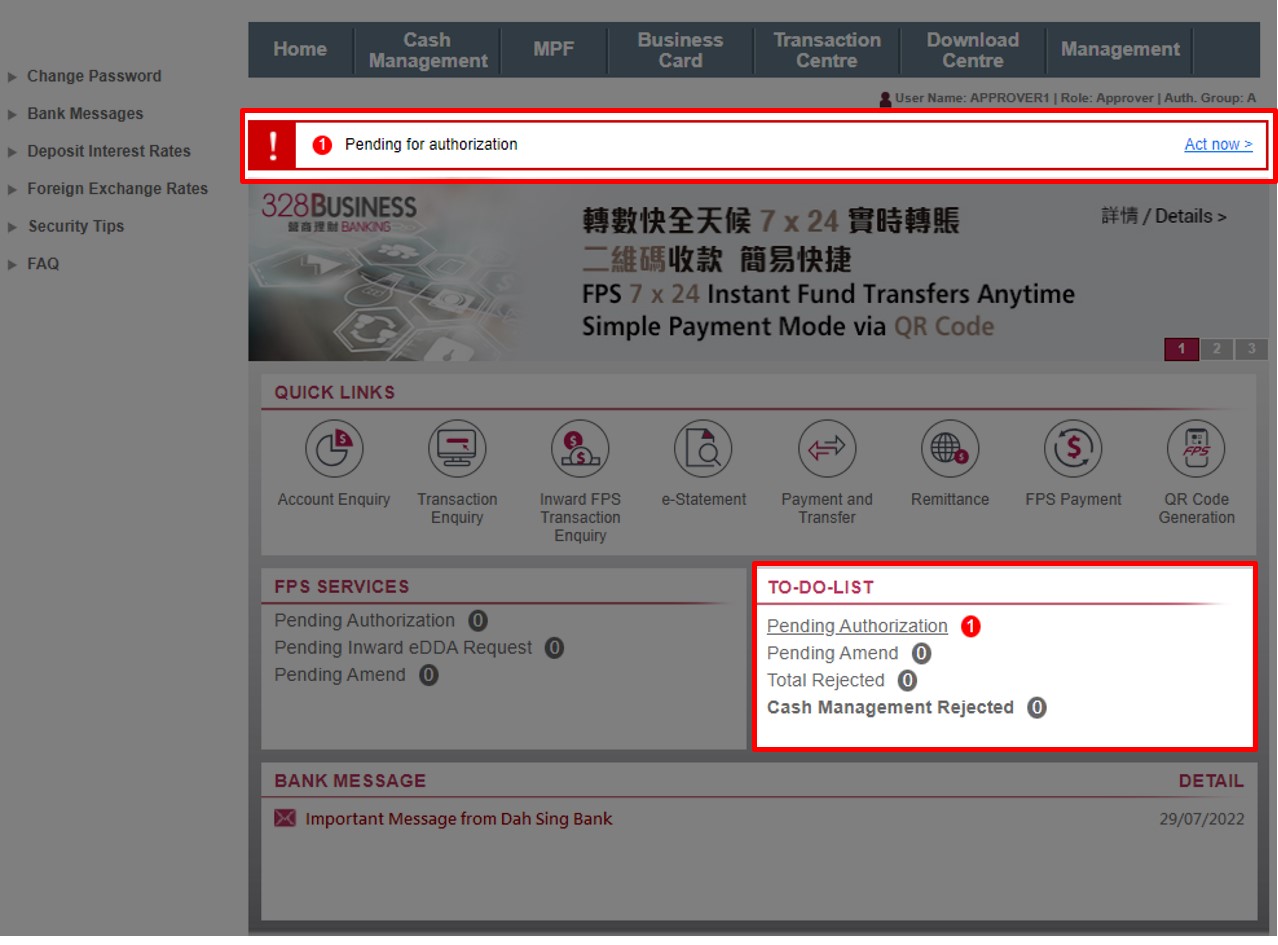
Transaction Approval
All the instructions which are pending for approval are displayed in "Transaction Centre". You can search by Reference number, Company Name, Creation Date or Transaction Type. After search results are displayed, click the corresponding "Reference No." to view the details for individual transaction
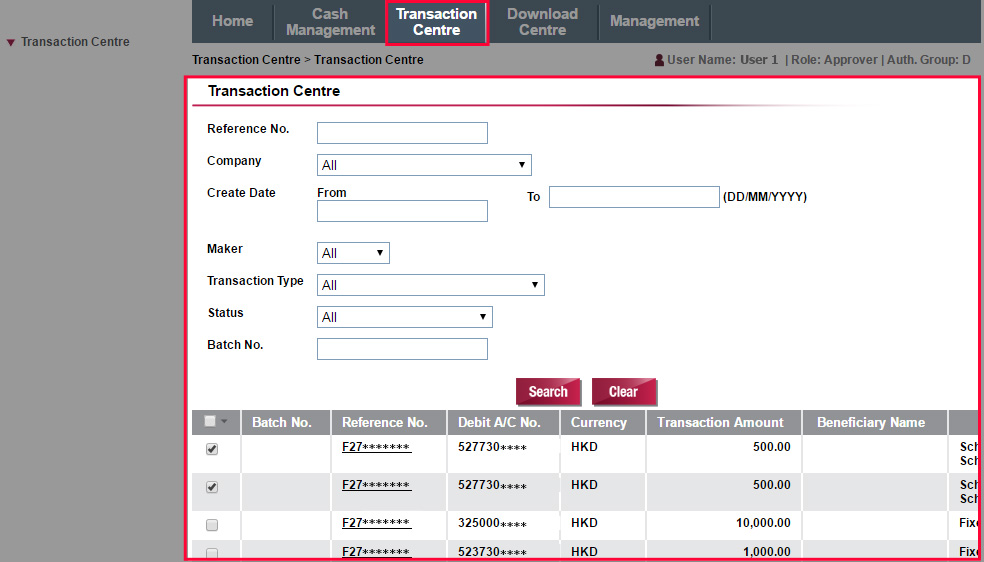
Transaction Approval
All the instructions which are pending for approval are displayed in "Transaction Centre". You can search by Reference number, Company Name, Creation Date or Transaction Type. After search results are displayed, click the corresponding "Reference No." to view the details for individual transaction
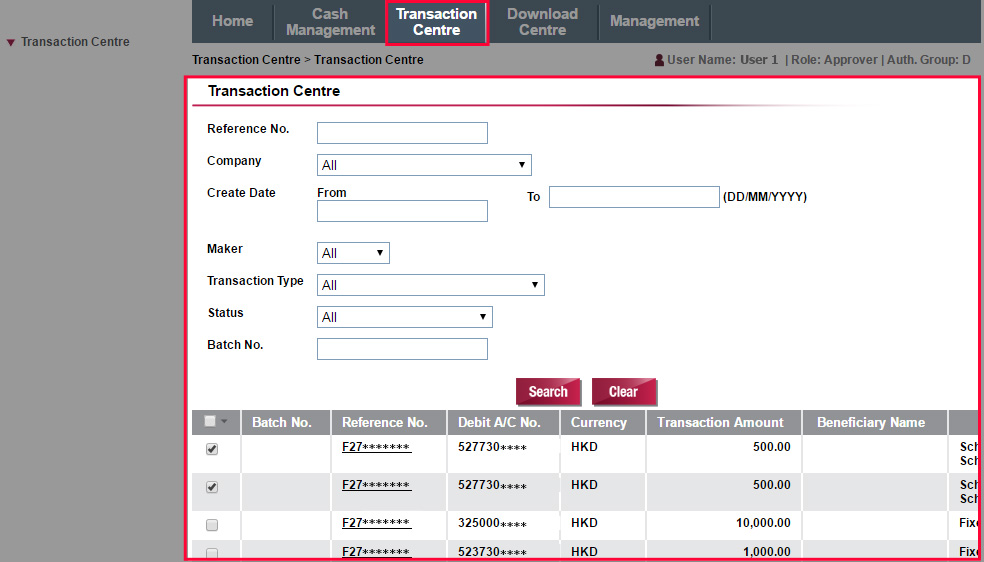
Transaction Approval
You can "Approve", "Reinstate" or "Reject" the transaction.
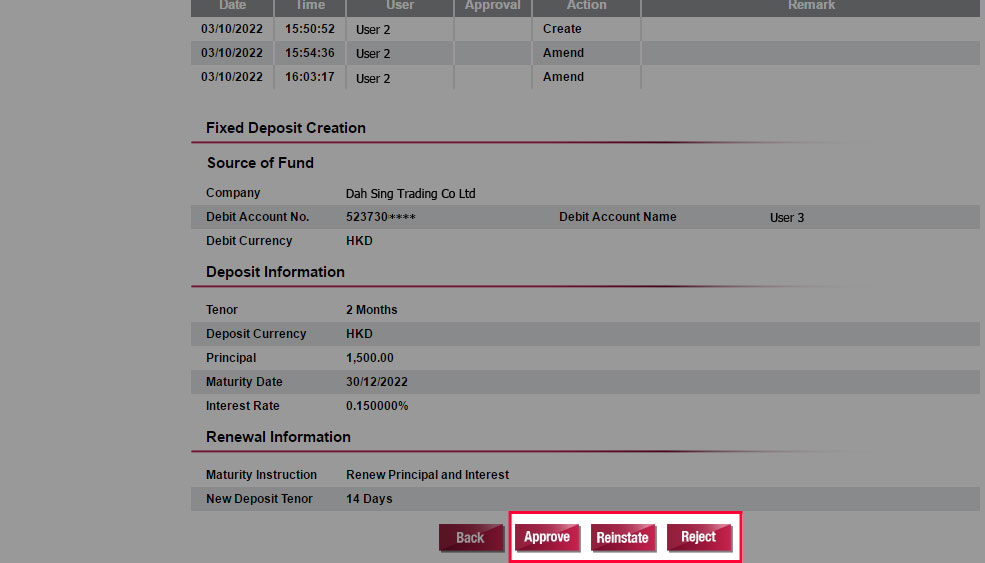
Transaction Approval
You can "Approve", "Reinstate" or "Reject" the transaction.
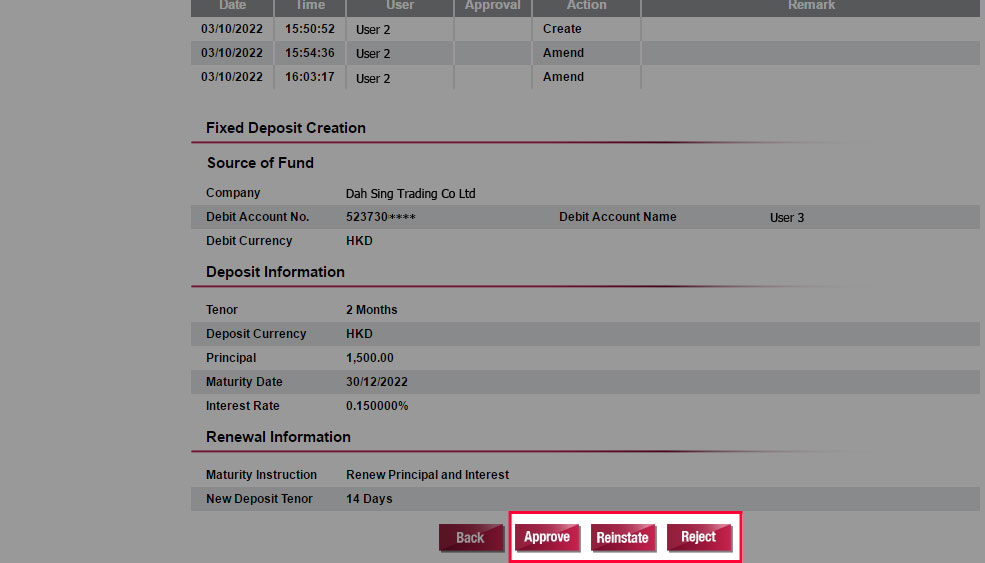
Transaction Approval
Verify transaction details. If you choose to approve by SMS One-time Password, select "SEND SMS OTP", enter the SMS OTP received on the mobile phone number registered with us for Two-factor Authentication and click "Confirm";
If you choose to approve by Security Authentication, select "Security Authentication", click "Approved via Push Notification" and approve via Security Authentication method.
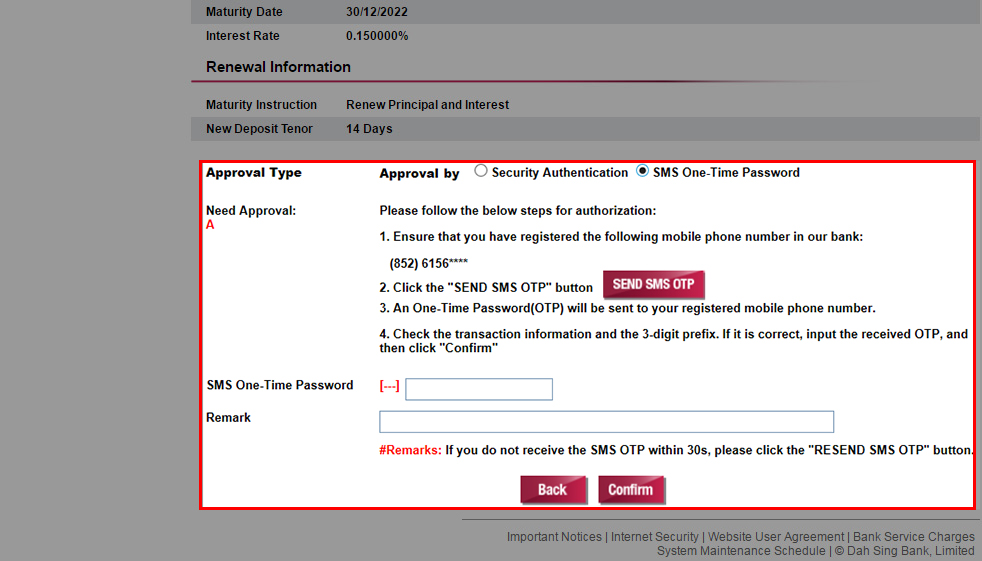
Transaction Approval
Verify transaction details. If you choose to approve by SMS One-time Password, select "SEND SMS OTP", enter the SMS OTP received on the mobile phone number registered with us for Two-factor Authentication and click "Confirm";
If you choose to approve by Security Authentication, select "Security Authentication", click "Approved via Push Notification" and approve via Security Authentication method.
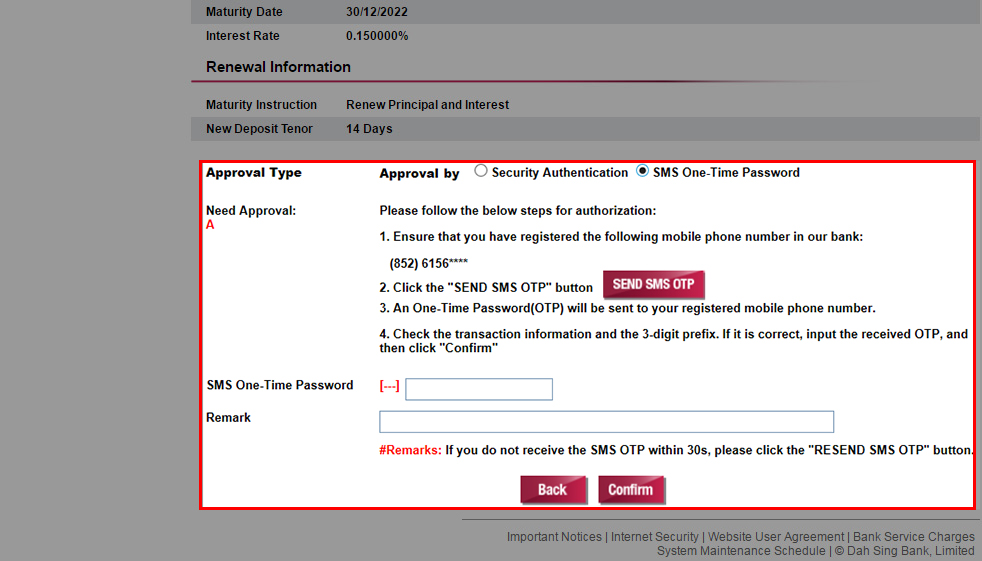
Transaction Approval
The instruction has been successfully approved and will be processed.
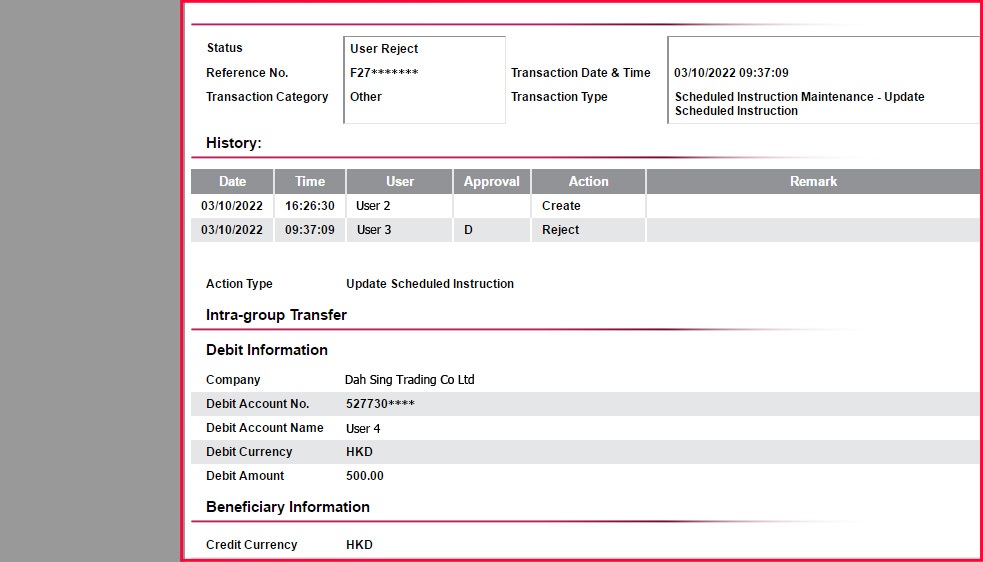
Transaction Approval
The instruction has been successfully approved and will be processed.
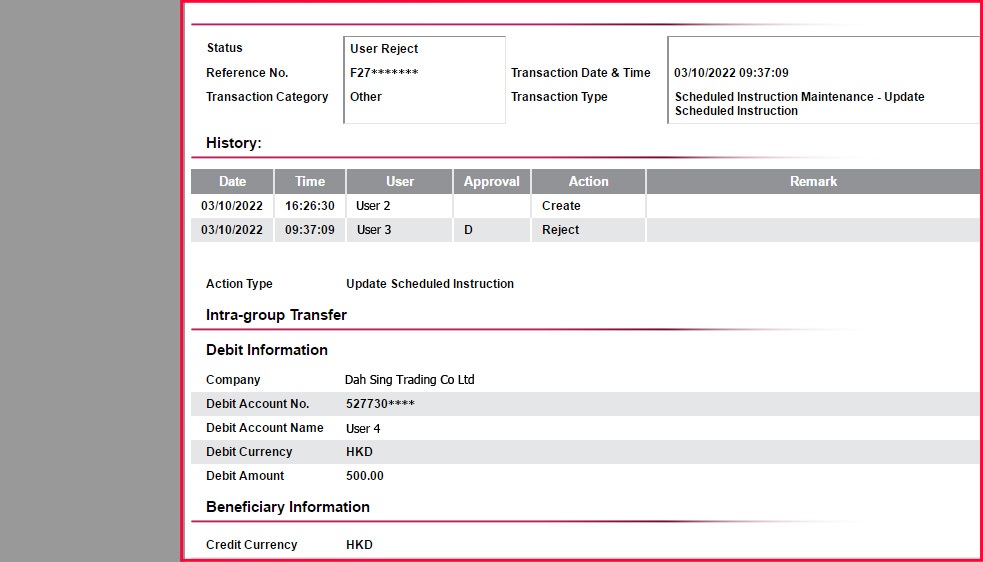
Transaction Approval
Approver can also approve multiple transactions in one go by selecting the transactions and then click "Bulk Auth".
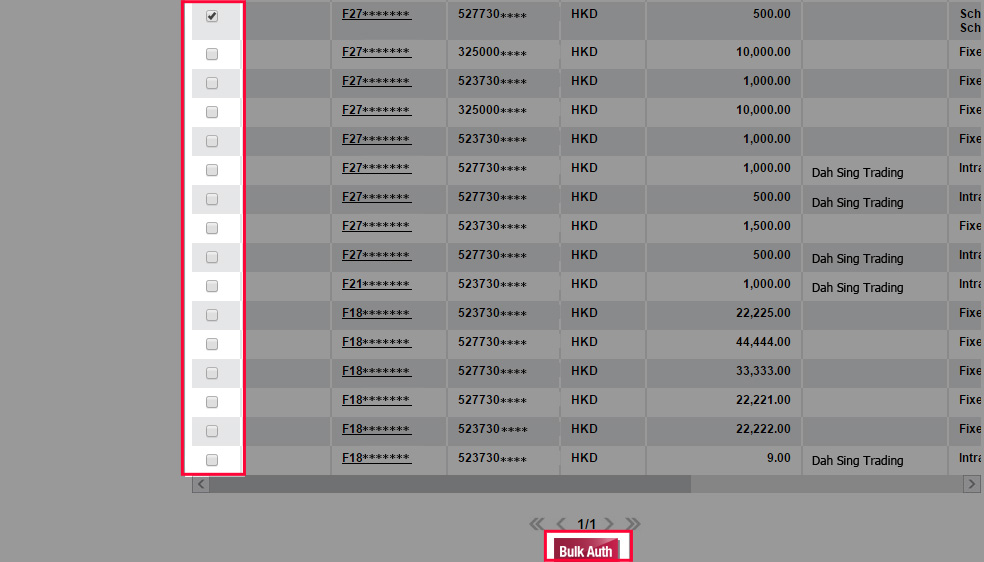
Transaction Approval
Approver can also approve multiple transactions in one go by selecting the transactions and then click "Bulk Auth".
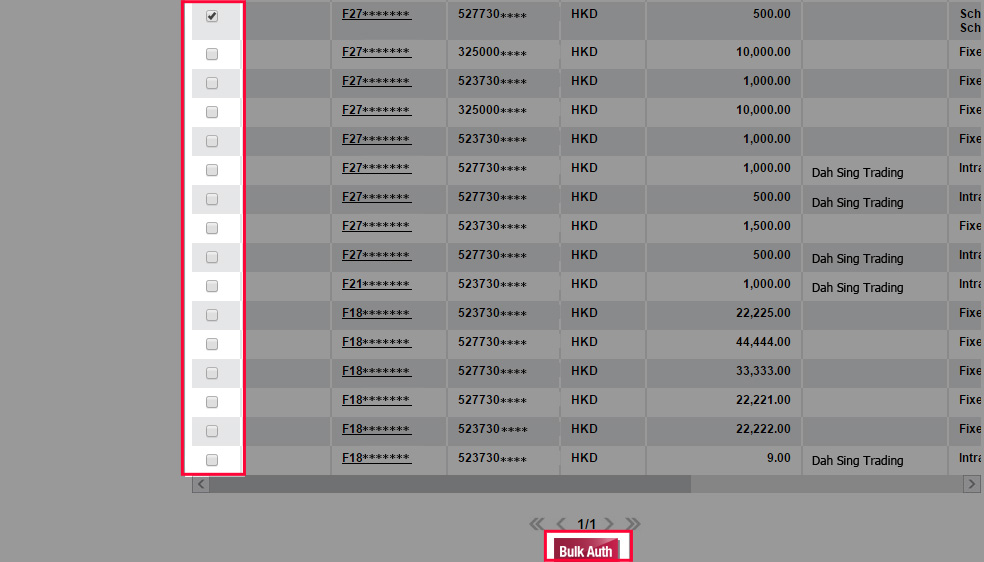
Transaction Approval
Verify details of the transactions. If you choose to approve by SMS One-time Password, select "SEND SMS OTP", enter the SMS OTP received on the mobile phone number registered with us for Two-factor Authentication and click "Confirm";
If you choose to approve by Security Authentication, select "Security Authentication", click "Approved via Push Notification" and approve via Security Authentication method.
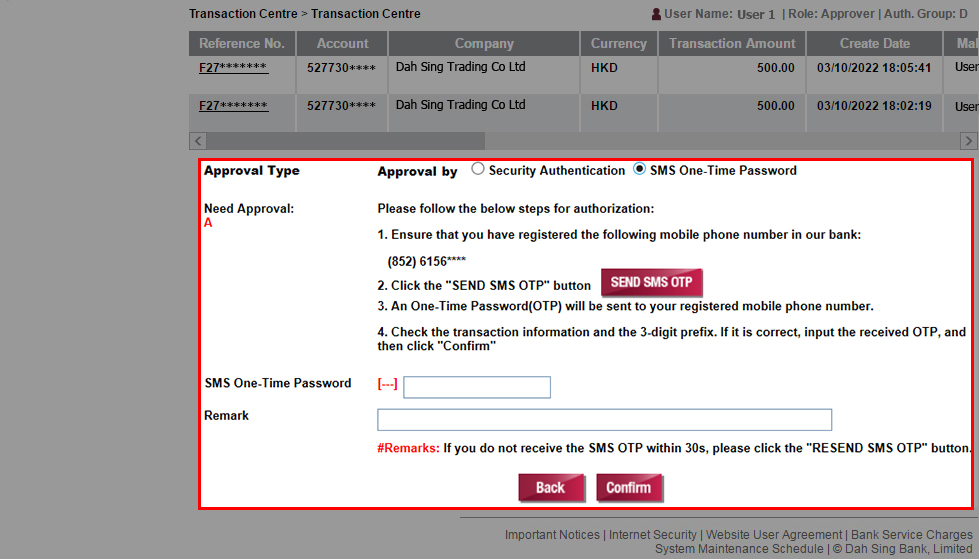
Transaction Approval
Verify details of the transactions. If you choose to approve by SMS One-time Password, select "SEND SMS OTP", enter the SMS OTP received on the mobile phone number registered with us for Two-factor Authentication and click "Confirm";
If you choose to approve by Security Authentication, select "Security Authentication", click "Approved via Push Notification" and approve via Security Authentication method.
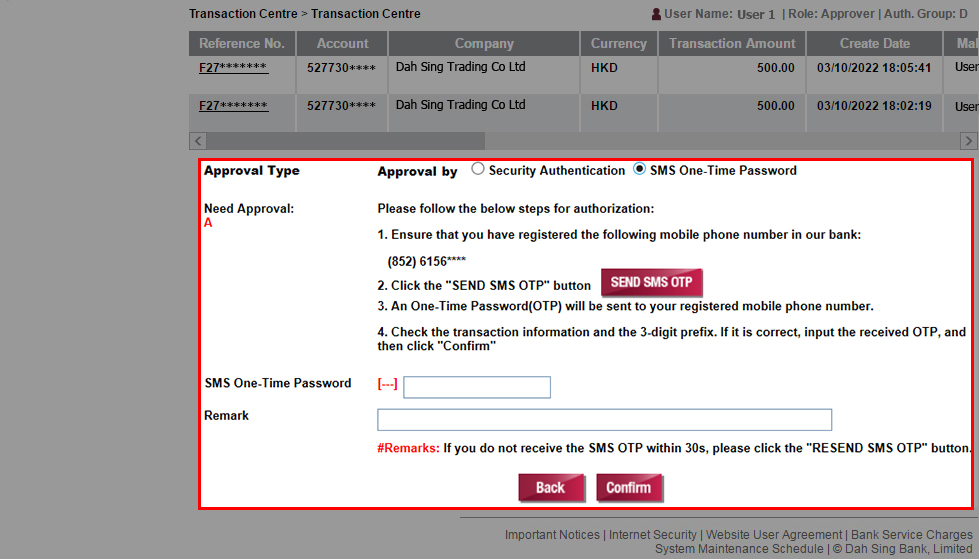
Transaction Approval
The bulk approval instruction has been successfully submitted and will be processed.
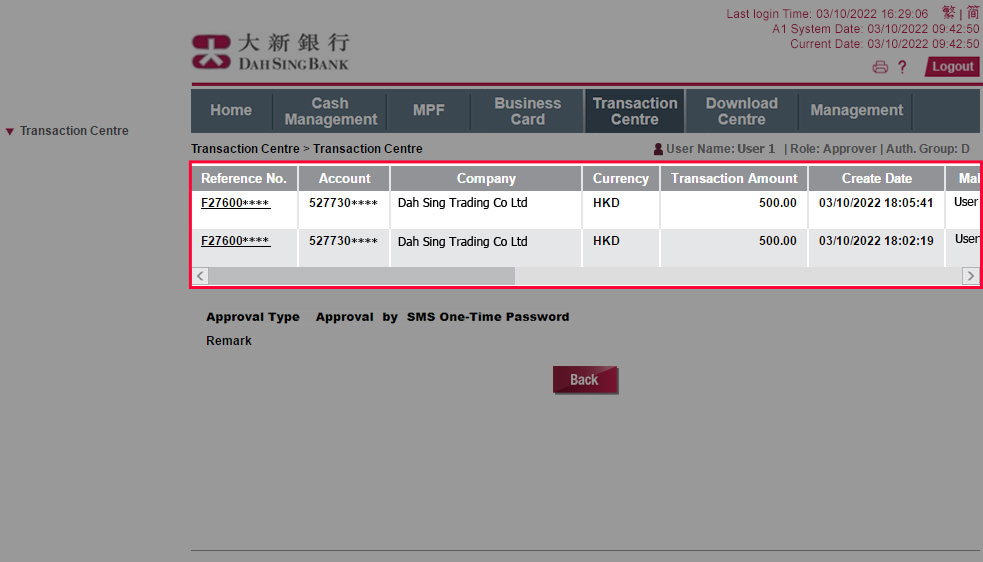
Transaction Approval
The bulk approval instruction has been successfully submitted and will be processed.
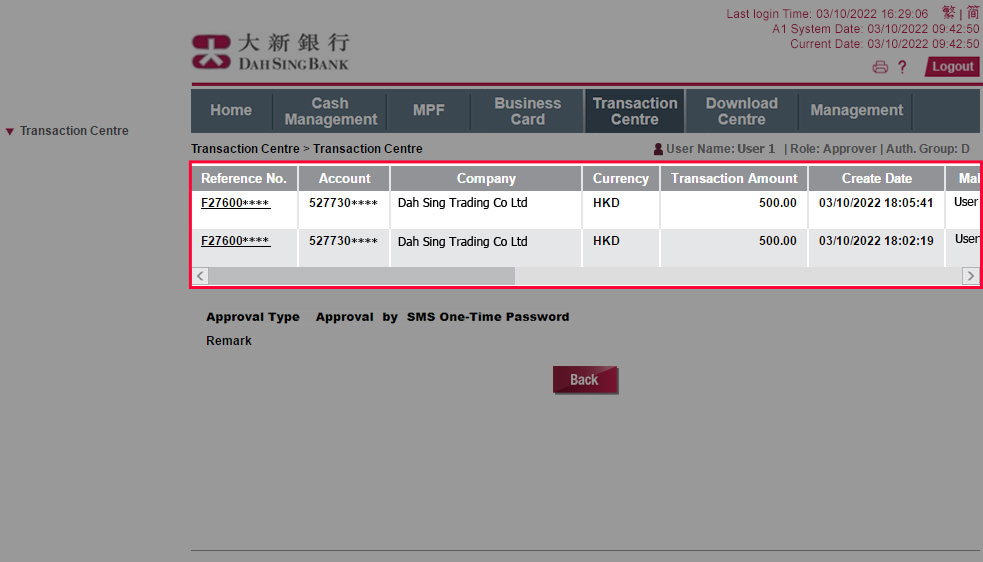
Transaction Approval (Single Management Control)
Under single management control, the Maker and Approver are the same person and he / she can complete the transaction on his / her own.
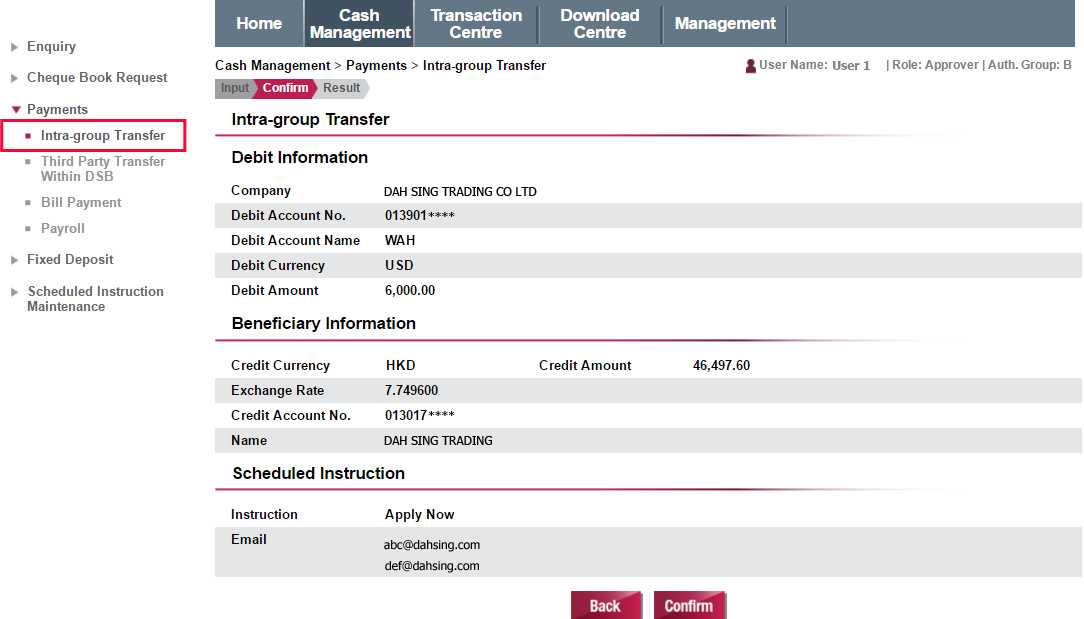
Transaction Approval (Single Management Control)
Under single management control, the Maker and Approver are the same person and he / she can complete the transaction on his / her own.
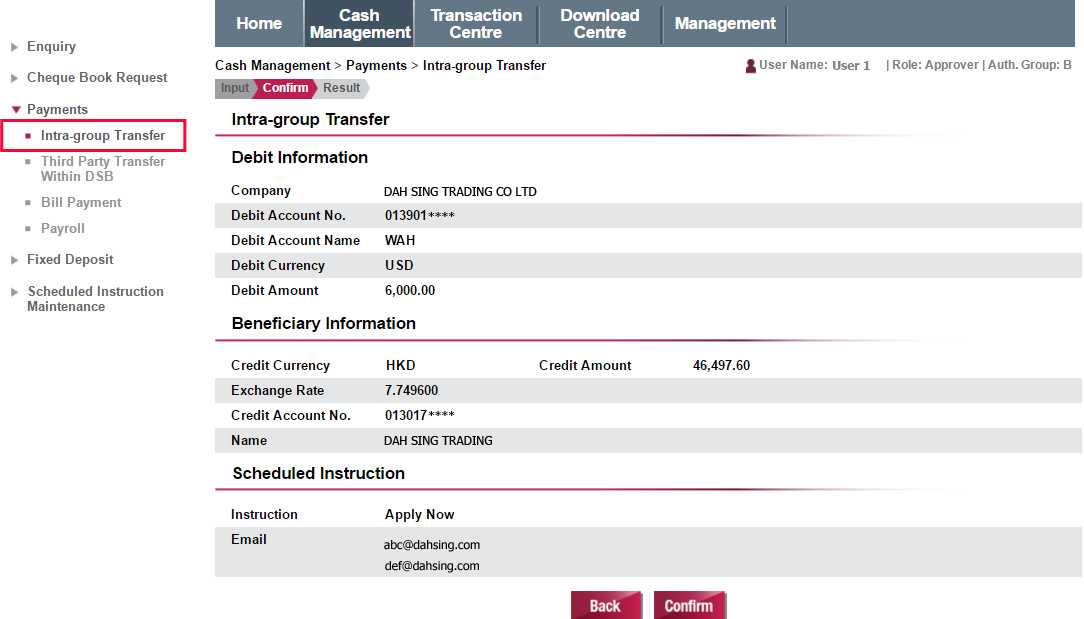
Transaction Approval (Single Management Control)
After confirmation, Maker can proceed to the approval page.
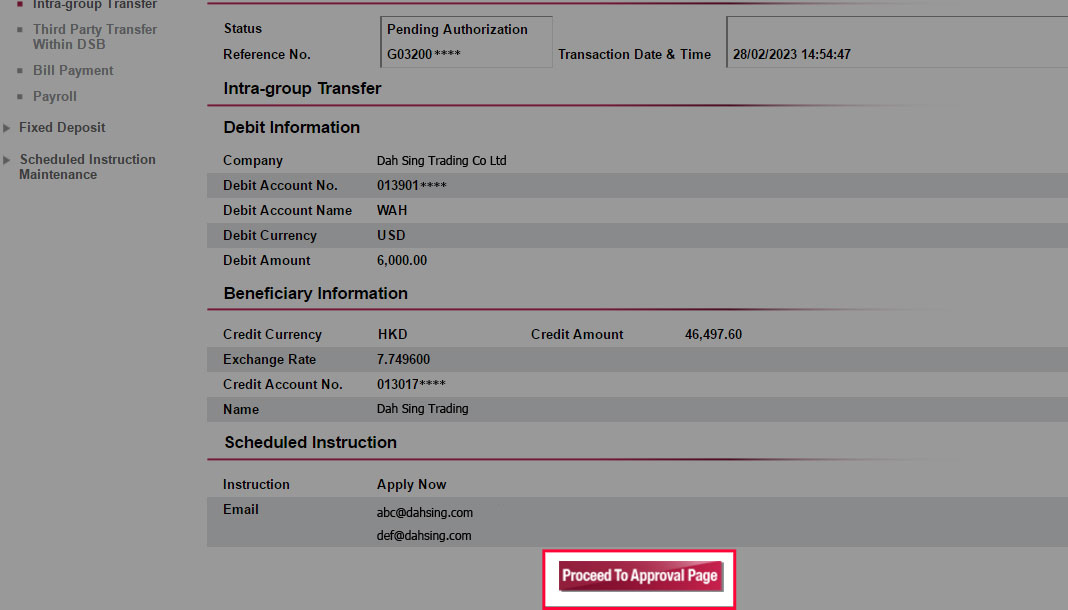
Transaction Approval (Single Management Control)
After confirmation, Maker can proceed to the approval page.
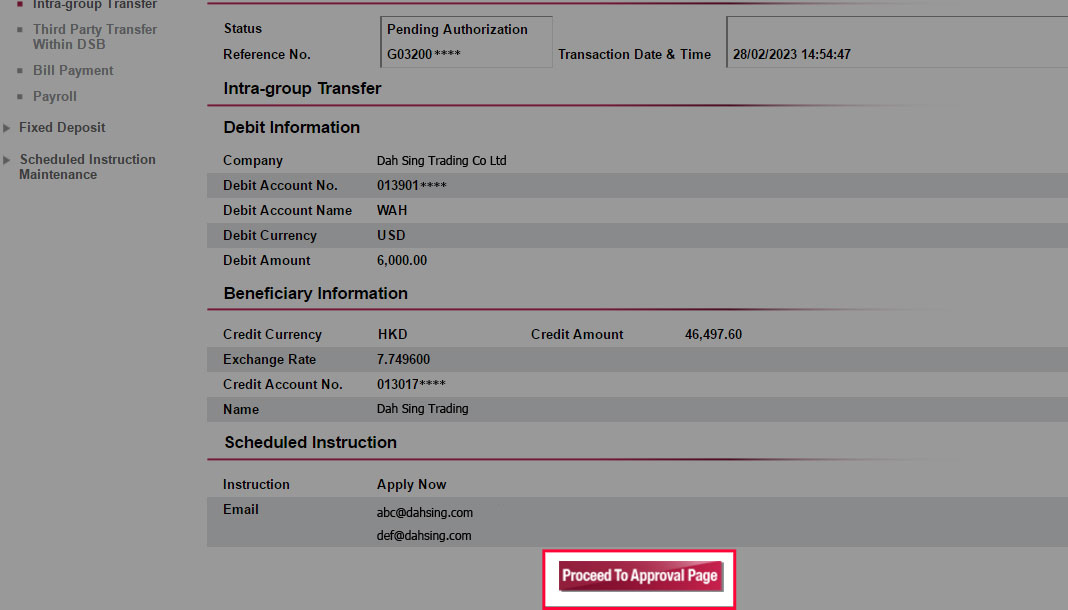
Transaction Approval (Single Management Control)
You can "Update", "Delete", "Approve", "Reinstate" or "Reject" the instruction.
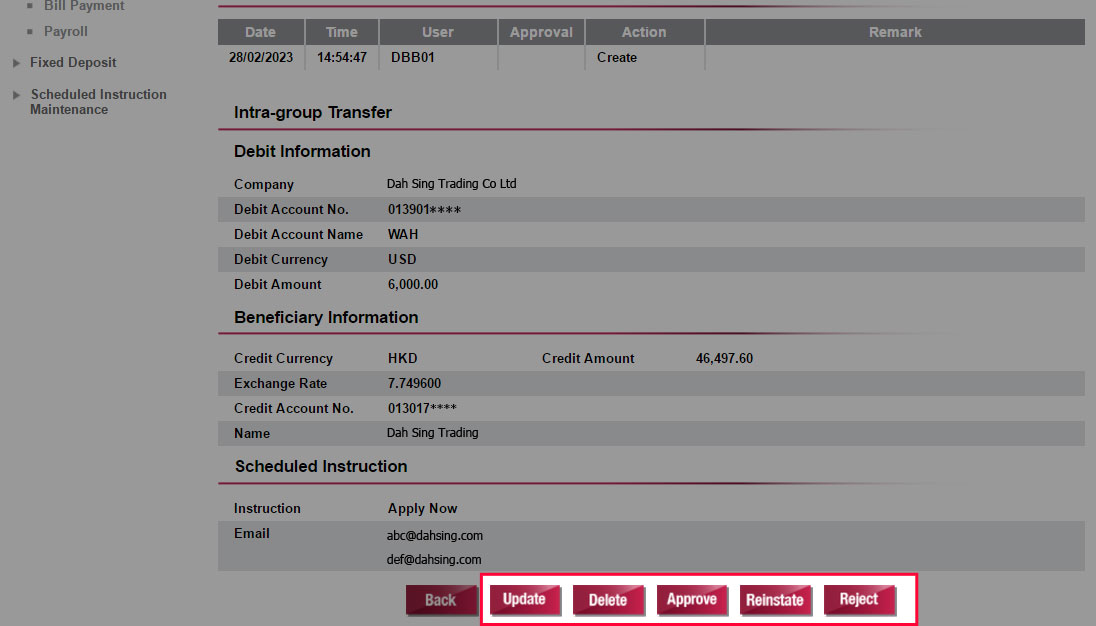
Transaction Approval (Single Management Control)
You can "Update", "Delete", "Approve", "Reinstate" or "Reject" the instruction.
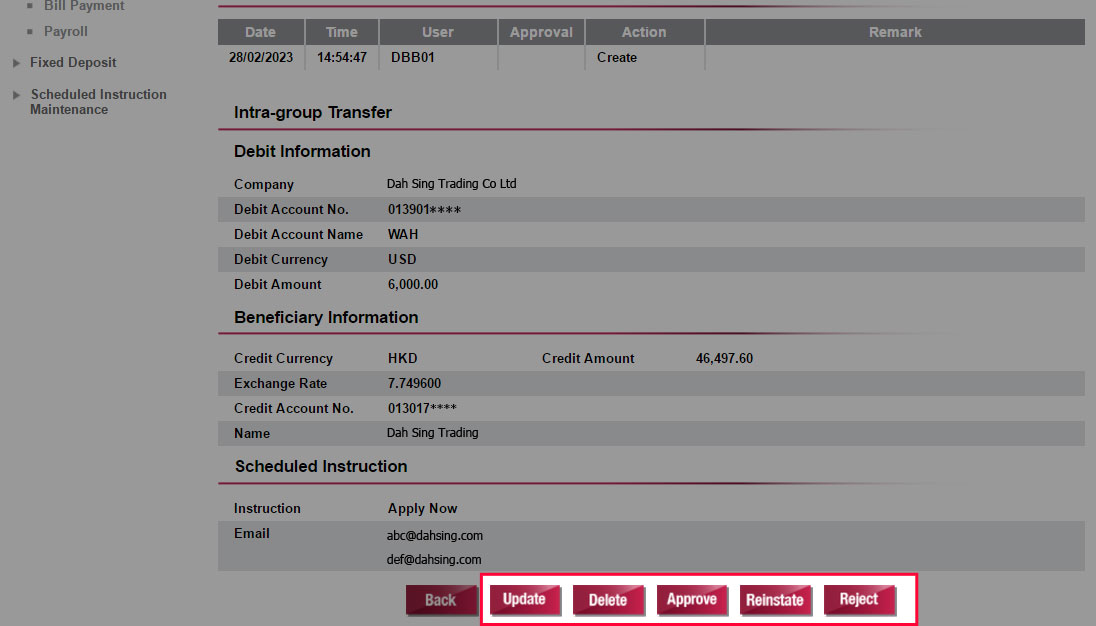
Transaction Approval (Single Management Control)
Verify instruction details. If you choose to approve by SMS One-time Password, select "SEND SMS OTP", enter the SMS OTP received on the mobile phone number registered with us for Two-factor Authentication and click "Confirm";
If you choose to approve by Security Authentication, select "Security Authentication", click "Approved via Push Notification" and approve via Security Authentication method.
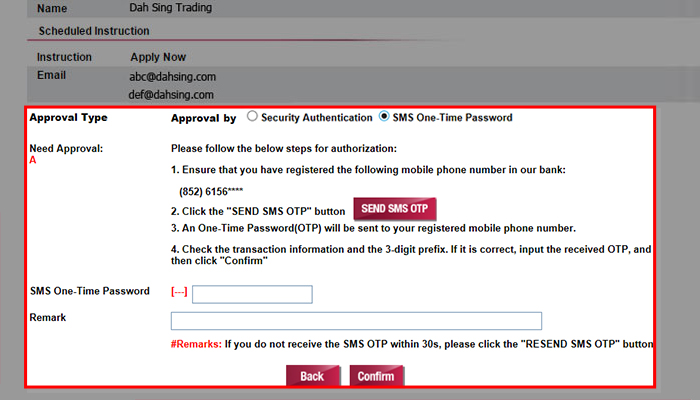
Transaction Approval (Single Management Control)
Verify instruction details. If you choose to approve by SMS One-time Password, select "SEND SMS OTP", enter the SMS OTP received on the mobile phone number registered with us for Two-factor Authentication and click "Confirm";
If you choose to approve by Security Authentication, select "Security Authentication", click "Approved via Push Notification" and approve via Security Authentication method.
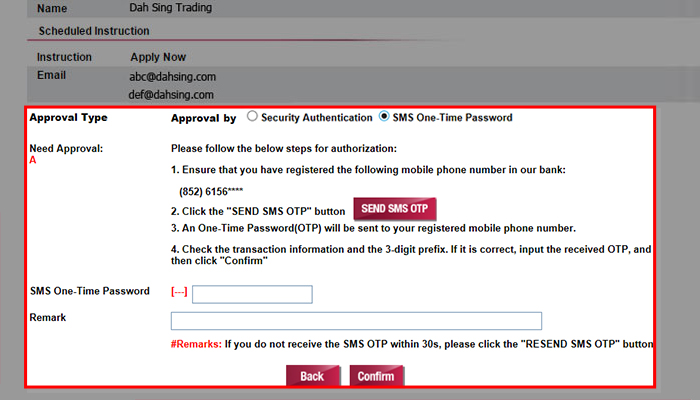
Transaction Approval (Single Management Control)
The transaction has been successfully approved and will be processed.
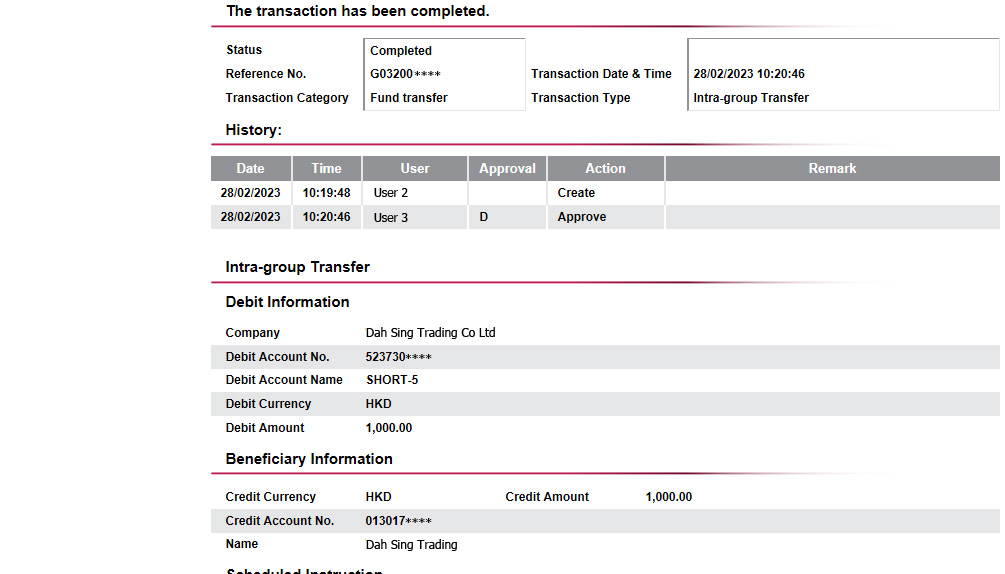
Transaction Approval (Single Management Control)
The transaction has been successfully approved and will be processed.
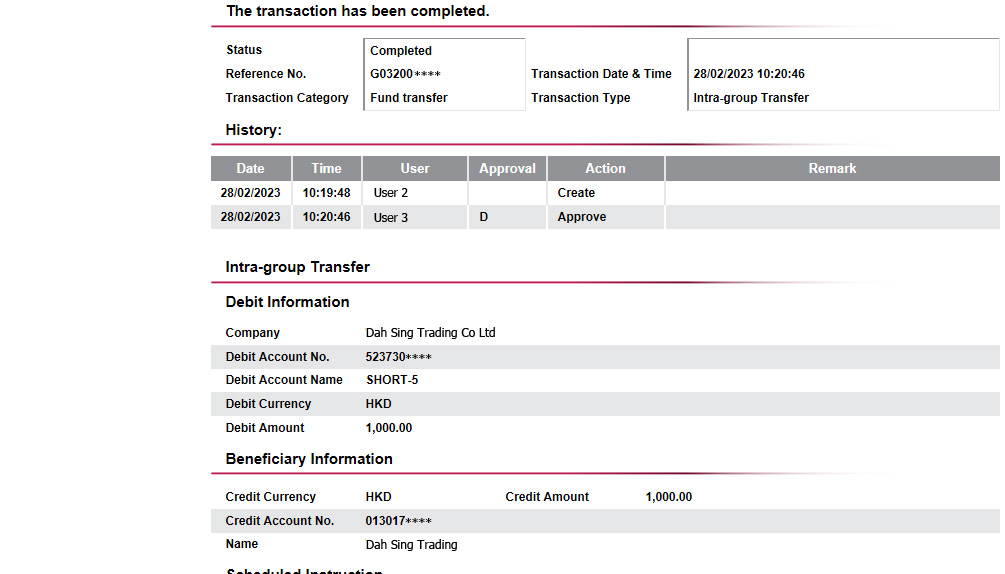
For 328 Business Mobile Banking Demo, please click here.