328 Business Mobile Banking Demo - Administrator
Set Up Security Questions and Answers
If you apply 328 Business Account and e-Banking in branch, the handling staff will provide you an QR Code. Please open 328 Business Mobile Banking App and click the button at the top right corner on the Homepage to scan the QR Code. Then, verify the Administrator ID and click "Send SMS OTP".
Note: If you submit the account application via online with identity verification completed, but required to visit branch for follow-up, once your account is opened, you can directly set up your password via online (refer to step 5).
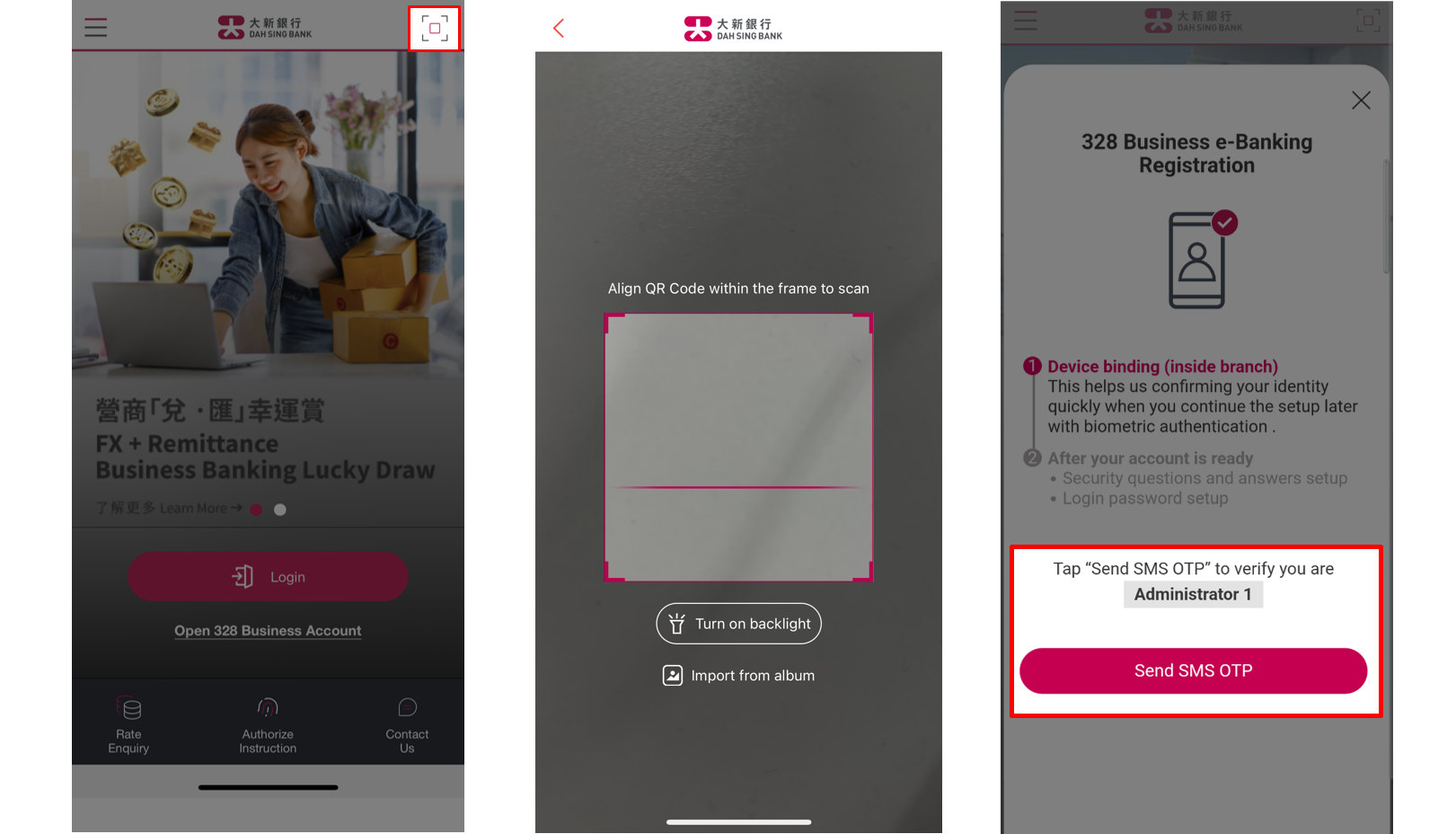
Set Up Security Questions and Answers
If you apply 328 Business Account and e-Banking in branch, the handling staff will provide you an QR Code. Please open 328 Business Mobile Banking App and click the button at the top right corner on the Homepage to scan the QR Code. Then, verify the Administrator ID and click "Send SMS OTP".
Note: If you submit the account application via online with identity verification completed, but required to visit branch for follow-up, once your account is opened, you can directly set up your password via online (refer to step 5).
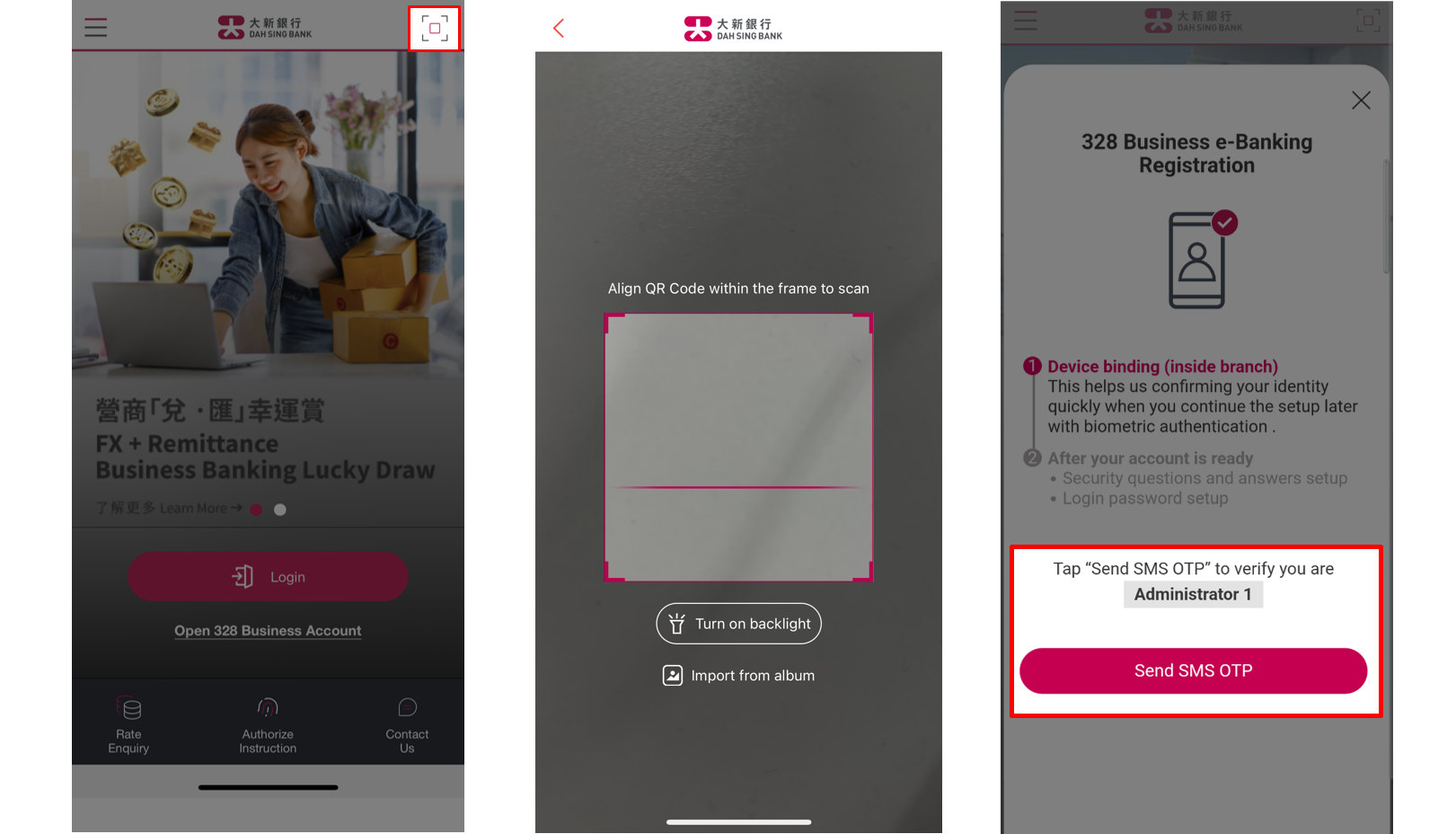
Set Up Security Questions and Answers
Enter the SMS OTP received on the mobile phone number registered with us. Then, verify by biometric authentication, please touch the fingerprint sensor on your mobile phone to verify your fingerprint; or please look at your device camera to verify your Face ID or facial map. Upon completion of device binding, click "Close" and back to the homepage.
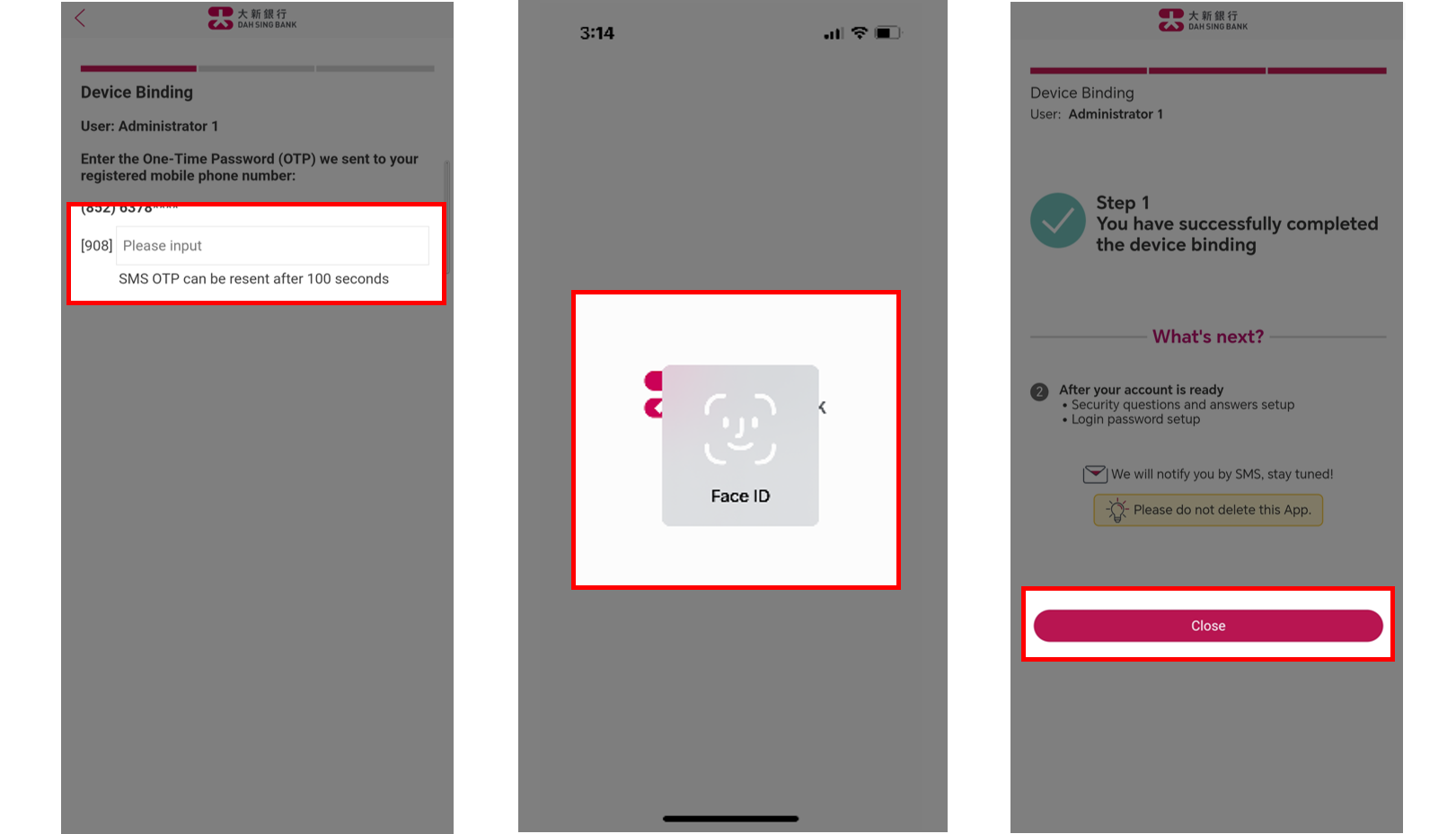
Set Up Security Questions and Answers
Enter the SMS OTP received on the mobile phone number registered with us. Then, verify by biometric authentication, please touch the fingerprint sensor on your mobile phone to verify your fingerprint; or please look at your device camera to verify your Face ID or facial map. Upon completion of device binding, click "Close" and back to the homepage.
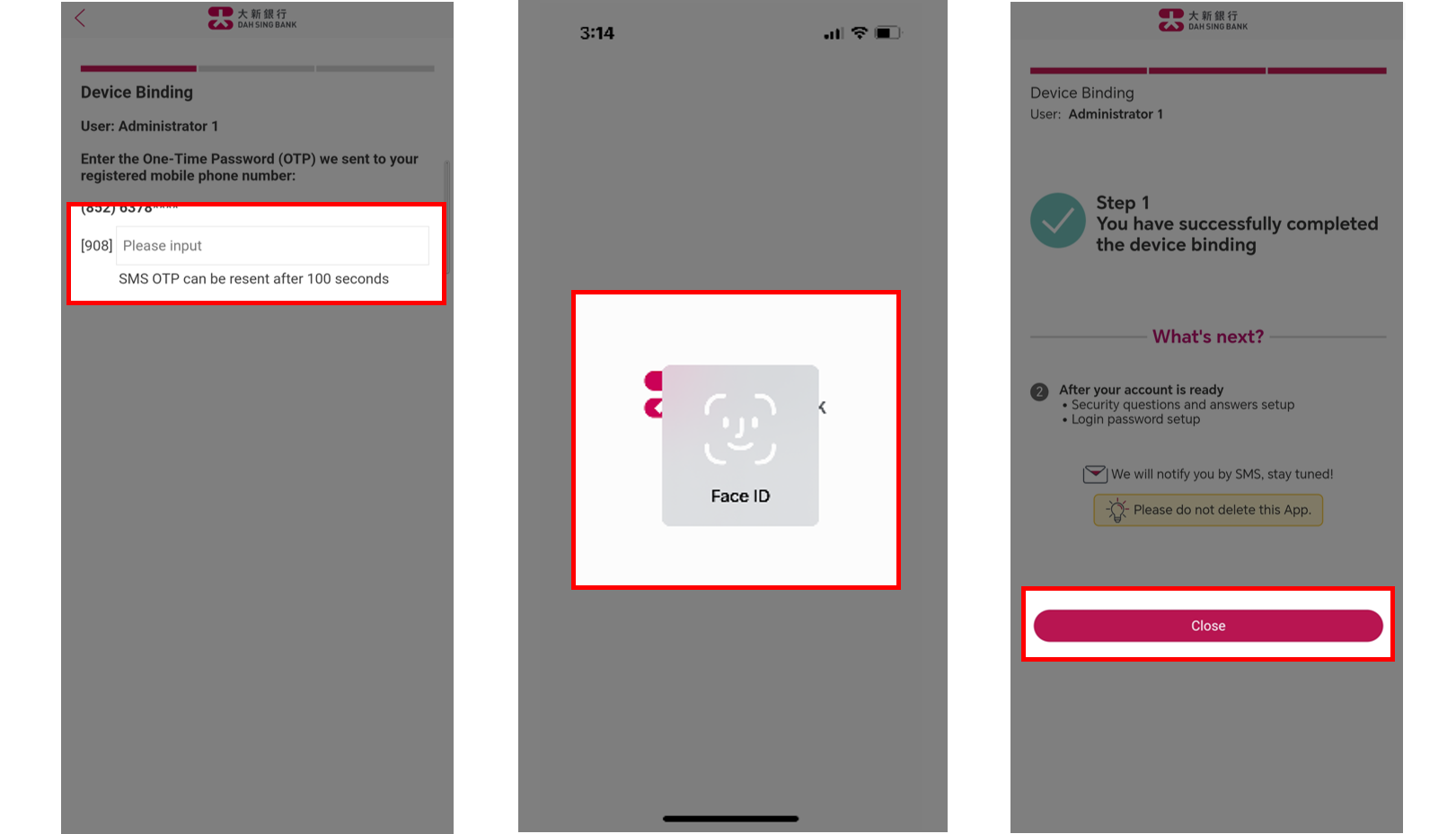
Set Up Security Questions and Answers
The homepage will display "328 Business e-Banking Registration" page. When your account is successfully opened, open your 328 Business Mobile Banking App and click "Set up now" on this page. Verify by biometric authentication, please touch the fingerprint sensor on your mobile phone to verify your fingerprint; or please look at your device camera to verify your Face ID or facial map. Then, Enter the SMS OTP received on the mobile phone number registered with us.
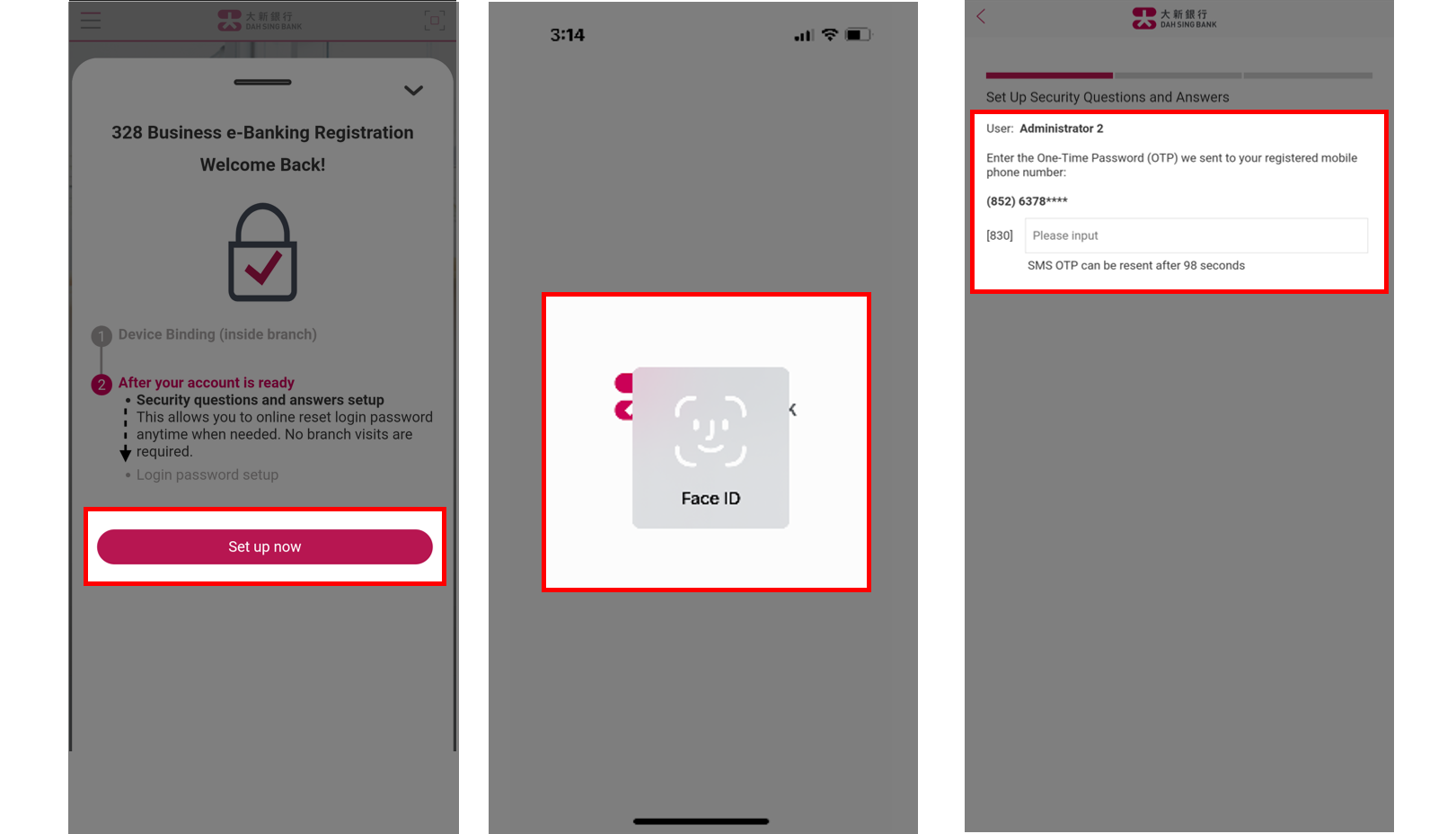
Set Up Security Questions and Answers
The homepage will display "328 Business e-Banking Registration" page. When your account is successfully opened, open your 328 Business Mobile Banking App and click "Set up now" on this page. Verify by biometric authentication, please touch the fingerprint sensor on your mobile phone to verify your fingerprint; or please look at your device camera to verify your Face ID or facial map. Then, Enter the SMS OTP received on the mobile phone number registered with us.
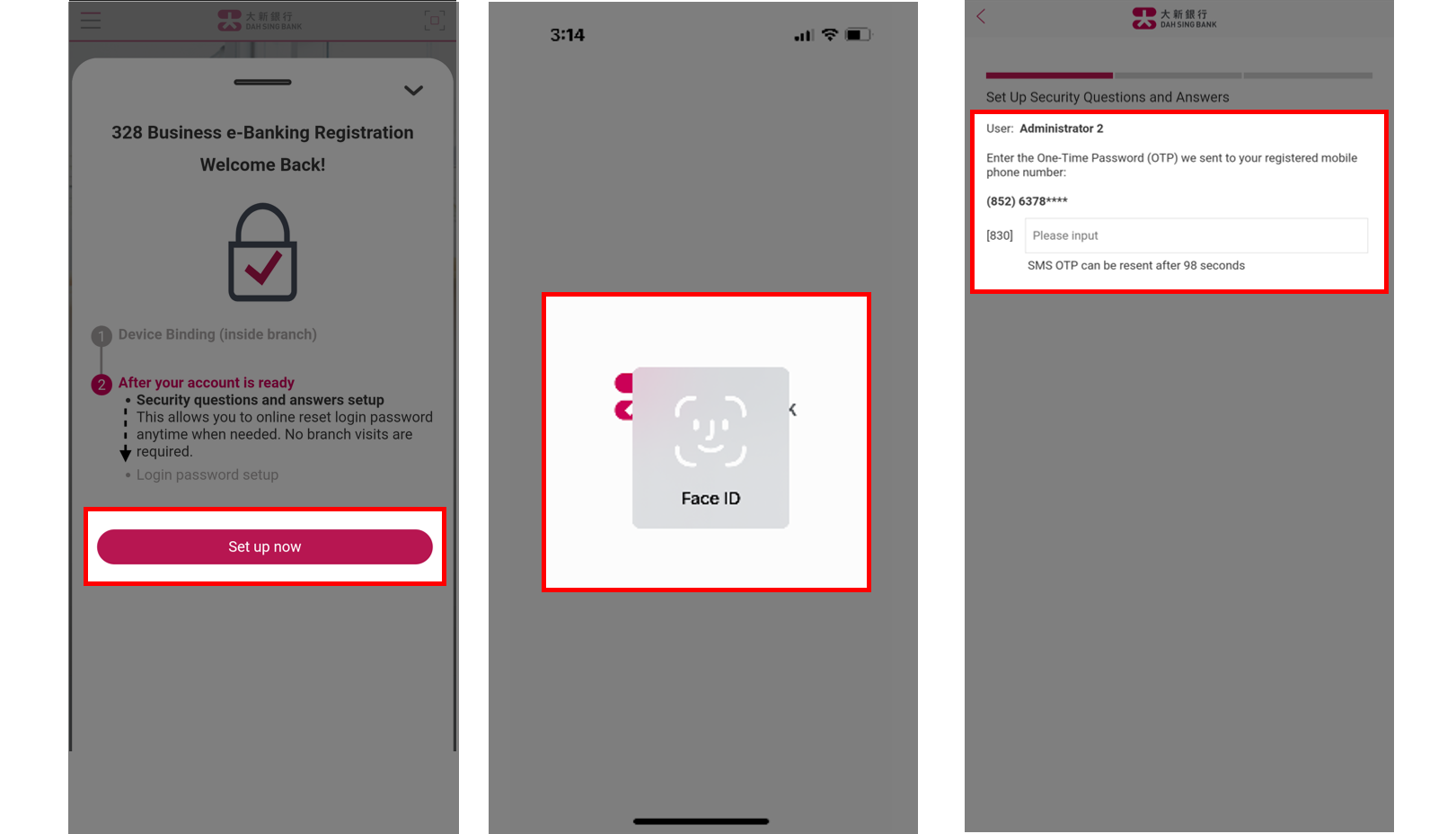
Set Up Security Questions and Answers
Choose 3 different security questions and enter the corresponding answers, then click "Next" and the set-up is completed.
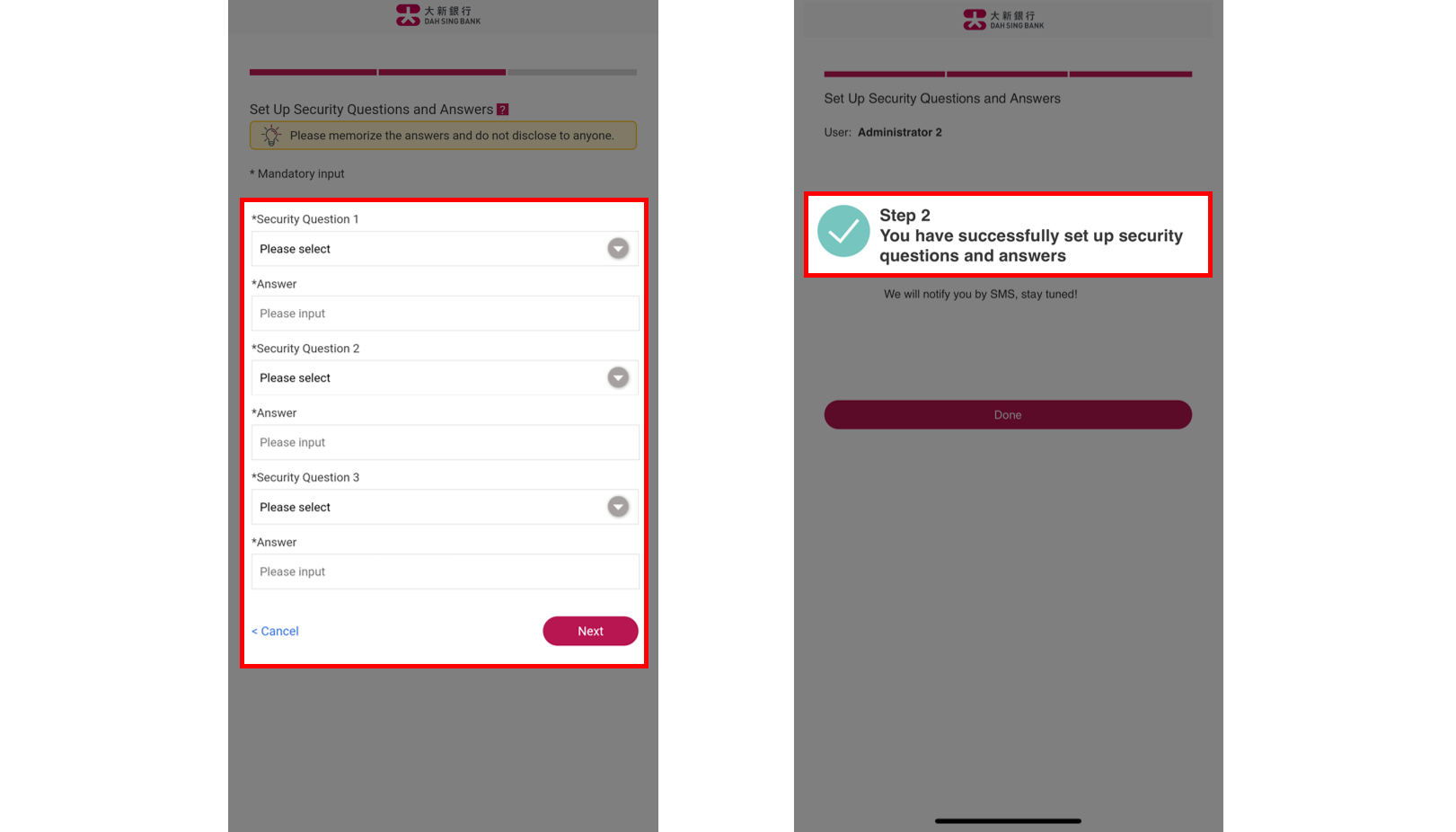
Set Up Security Questions and Answers
Choose 3 different security questions and enter the corresponding answers, then click "Next" and the set-up is completed.
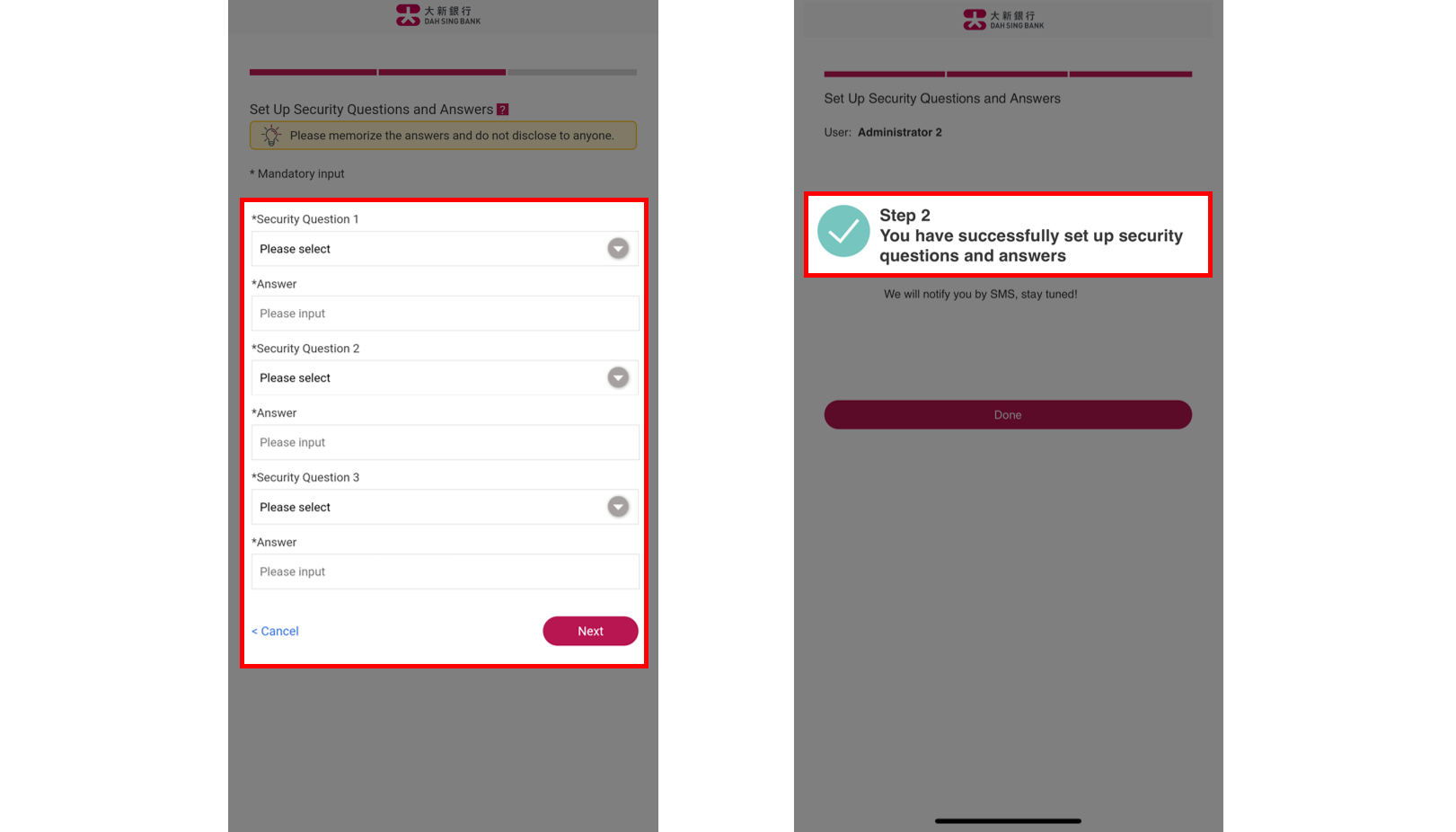
Set Up Login Password
After setting up of your security questions and answers, click "Set Up Login Password" on 328 Business e-Banking Login Page (desktop only).
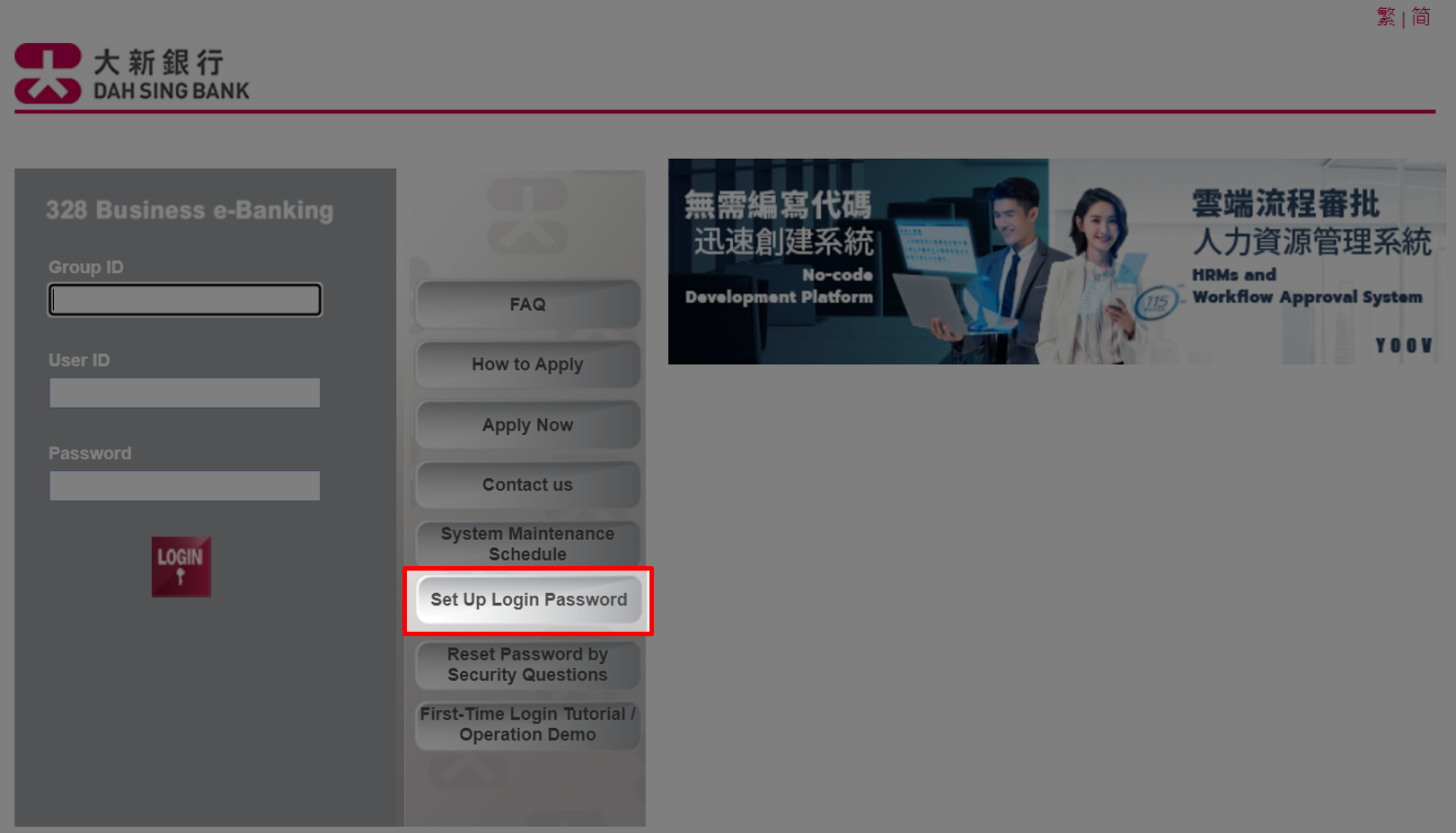
Set Up Login Password
After setting up of your security questions and answers, click "Set Up Login Password" on 328 Business e-Banking Login Page (desktop only).
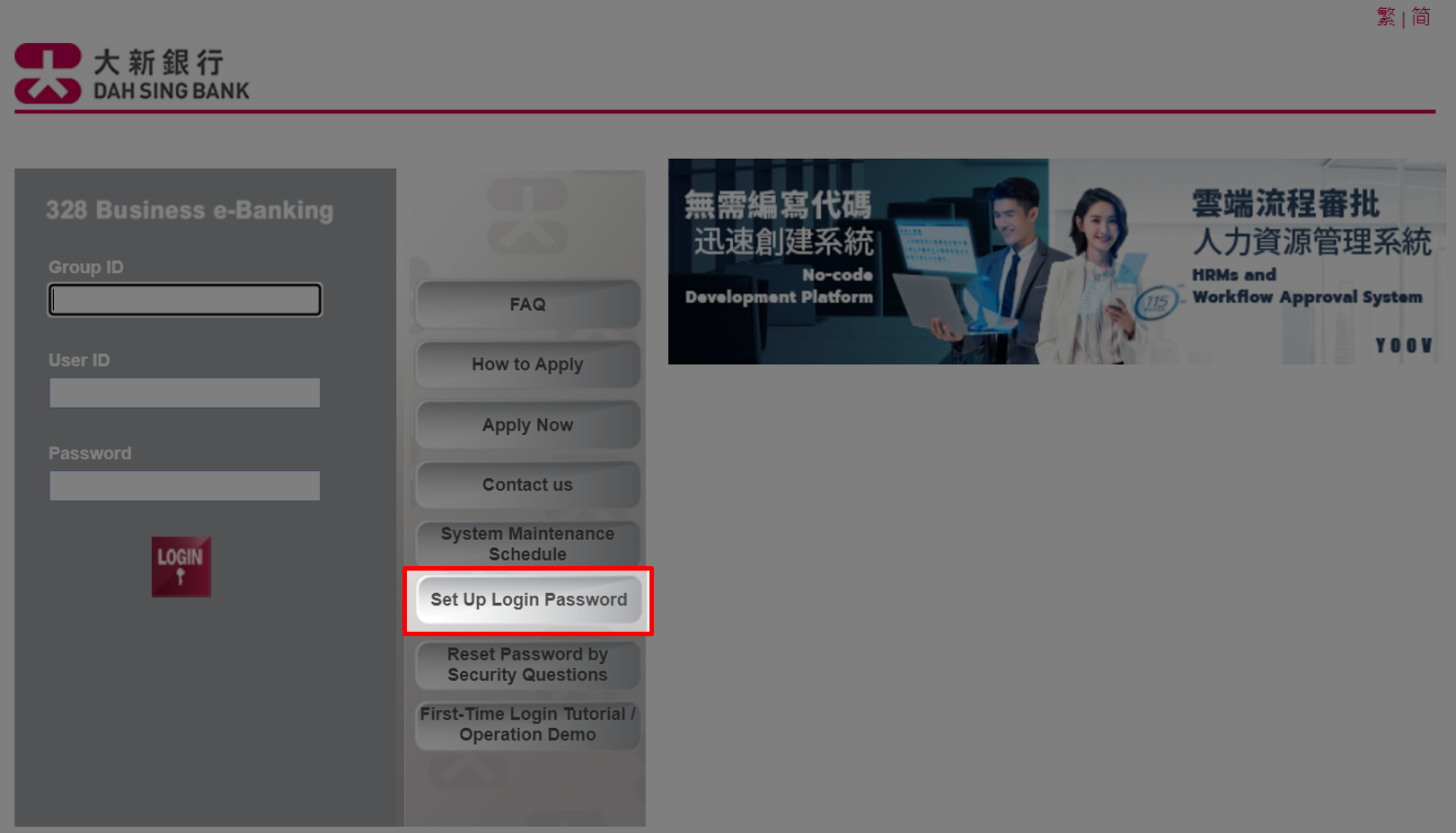
Set Up Login Password
Select "Organization Type", enter "Business Registration Certificate No." and select which Administrator are you, either "Administrator 1" or "Administrator 2", then click "Next".
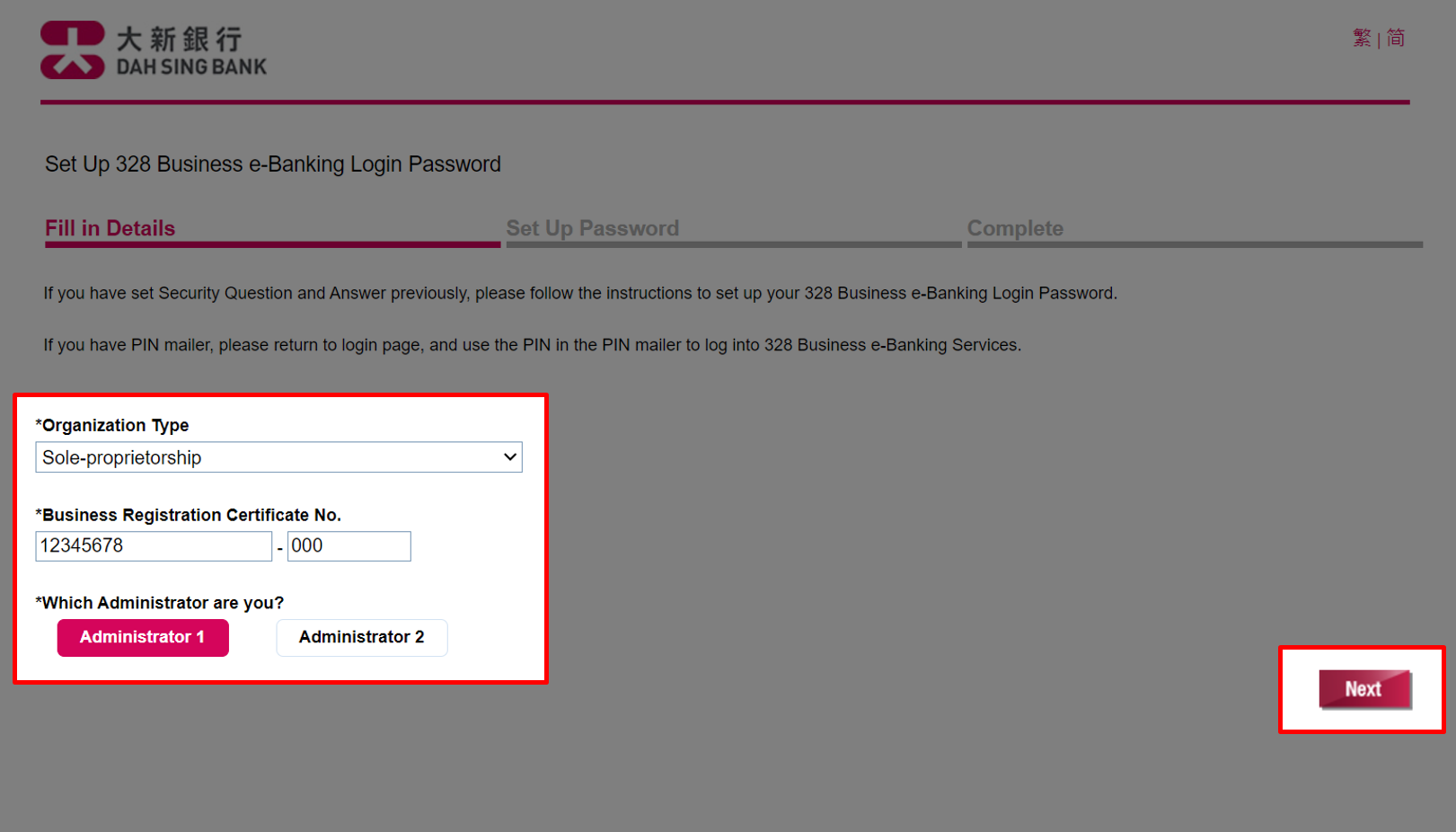
Set Up Login Password
Select "Organization Type", enter "Business Registration Certificate No." and select which Administrator are you, either "Administrator 1" or "Administrator 2", then click "Next".
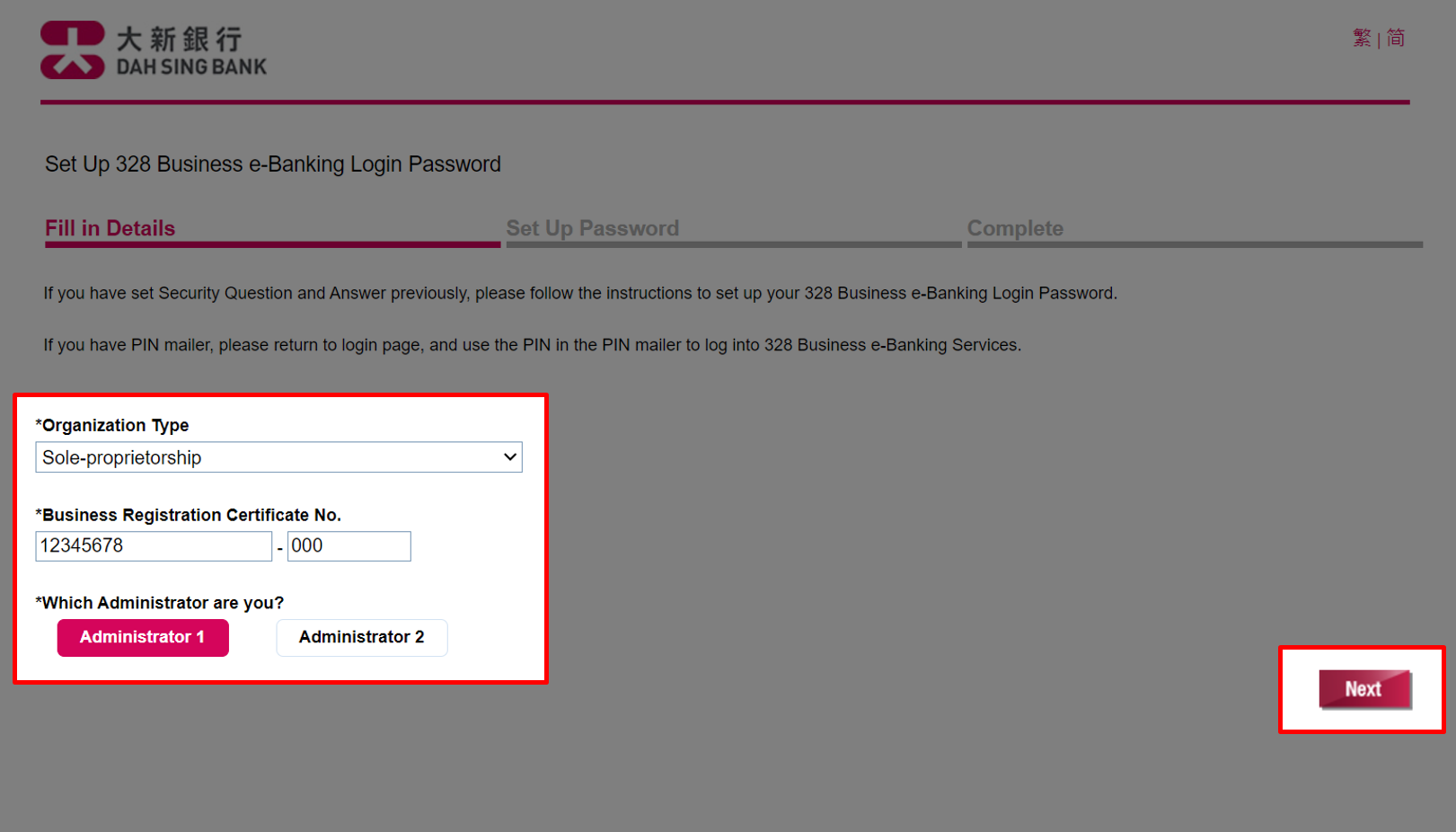
Set Up Login Password
Enter the SMS OTP received on the mobile phone number registered with us, then click "Next".
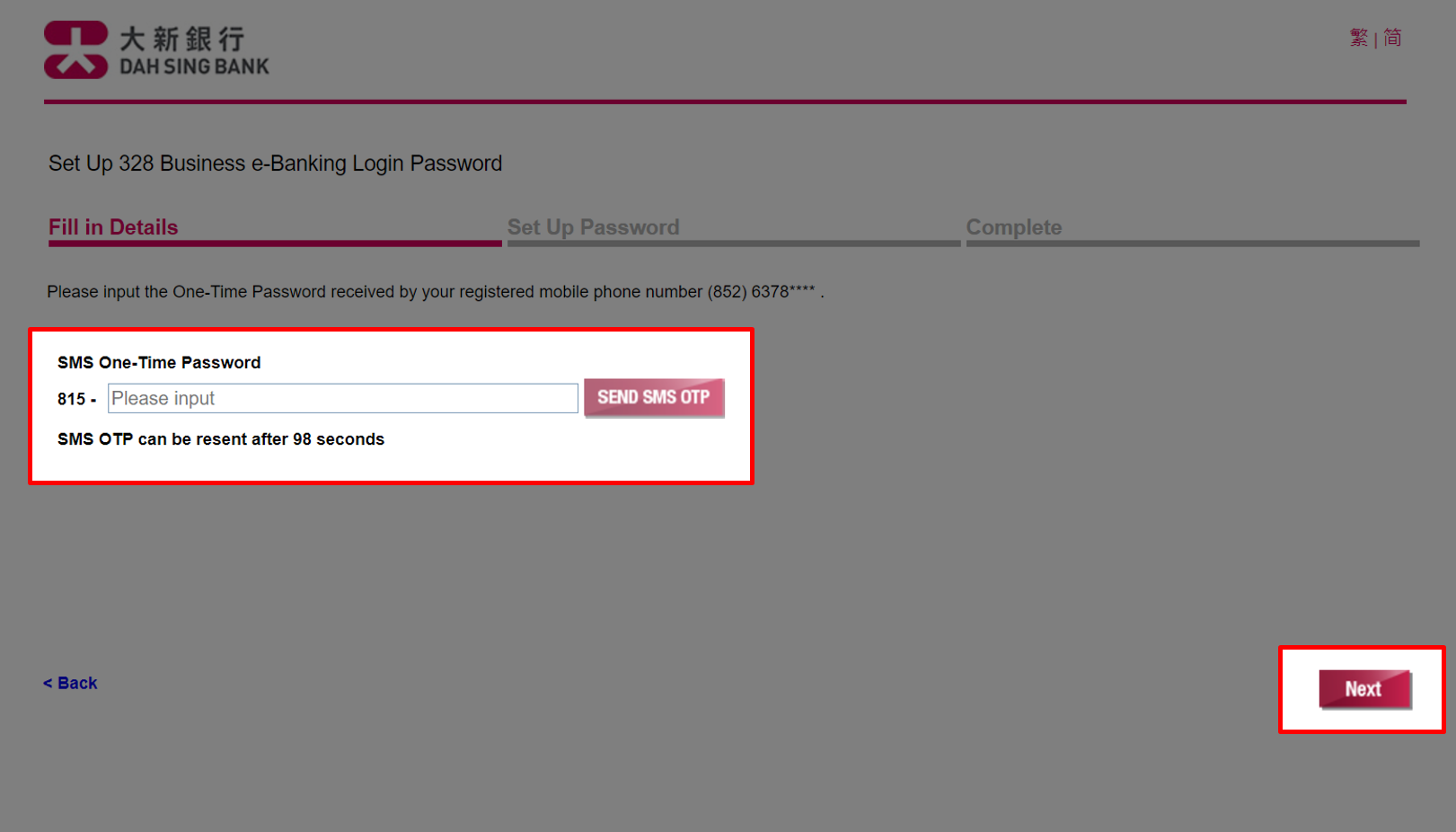
Set Up Login Password
Enter the SMS OTP received on the mobile phone number registered with us, then click "Next".
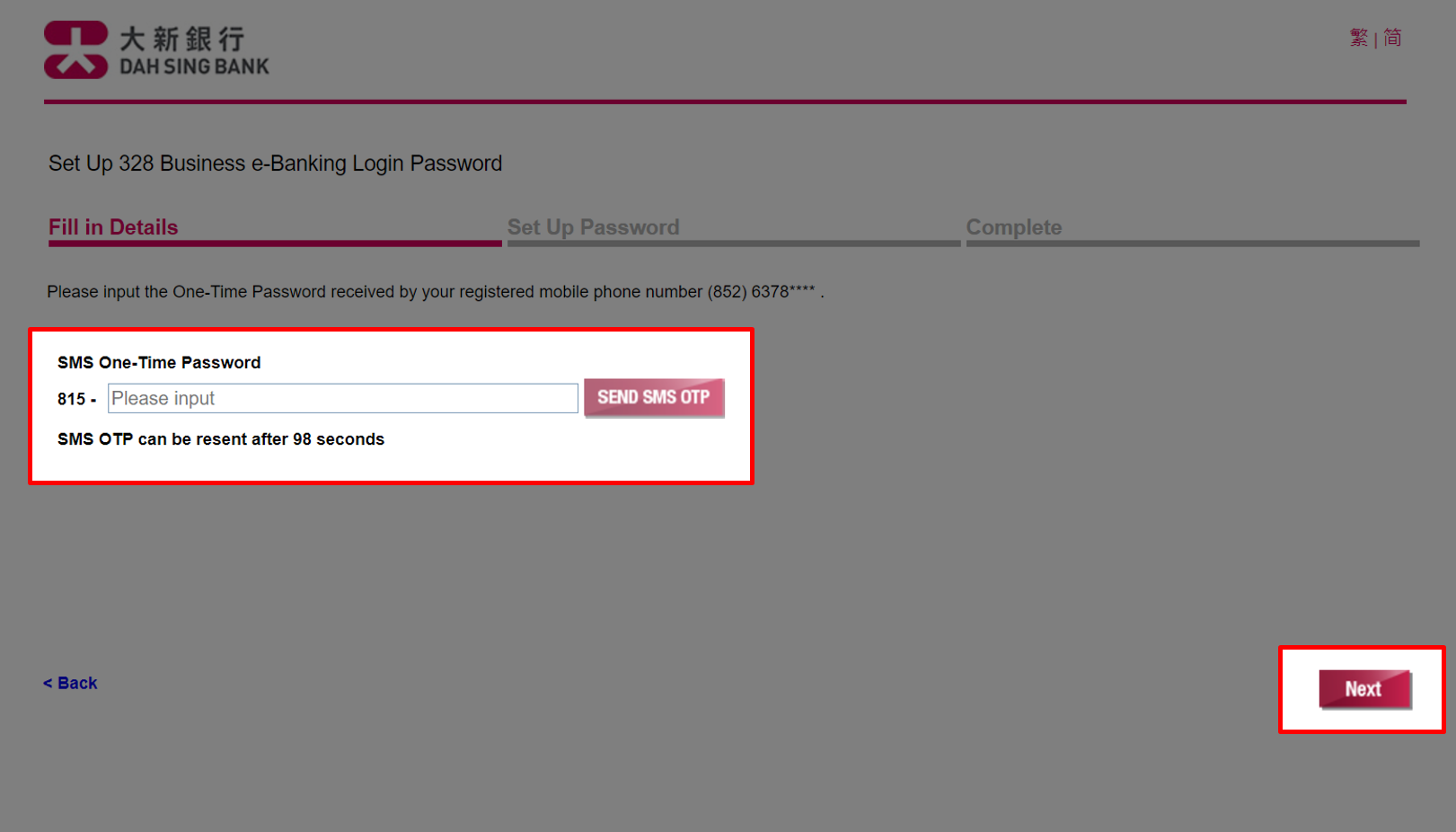
Set Up Login Password
Enter the answers to the security questions you have previously set, then click "Next".
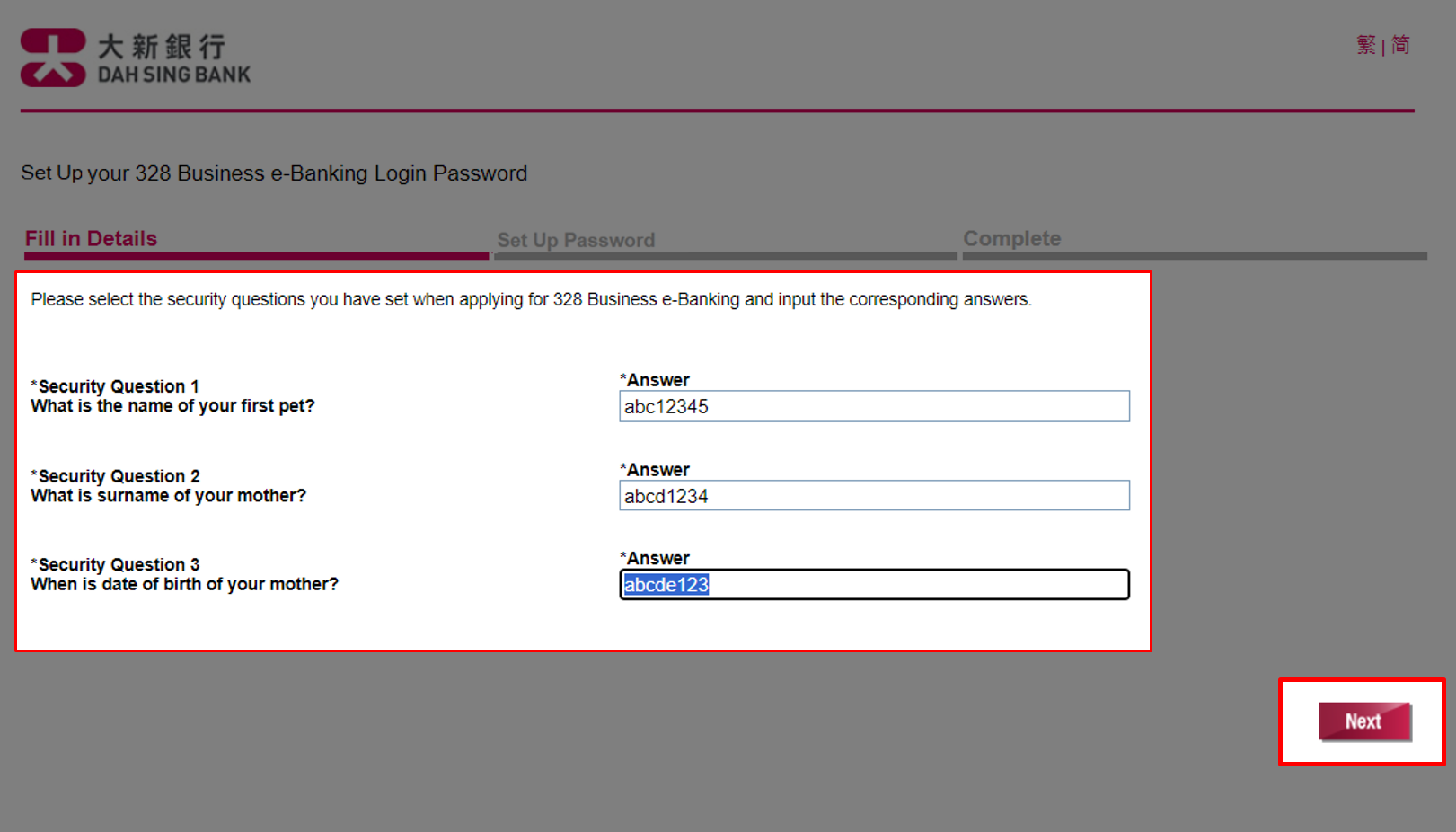
Set Up Login Password
Enter the answers to the security questions you have previously set, then click "Next".
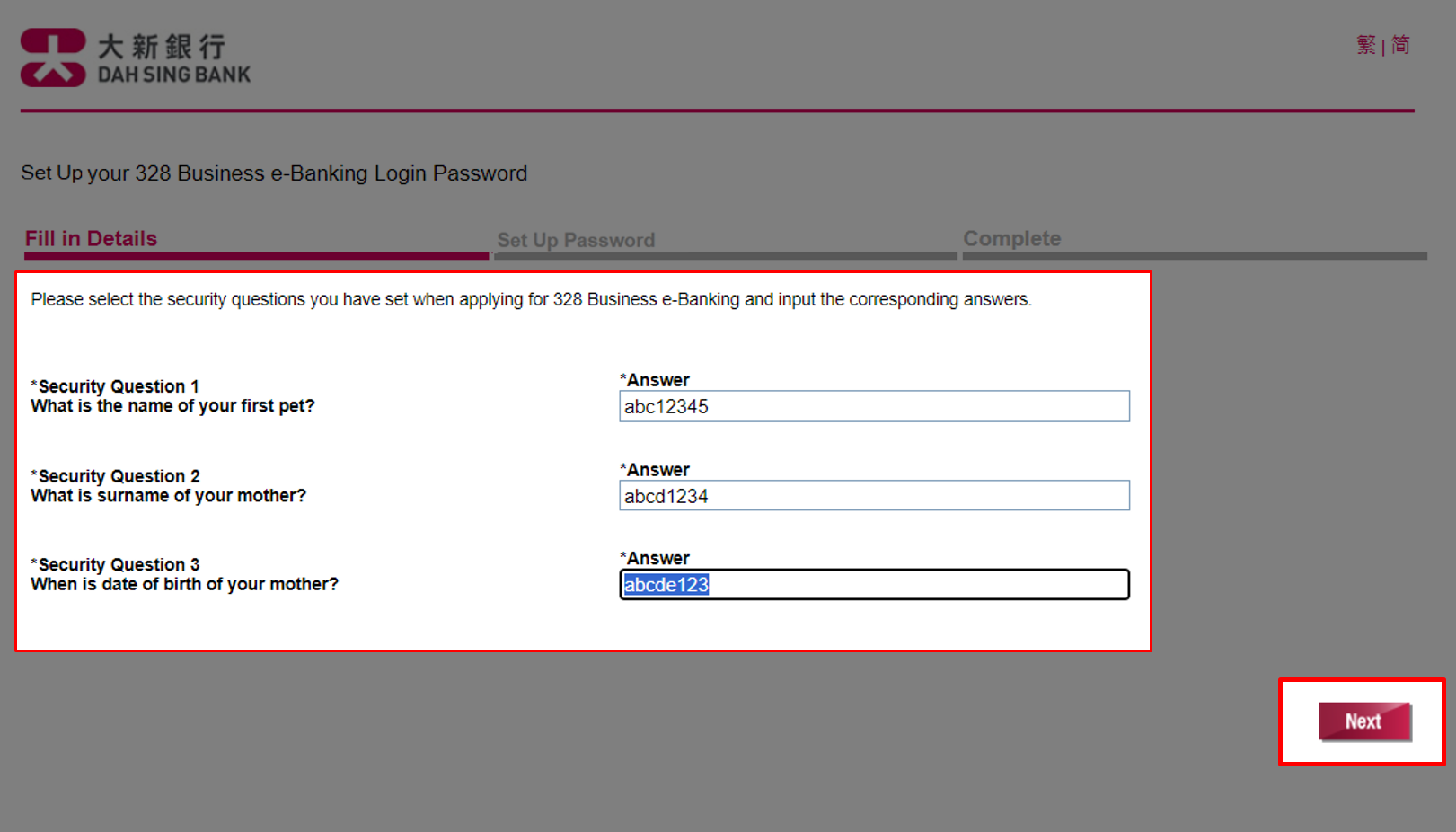
Set Up Login Password
Set Up Password page will display your login information, please memorize the "Group ID" and "User ID". Then, set up your login password, click "Next"
Note: If you do not memorize the "Group ID" and "User ID" in this step, please refer to the Confirmation Advice which was sent the mailing address of the master company.

Set Up Login Password
Set Up Password page will display your login information, please memorize the "Group ID" and "User ID". Then, set up your login password, click "Next"
Note: If you do not memorize the "Group ID" and "User ID" in this step, please refer to the Confirmation Advice which was sent the mailing address of the master company.

Set Up Login Password
You have successfully set up the login password, please click "Login now" and you will be re-directed to the login page to log in the 328 Business e-Banking.
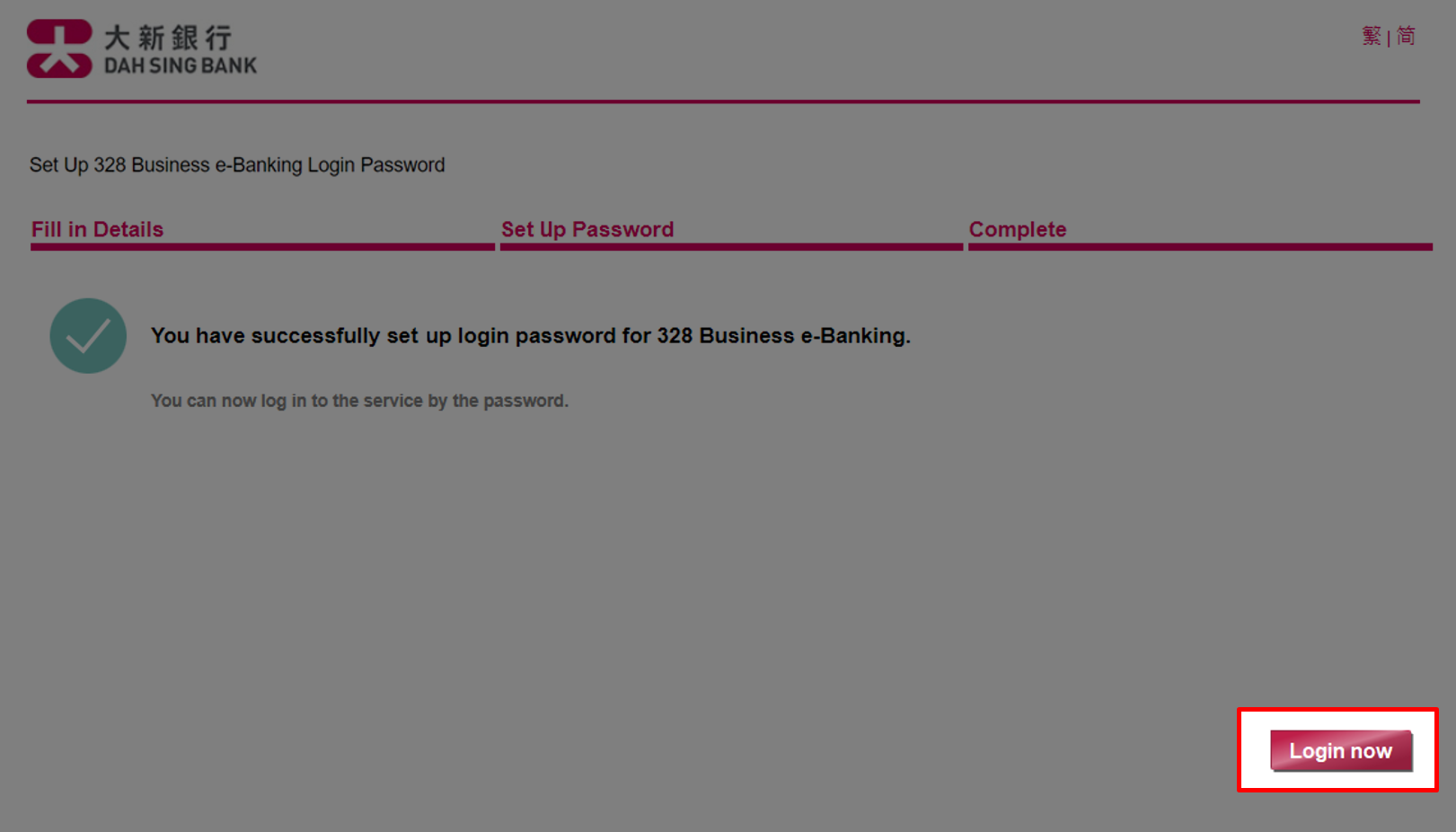
Set Up Login Password
You have successfully set up the login password, please click "Login now" and you will be re-directed to the login page to log in the 328 Business e-Banking.
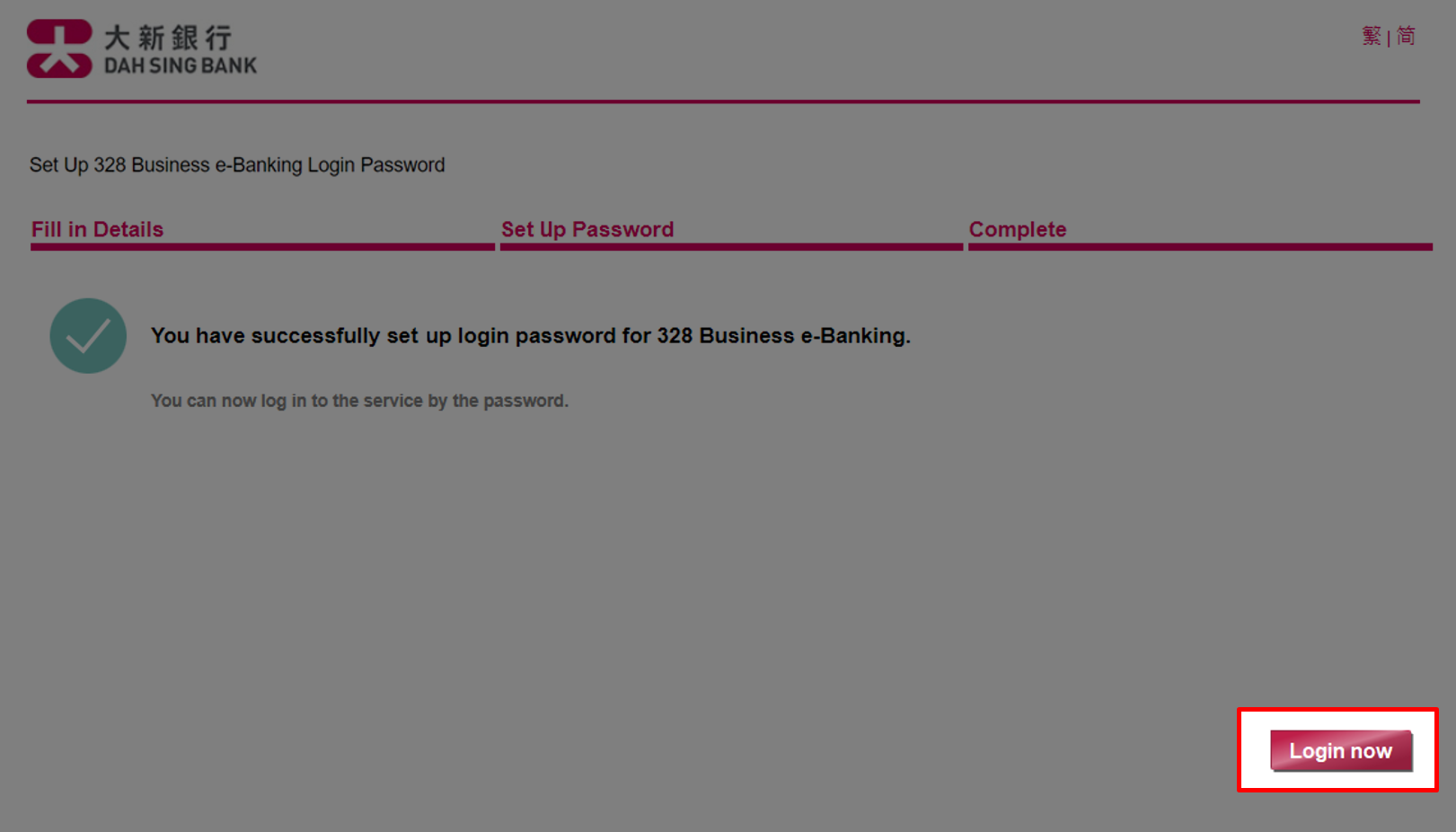
Login
Select "Login" to log into 328 Business Mobile Banking.
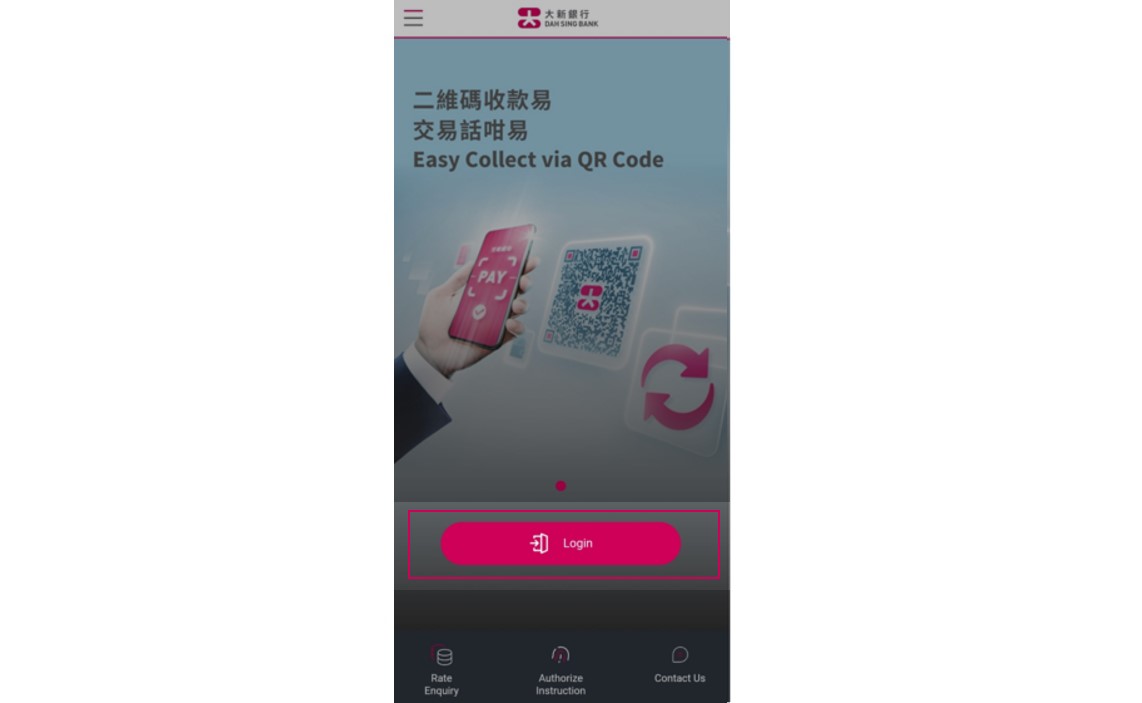
Login
Select "Login" to log into 328 Business Mobile Banking.
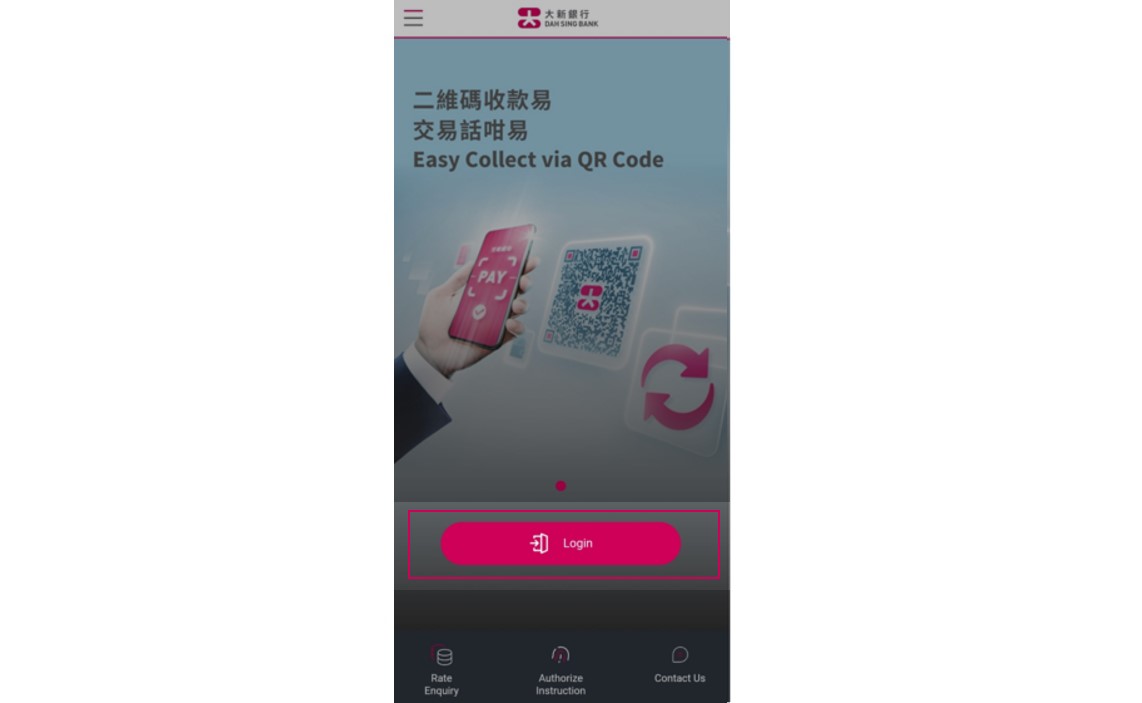
Login
Enter your 328 Business e-Banking Group ID, User ID and Password and tap "Login" to log into 328 Business Mobile Banking.
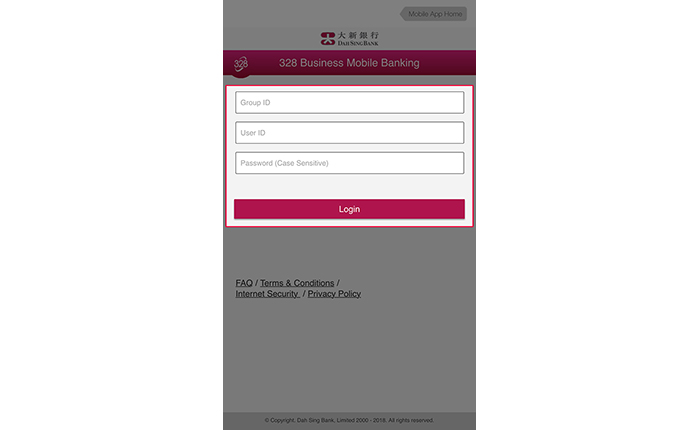
Login
Enter your 328 Business e-Banking Group ID, User ID and Password and tap "Login" to log into 328 Business Mobile Banking.
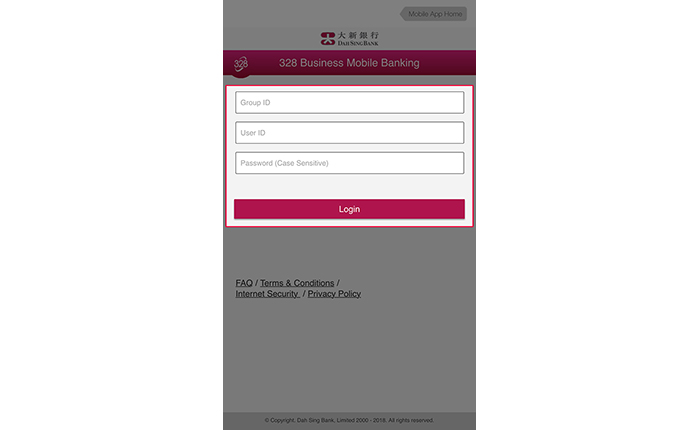
Login
Please select "SEND SMS OTP". Then, enter the SMS One-time Password (OTP) received on the mobile phone number registered with us for Two-factor Authentication, and then select "Login".
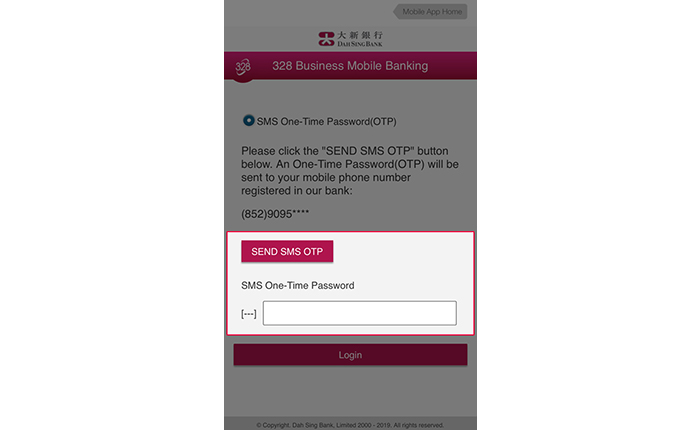
Login
Please select "SEND SMS OTP". Then, enter the SMS One-time Password (OTP) received on the mobile phone number registered with us for Two-factor Authentication, and then select "Login".
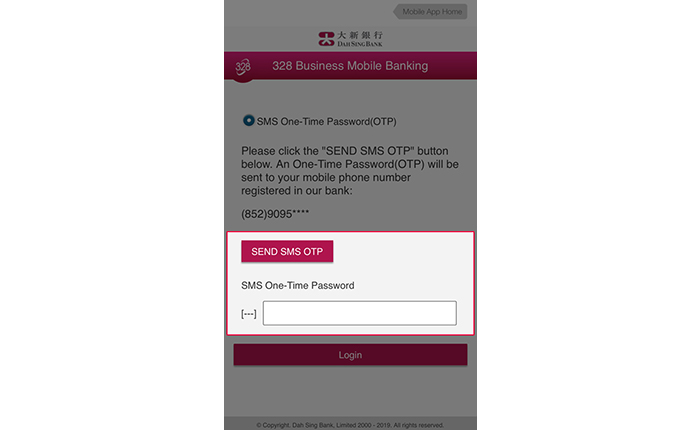
Login
Administrator is now logged into 328 Business Mobile Banking successfully.
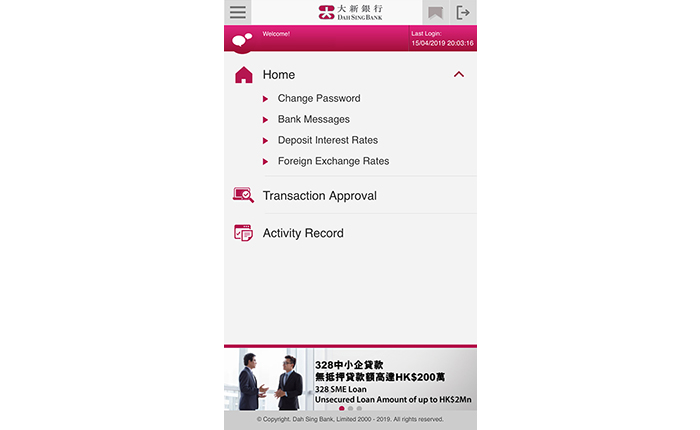
Login
Administrator is now logged into 328 Business Mobile Banking successfully.
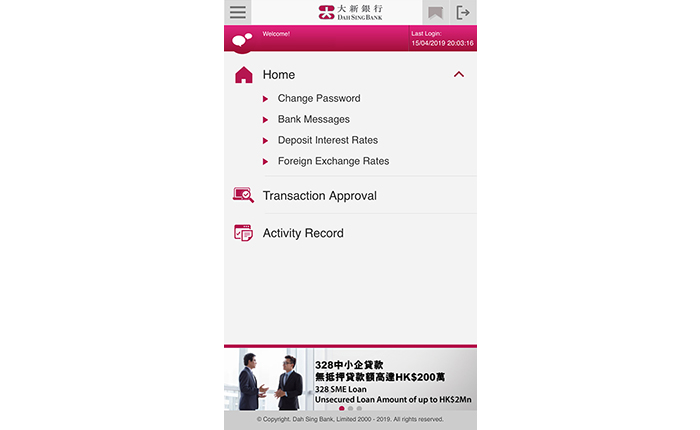
Transaction Approval (via SMS OTP)
Log into 328 Business Mobile Banking and tap "Transaction Approval".
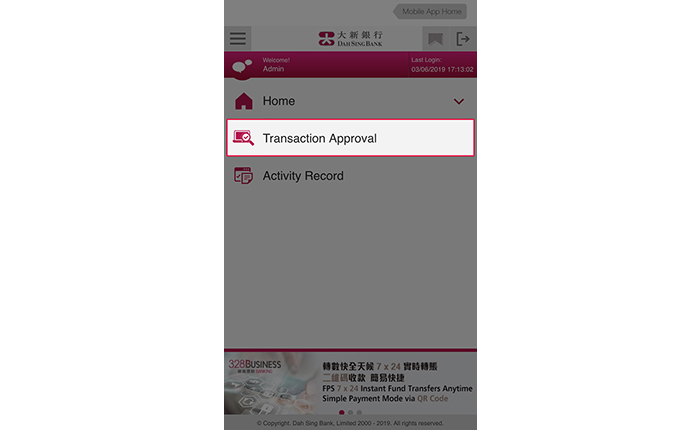
Transaction Approval (via SMS OTP)
Log into 328 Business Mobile Banking and tap "Transaction Approval".
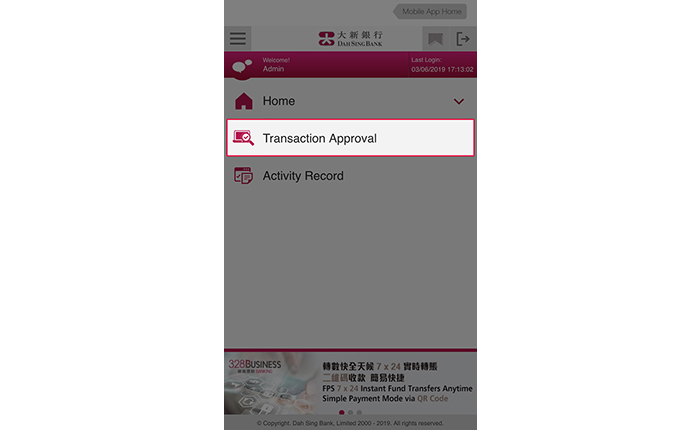
Transaction Approval (via SMS OTP)
All the administrative instructions that are pending for approval are displayed in "Transaction Approval". You can search by Reference number, Transaction Type, Creation Date and Status. After search results are displayed, you can tap the corresponding "Reference No." to view the details for individual transaction.
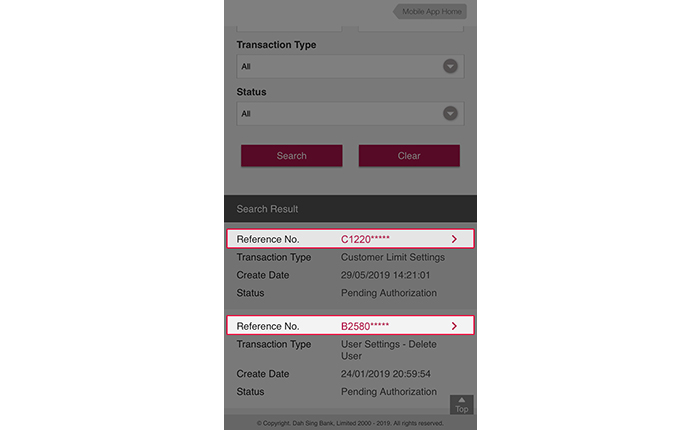
Transaction Approval (via SMS OTP)
All the administrative instructions that are pending for approval are displayed in "Transaction Approval". You can search by Reference number, Transaction Type, Creation Date and Status. After search results are displayed, you can tap the corresponding "Reference No." to view the details for individual transaction.
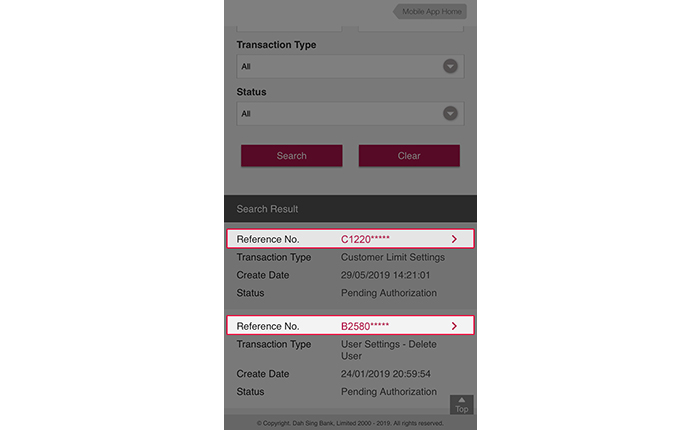
Transaction Approval (via SMS OTP)
You can "Approve", "Reinstate" or "Reject" the transaction.
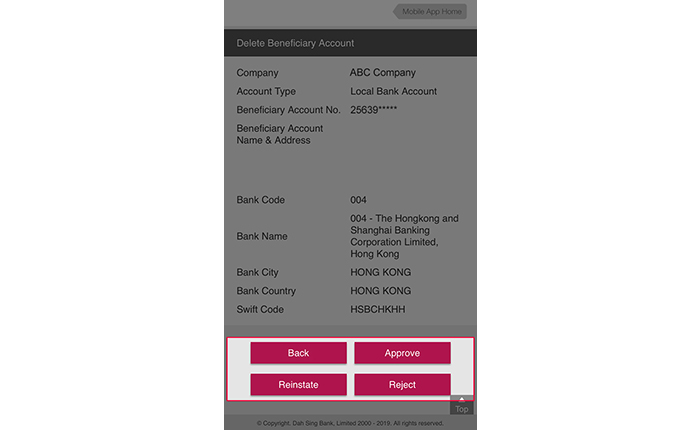
Transaction Approval (via SMS OTP)
You can "Approve", "Reinstate" or "Reject" the transaction.
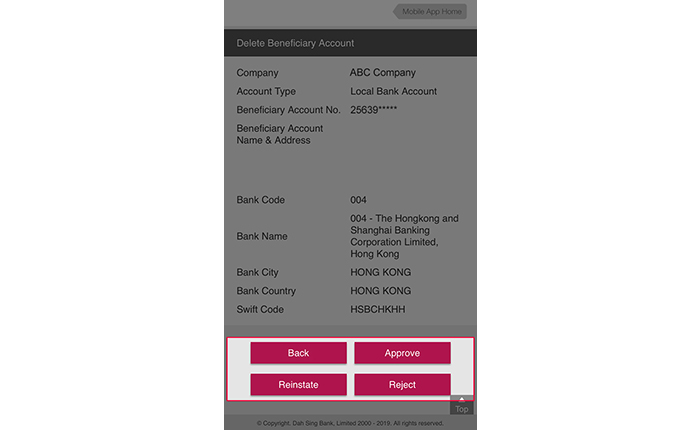
Transaction Approval (via SMS OTP)
Verify transaction details and tap "Approval by SMS OTP" for approval type selection. Tap "SEND SMS OTP" and enter the SMS OTP received on mobile phone number registered with us and tap "Confirm".
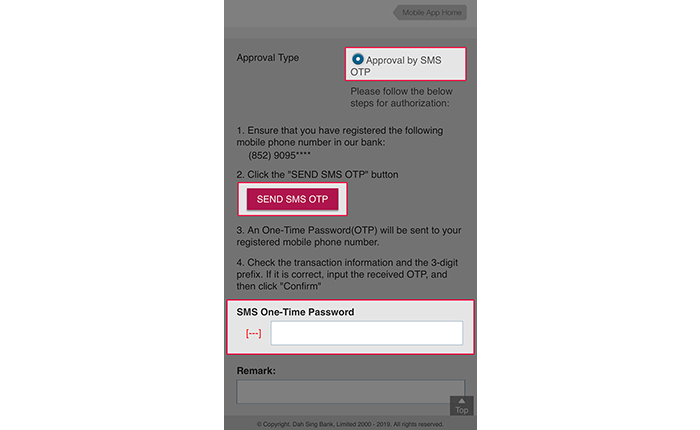
Transaction Approval (via SMS OTP)
Verify transaction details and tap "Approval by SMS OTP" for approval type selection. Tap "SEND SMS OTP" and enter the SMS OTP received on mobile phone number registered with us and tap "Confirm".
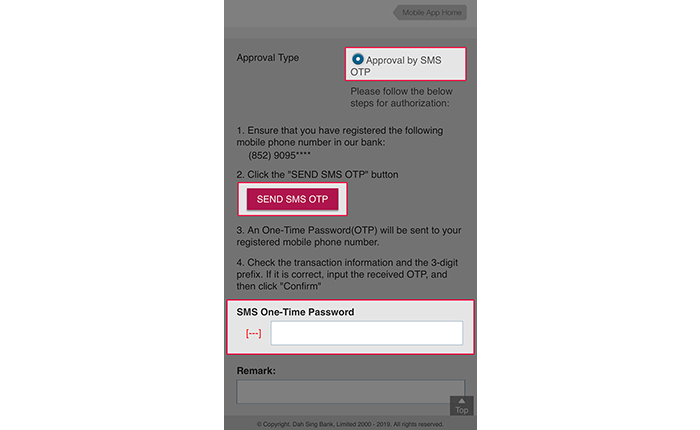
Transaction Approval (via SMS OTP)
After approval via SMS OTP, the transaction instruction will be processed.
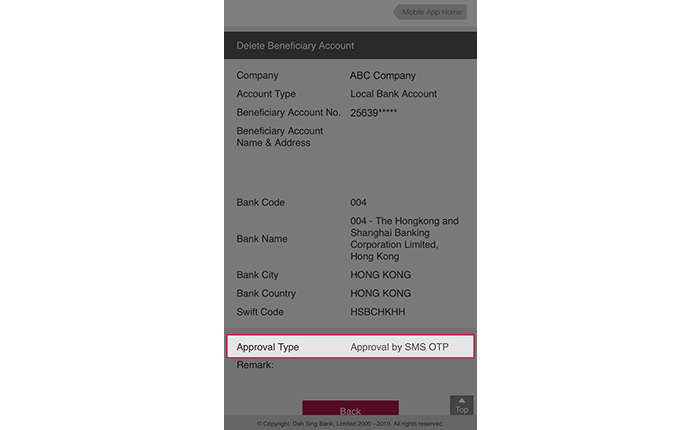
Transaction Approval (via SMS OTP)
After approval via SMS OTP, the transaction instruction will be processed.
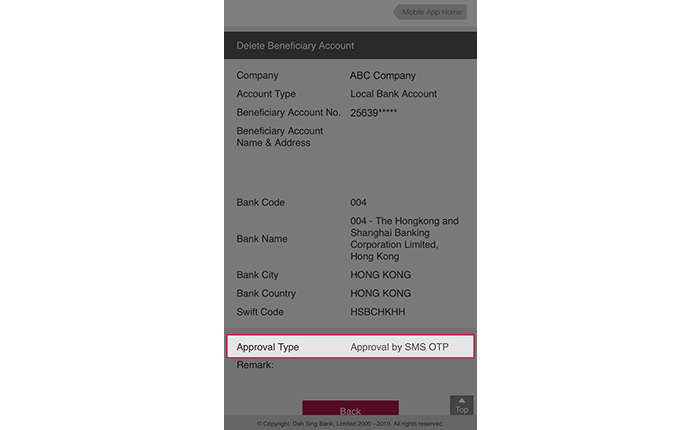
For 328 Business e-Banking Demo, please click here.