328 Business Mobile Banking Demo - Maker
Login
Select "Login" to log into 328 Business Mobile Banking.
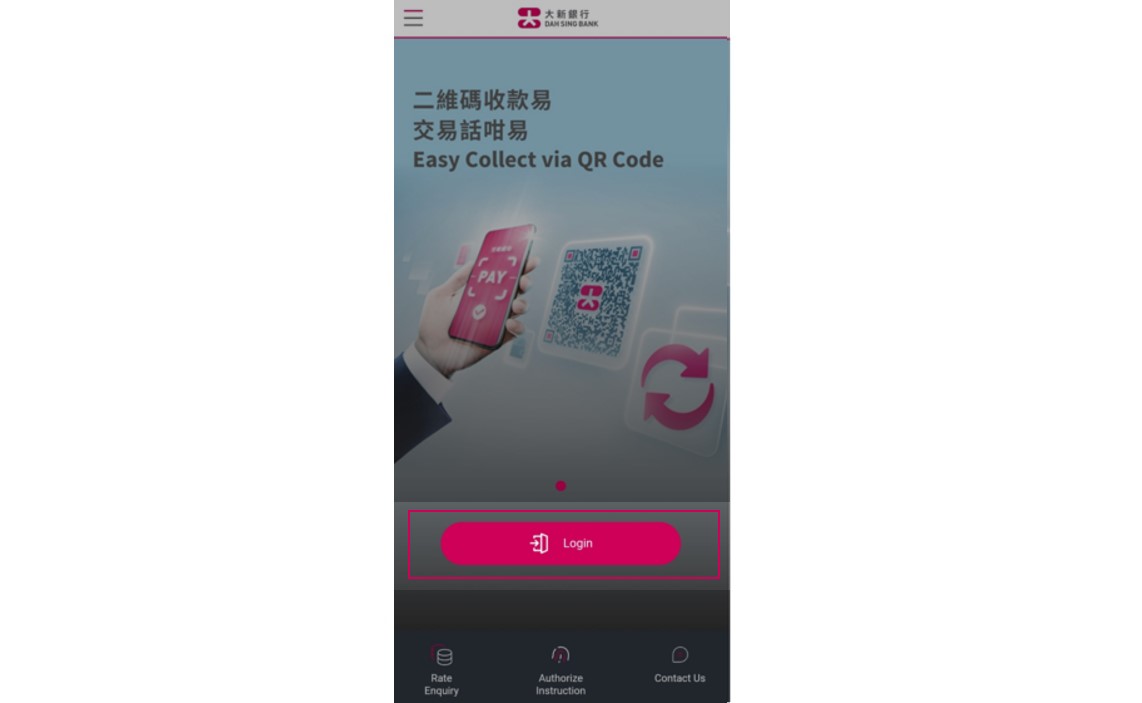
Login
Select "Login" to log into 328 Business Mobile Banking.
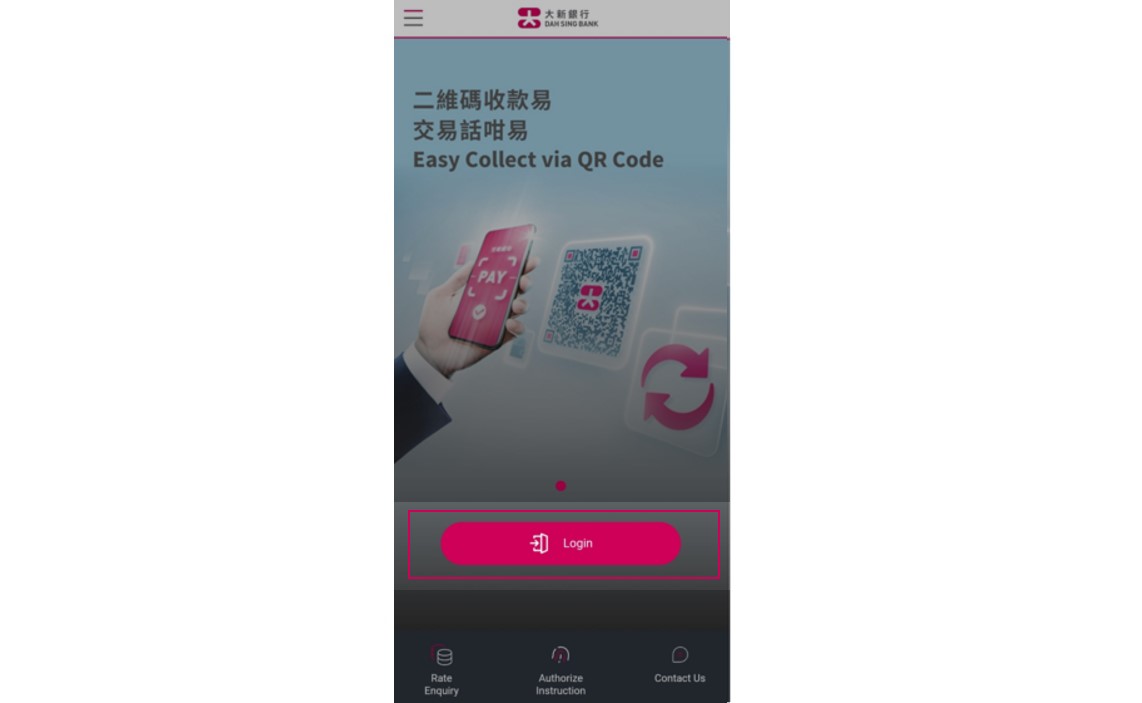
Login
Enter your 328 Business e-Banking Group ID, User ID and Password and tap "Login" to log into 328 Business Mobile Banking.
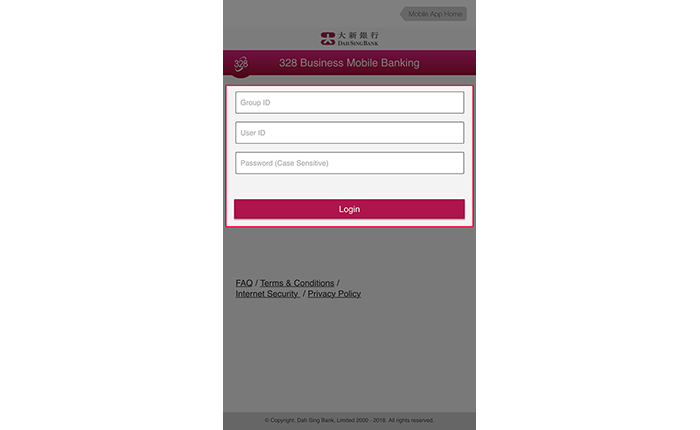
Login
Enter your 328 Business e-Banking Group ID, User ID and Password and tap "Login" to log into 328 Business Mobile Banking.
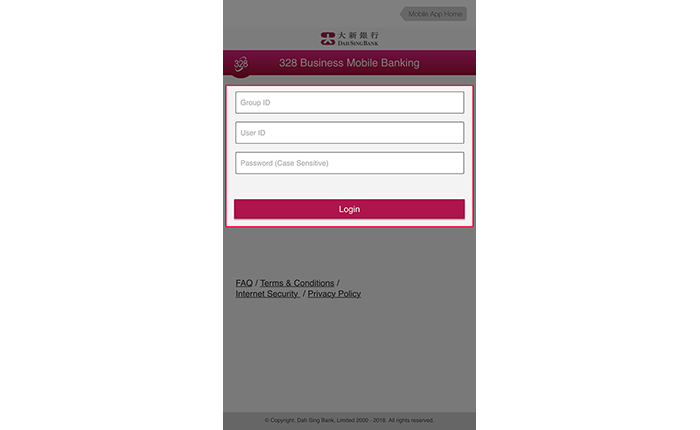
Login
Maker is now logged into 328 Business Mobile Banking successfully.
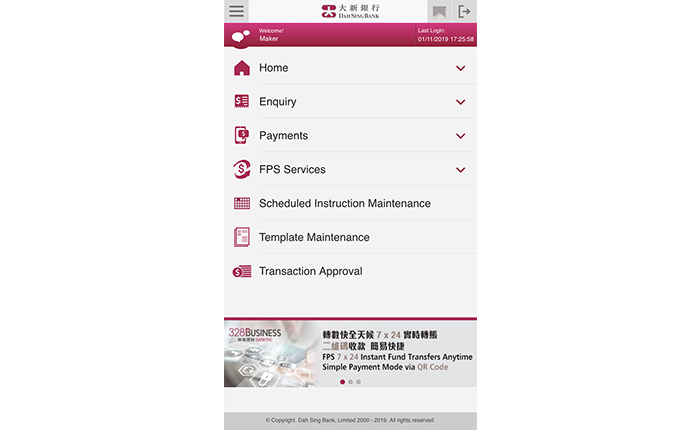
Login
Maker is now logged into 328 Business Mobile Banking successfully.
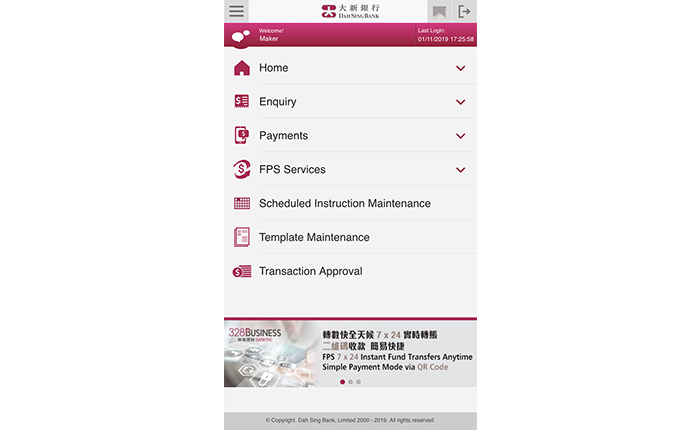
Intra-group Transfer
Log into 328 Business Mobile Banking and select "Payment" > "Intra-group Transfer".
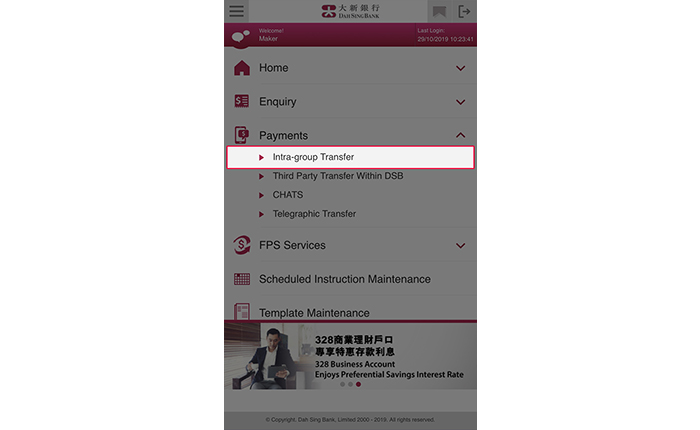
Intra-group Transfer
Log into 328 Business Mobile Banking and select "Payment" > "Intra-group Transfer".
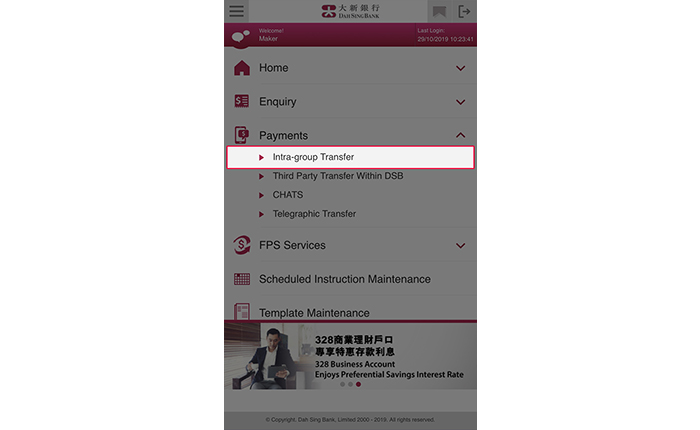
Intra-group Transfer
Enter the debit account details, beneficiary account details, transfer amount and other information. You may set up an instant, scheduled or monthly instruction. After entering all the details, tap "Submit".
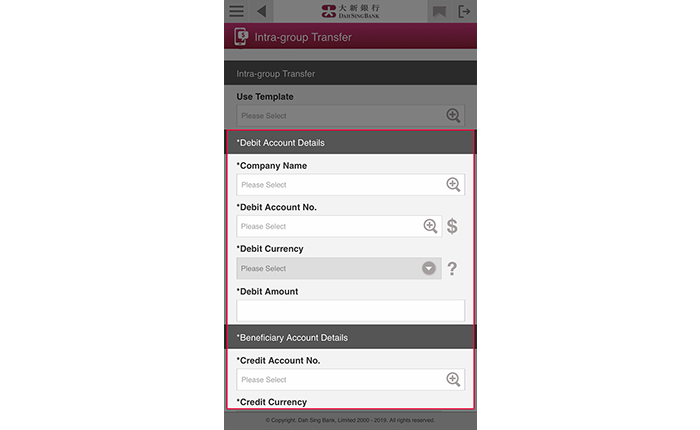
Intra-group Transfer
Enter the debit account details, beneficiary account details, transfer amount and other information. You may set up an instant, scheduled or monthly instruction. After entering all the details, tap "Submit".
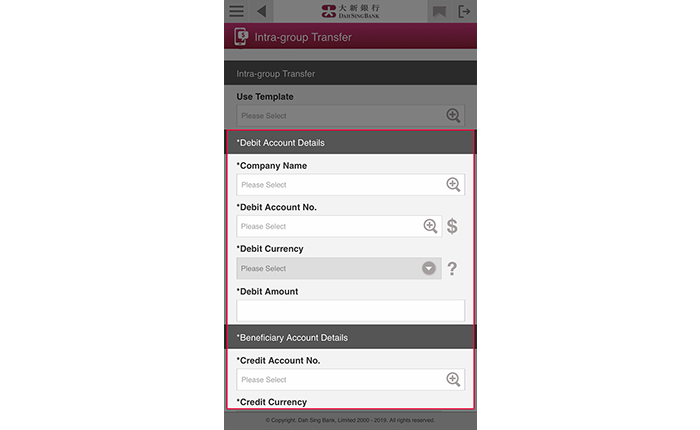
Intra-group Transfer
Verify the correctness of the information and then submit the instruction by tapping "Confirm".
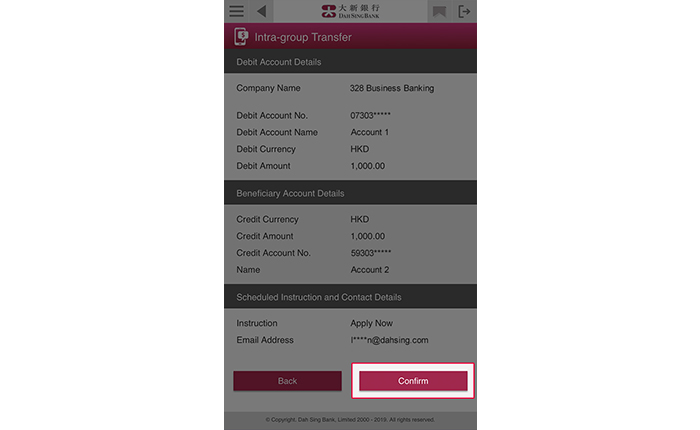
Intra-group Transfer
Verify the correctness of the information and then submit the instruction by tapping "Confirm".
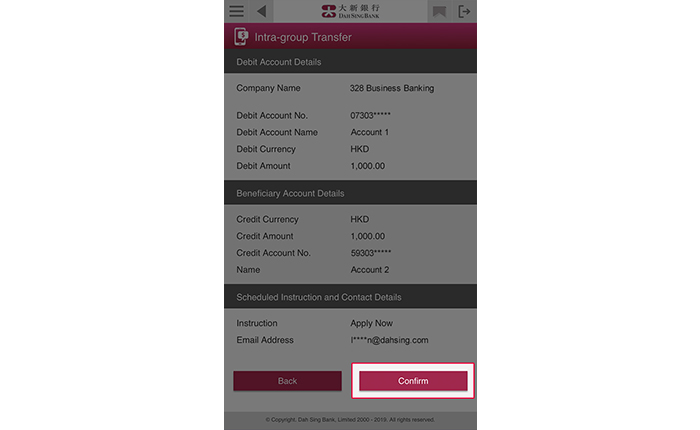
Intra-group Transfer
The instruction has been submitted successfully and will be processed upon final approval by the Approver.
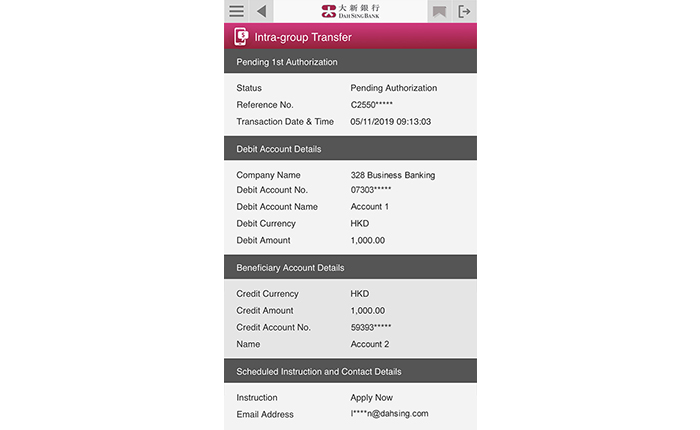
Intra-group Transfer
The instruction has been submitted successfully and will be processed upon final approval by the Approver.
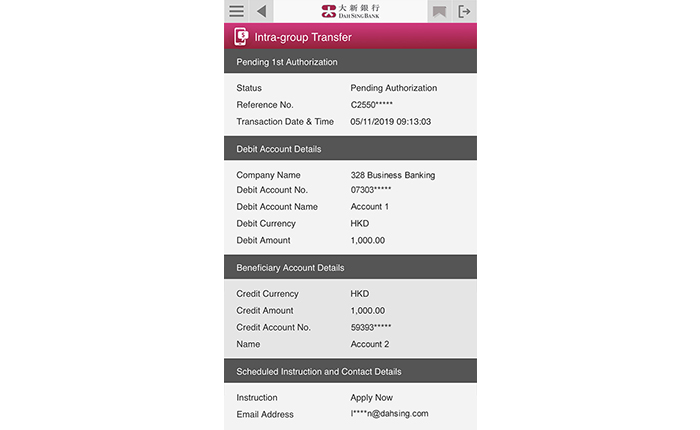
Third Party Transfer Within DSB
Log into 328 Business Mobile Banking and select "Payment" > "Third Party Transfer Within DSB".
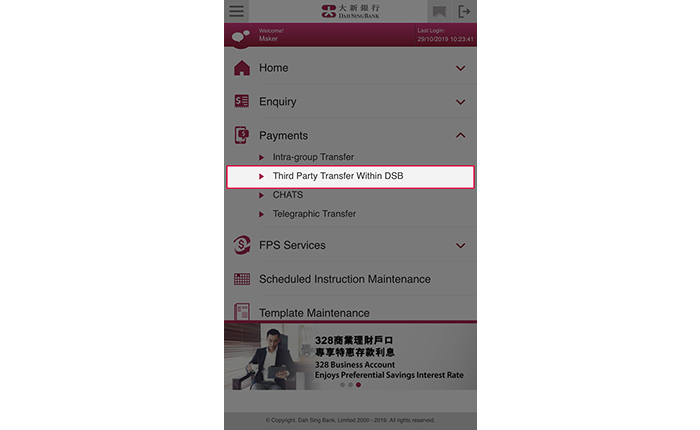
Third Party Transfer Within DSB
Log into 328 Business Mobile Banking and select "Payment" > "Third Party Transfer Within DSB".
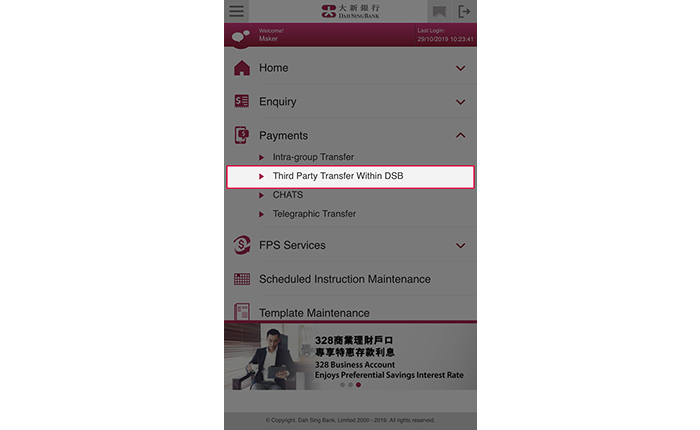
Third Party Transfer Within DSB
Enter the debit account details, beneficiary account details, transfer amount and other information. You may set up an instant, scheduled or monthly instruction. After entering all the details, tap "Submit".
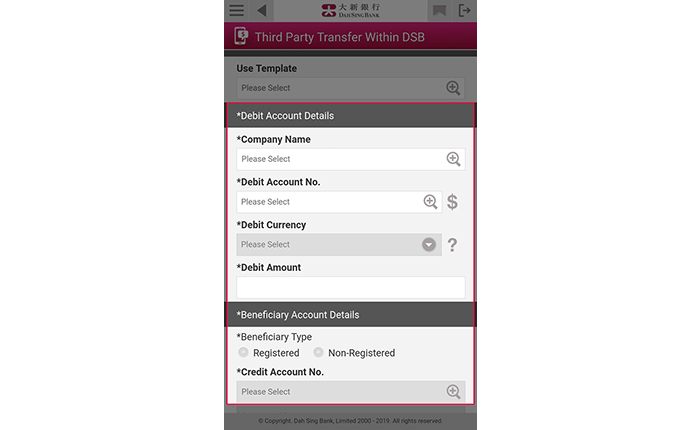
Third Party Transfer Within DSB
Enter the debit account details, beneficiary account details, transfer amount and other information. You may set up an instant, scheduled or monthly instruction. After entering all the details, tap "Submit".
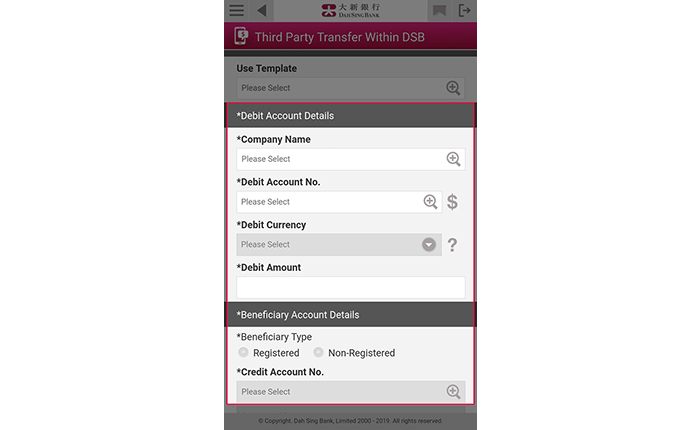
Third Party Transfer Within DSB
Verify the correctness of the information and then submit the instruction by tapping "Confirm".
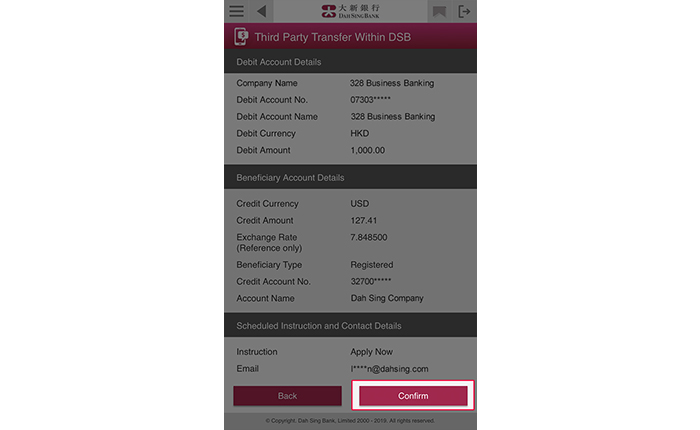
Third Party Transfer Within DSB
Verify the correctness of the information and then submit the instruction by tapping "Confirm".
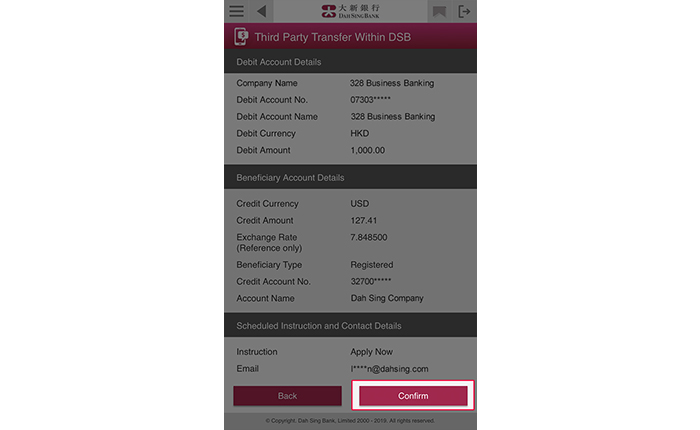
Third Party Transfer Within DSB
The instruction has been submitted successfully and will be processed upon final approval by the Approver.
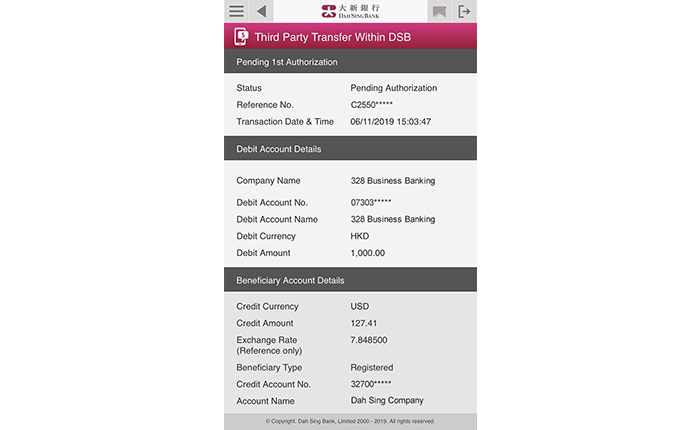
Third Party Transfer Within DSB
The instruction has been submitted successfully and will be processed upon final approval by the Approver.
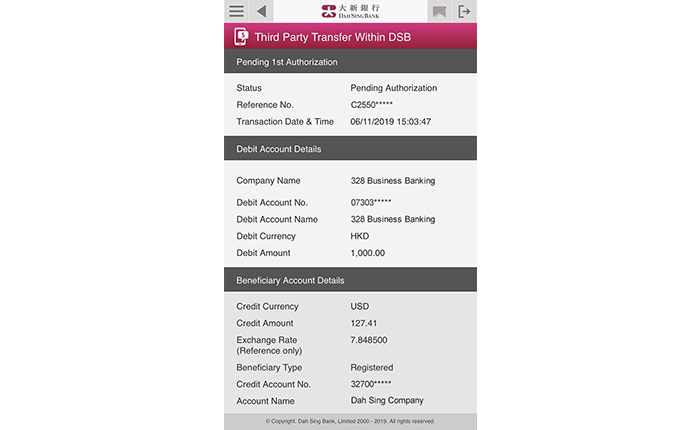
CHATS
Log into 328 Business Mobile Banking and select "Payment" > "CHATS".
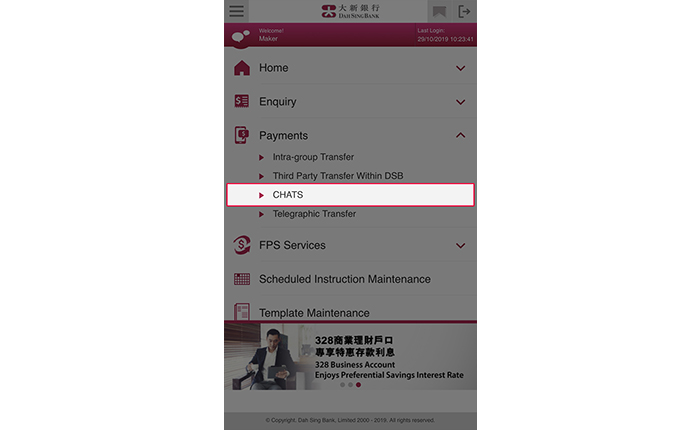
CHATS
Log into 328 Business Mobile Banking and select "Payment" > "CHATS".
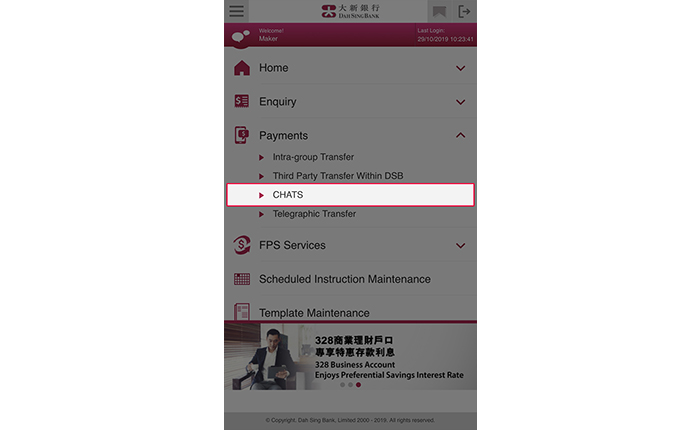
CHATS
Enter the debit account details, beneficiary account details, beneficiary bank details, remittance amount, charges and other information. You may set up an instant or scheduled instruction. After entering all the details, tap "Submit".
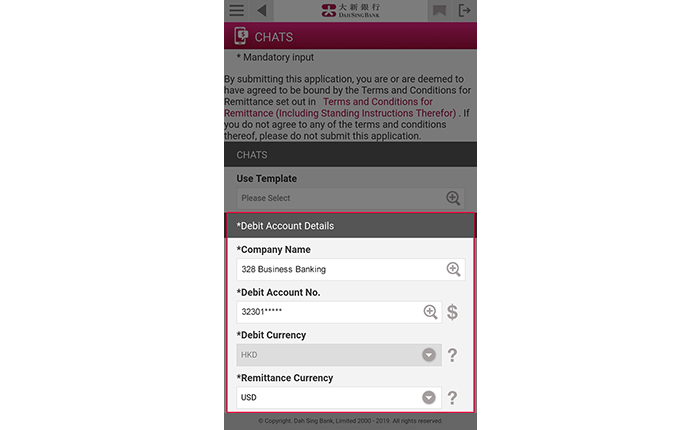
CHATS
Enter the debit account details, beneficiary account details, beneficiary bank details, remittance amount, charges and other information. You may set up an instant or scheduled instruction. After entering all the details, tap "Submit".
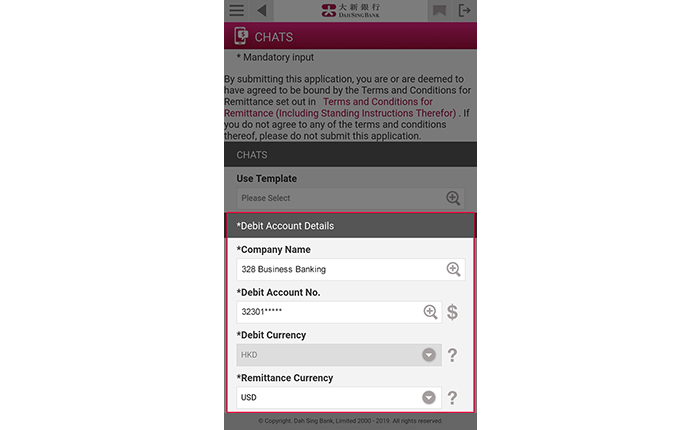
CHATS
Verify the correctness of the information and then submit the instruction by tapping "Confirm".
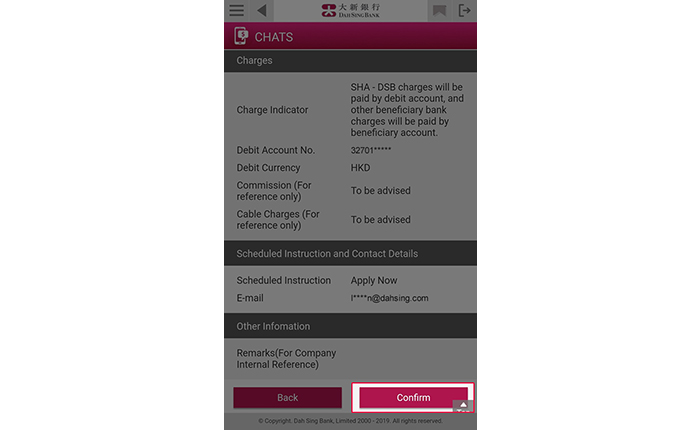
CHATS
Verify the correctness of the information and then submit the instruction by tapping "Confirm".
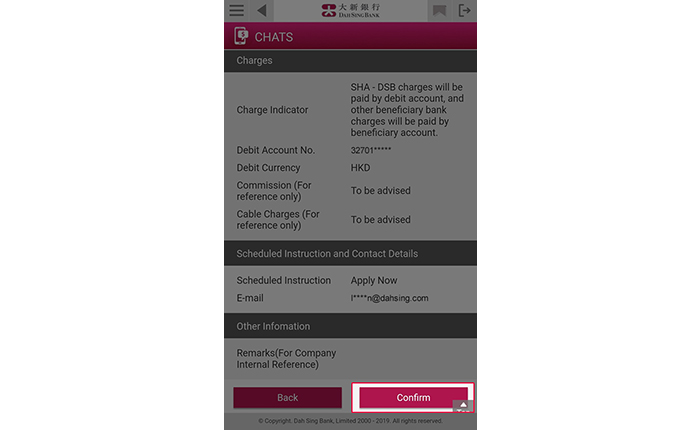
CHATS
The instruction has been submitted successfully and will be processed upon final approval by the Approver.
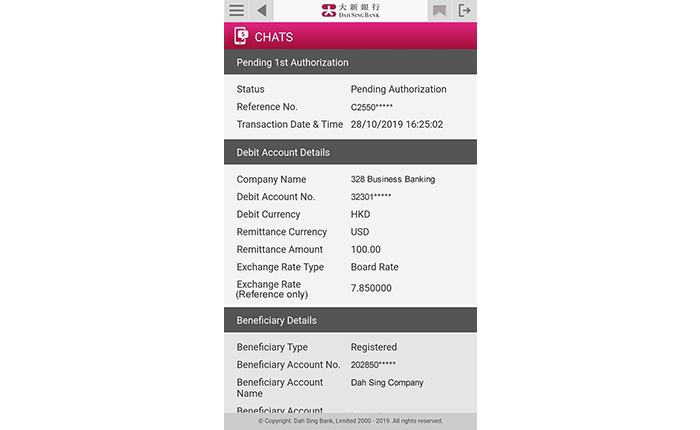
CHATS
The instruction has been submitted successfully and will be processed upon final approval by the Approver.
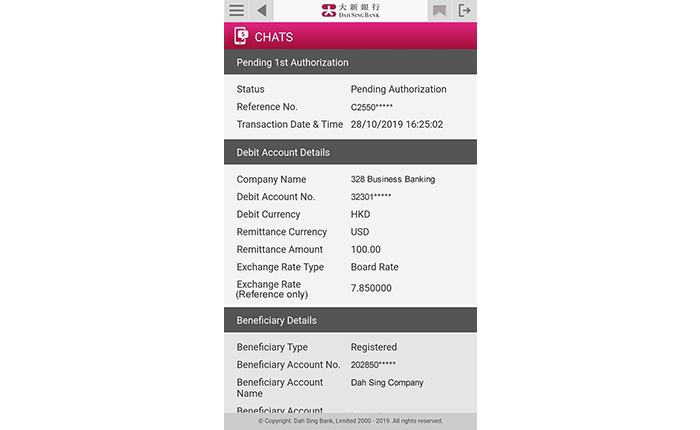
Telegraphic Transfer
Log into 328 Business Mobile Banking and select "Payment" > "Telegraphic Transfer".
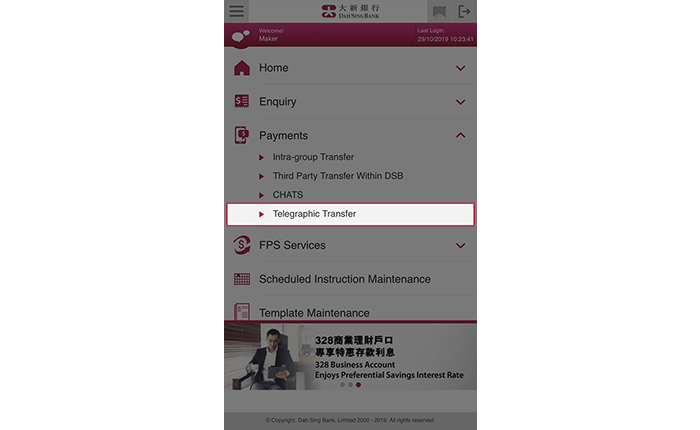
Telegraphic Transfer
Log into 328 Business Mobile Banking and select "Payment" > "Telegraphic Transfer".
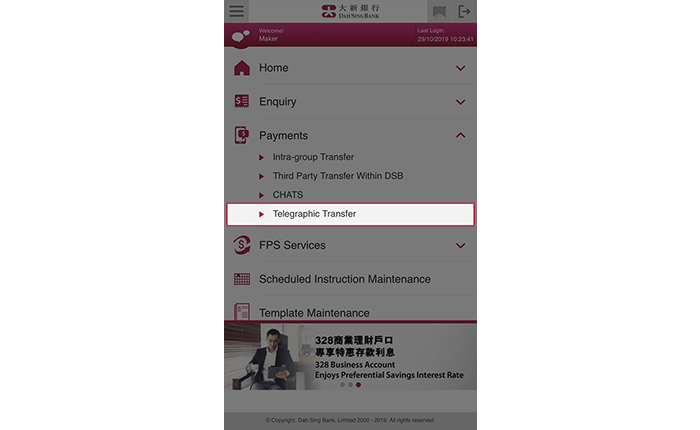
Telegraphic Transfer
Enter the debit account details, beneficiary account details, beneficiary bank details, remittance amount, charges and other information. You may set up an instant or scheduled instruction. After entering all the details, tap "Submit".
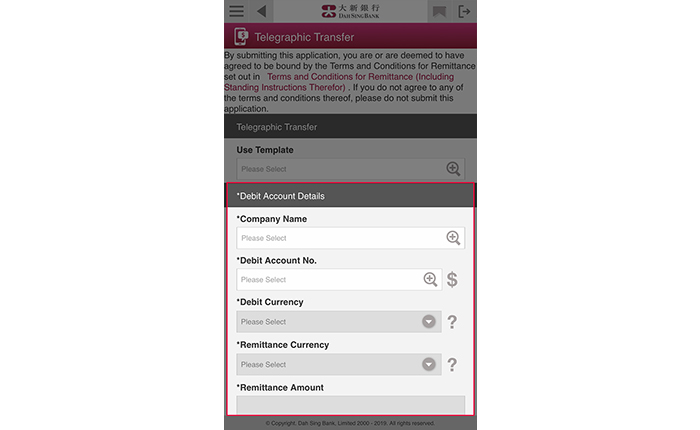
Telegraphic Transfer
Enter the debit account details, beneficiary account details, beneficiary bank details, remittance amount, charges and other information. You may set up an instant or scheduled instruction. After entering all the details, tap "Submit".
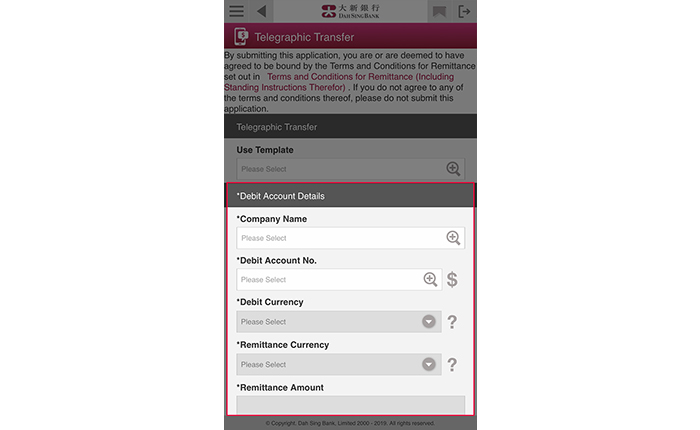
Telegraphic Transfer
Verify the correctness of the information and then submit the instruction by tapping "Confirm".
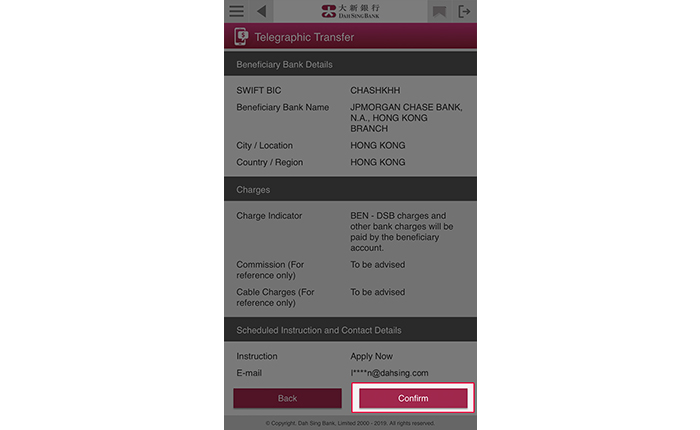
Telegraphic Transfer
Verify the correctness of the information and then submit the instruction by tapping "Confirm".
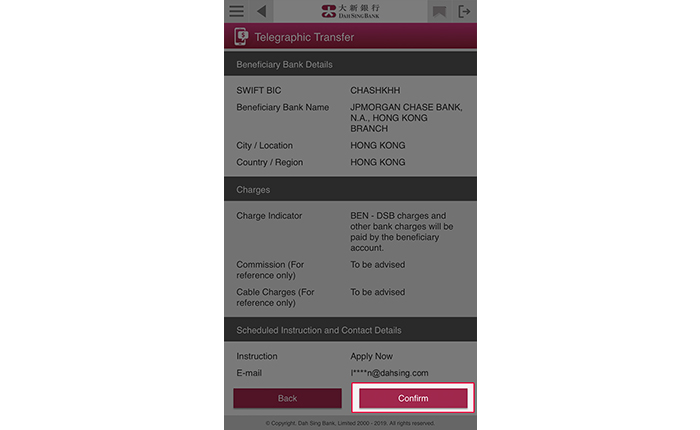
Telegraphic Transfer
The instruction has been submitted successfully and will be processed upon final approval by the Approver.
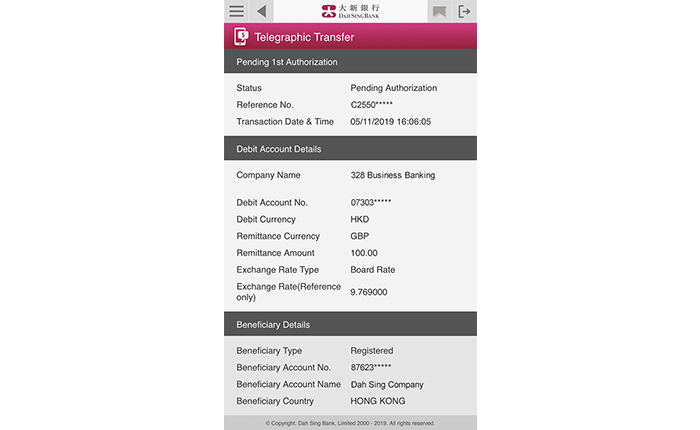
Telegraphic Transfer
The instruction has been submitted successfully and will be processed upon final approval by the Approver.
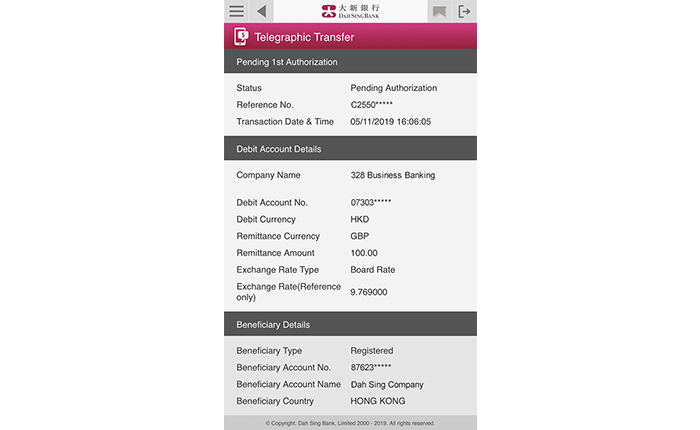
Bill Payment
Log into 328 Business Mobile Banking and select "Payment" > "Bill Payment".
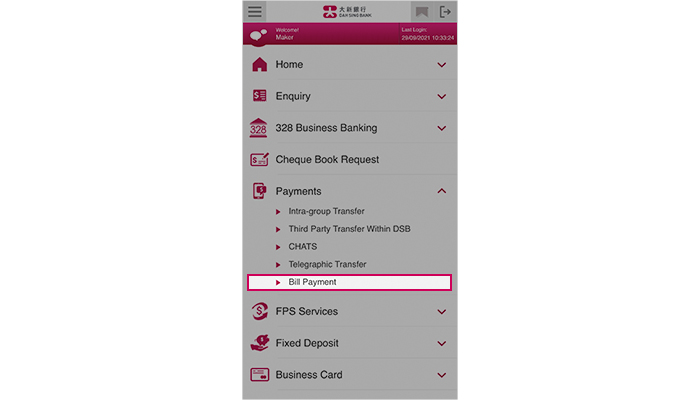
Bill Payment
Log into 328 Business Mobile Banking and select "Payment" > "Bill Payment".
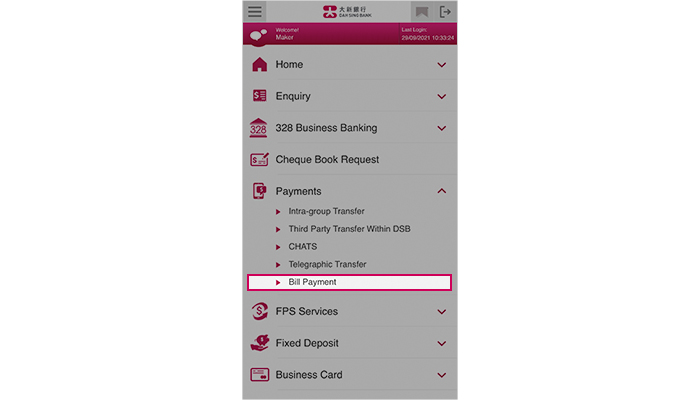
Bill Payment
You can set your search criteria and tap "Search" to check the details for the bill to be paid.
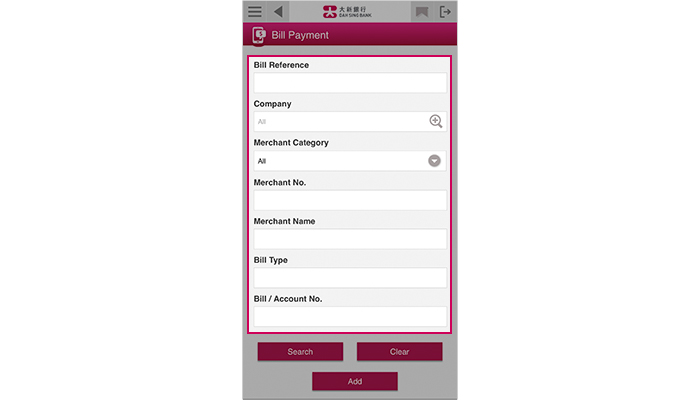
Bill Payment
You can set your search criteria and tap "Search" to check the details for the bill to be paid.
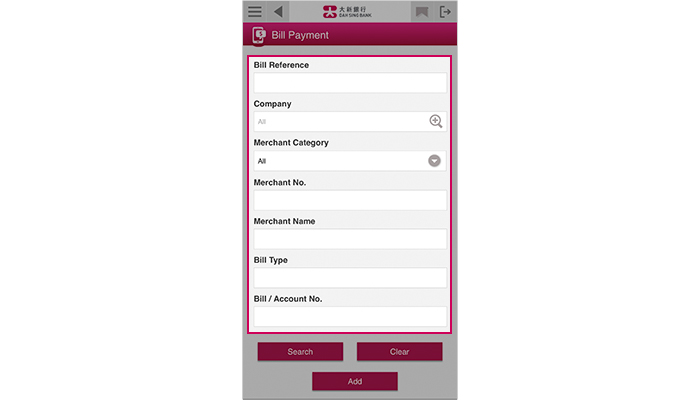
Bill Payment
After search results is displayed, tap "Bill Reference" to view the details of the corresponding bill.
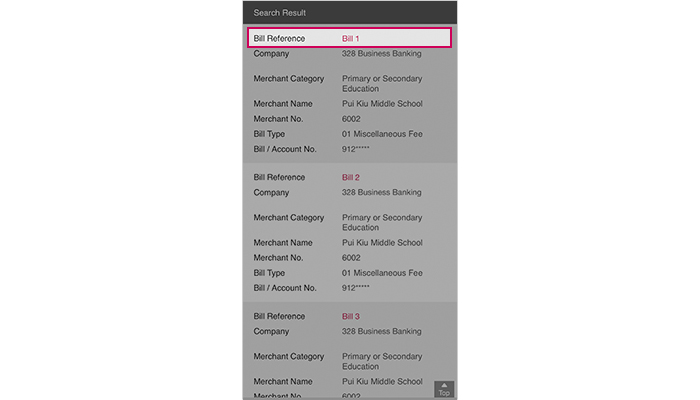
Bill Payment
After search results is displayed, tap "Bill Reference" to view the details of the corresponding bill.
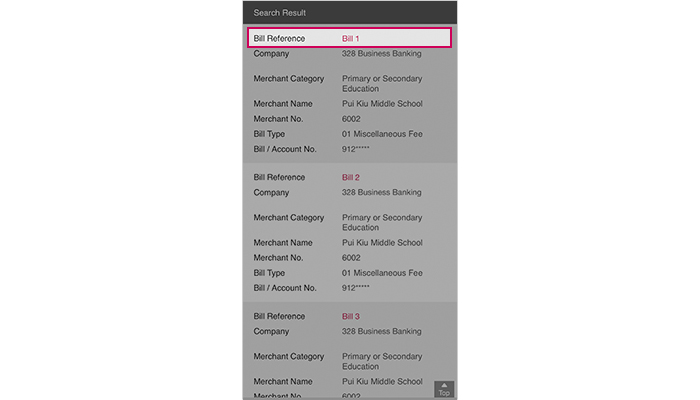
Bill Payment
Tap "Pay" to pay bills.
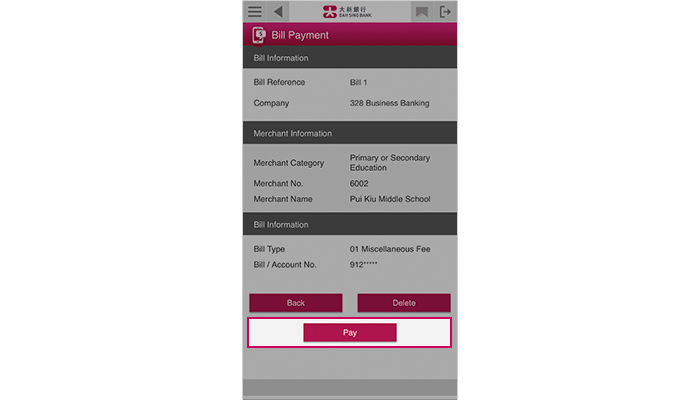
Bill Payment
Tap "Pay" to pay bills.
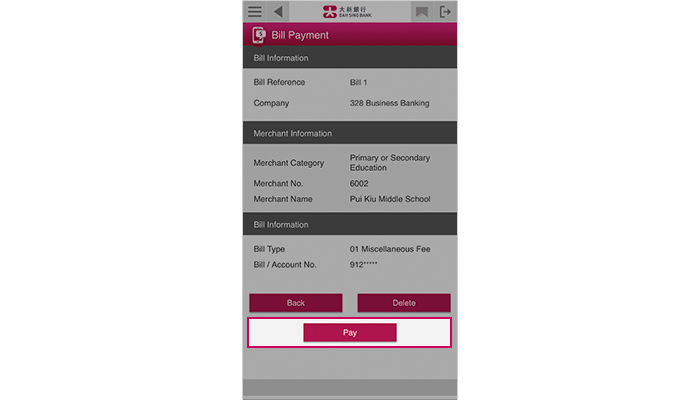
Bill Payment
Select a debit account, enter the payment date and amount. You may set up instant, scheduled or monthly instruction. After entering all the details, tap "Submit" to proceed.
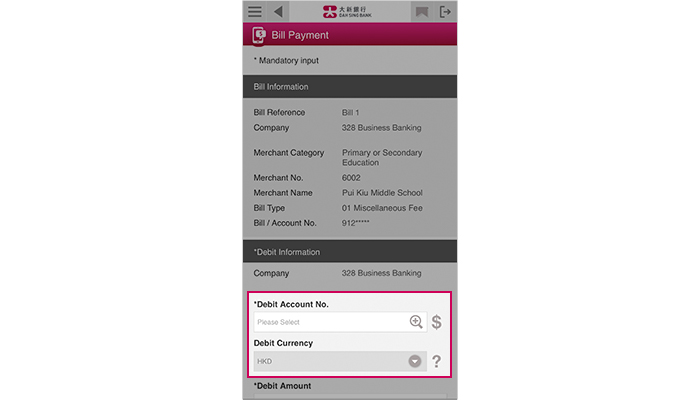
Bill Payment
Select a debit account, enter the payment date and amount. You may set up instant, scheduled or monthly instruction. After entering all the details, tap "Submit" to proceed.
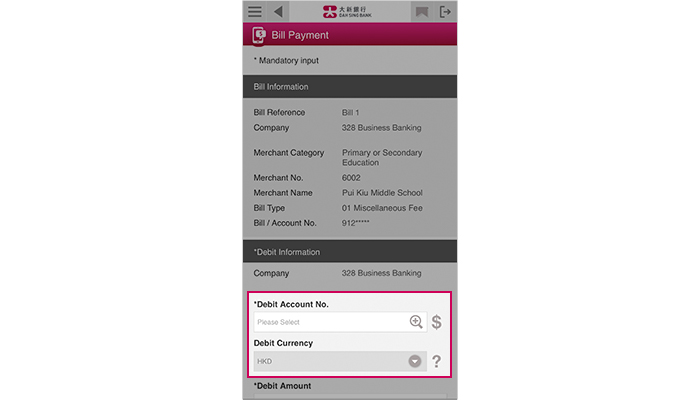
Bill Payment
Verify the correctness of the information and then submit the instruction by tapping "Confirm".
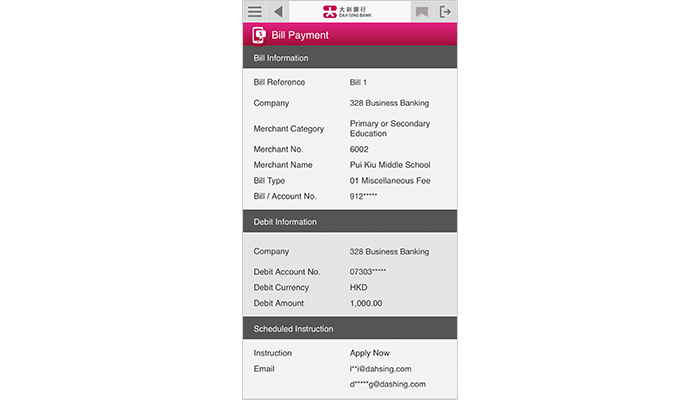
Bill Payment
Verify the correctness of the information and then submit the instruction by tapping "Confirm".
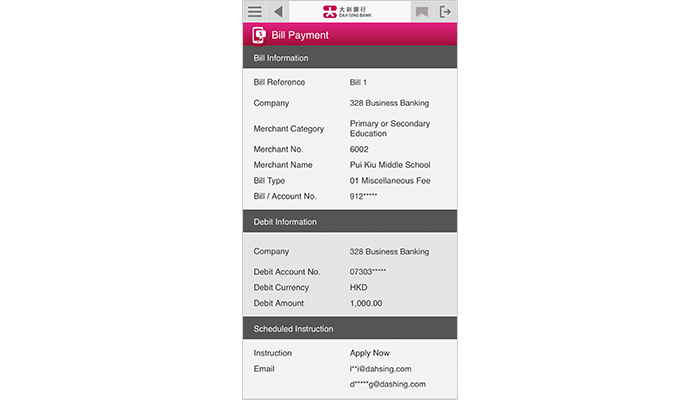
Bill Payment
The instruction has been submitted successfully and will be processed upon final approval by the Approver.
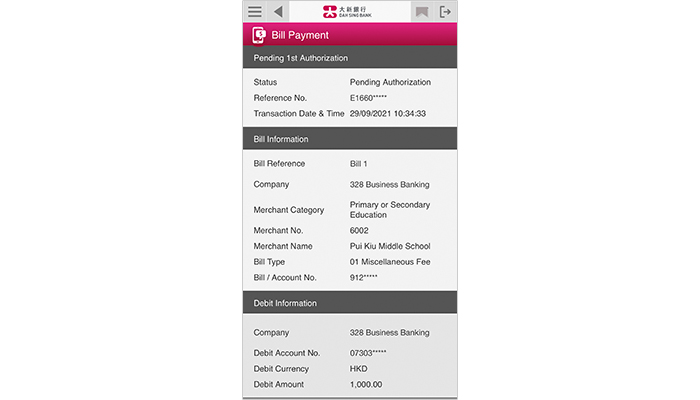
Bill Payment
The instruction has been submitted successfully and will be processed upon final approval by the Approver.
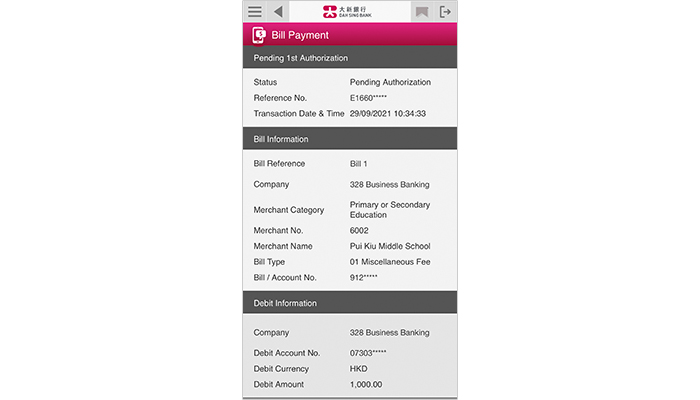
Bill Payment
You can also add new bill for payment by clicking "Add".

Bill Payment
You can also add new bill for payment by clicking "Add".

Bill Payment
Enter the company and bill information. After entering all the details, tap "Submit". The bill will be successfully added upon completion.
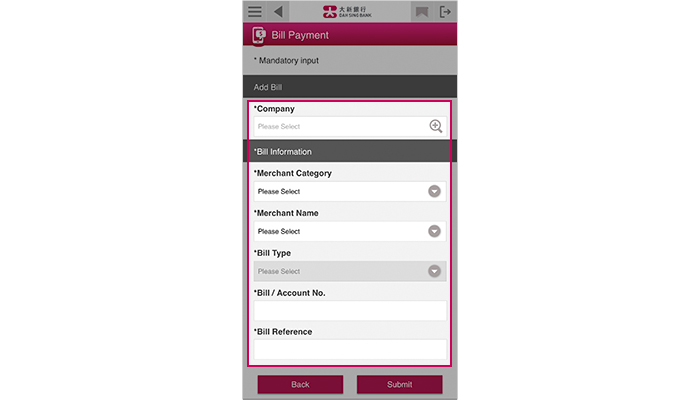
Bill Payment
Enter the company and bill information. After entering all the details, tap "Submit". The bill will be successfully added upon completion.
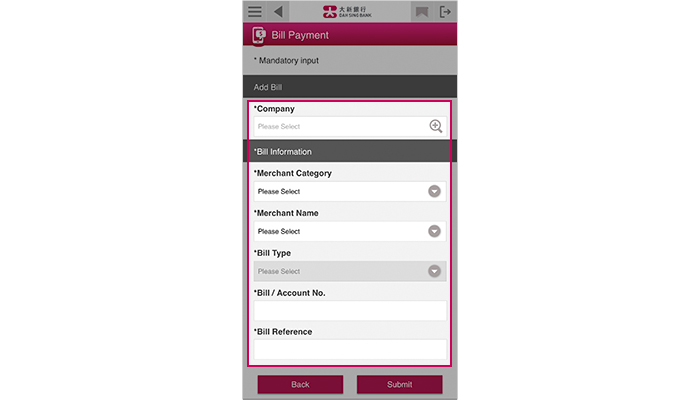
FPS Registration
Log into 328 Business Mobile Banking and select "FPS Services" > "FPS Registration".
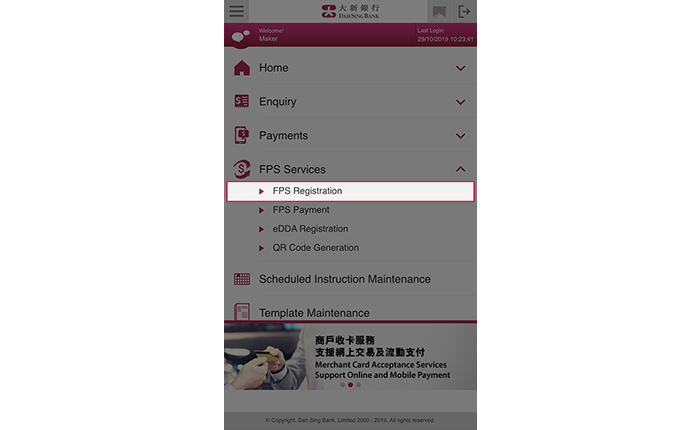
FPS Registration
Log into 328 Business Mobile Banking and select "FPS Services" > "FPS Registration".
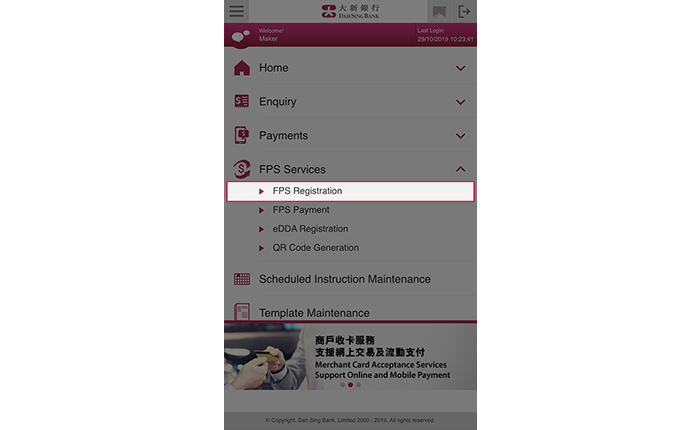
FPS Registration
Select a company to check the corresponding FPS registration records and / or register for FPS and tap "Search".
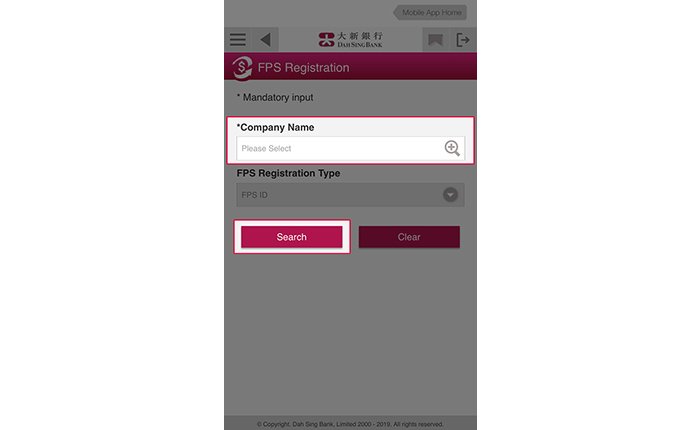
FPS Registration
Select a company to check the corresponding FPS registration records and / or register for FPS and tap "Search".
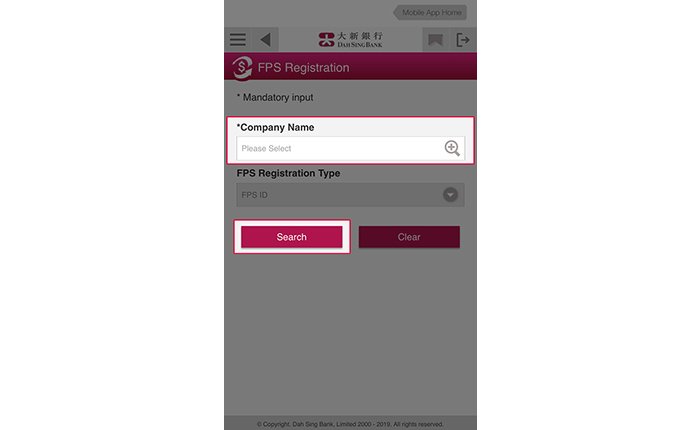
FPS Registration
Tap "Register" to proceed FPS ID registration.
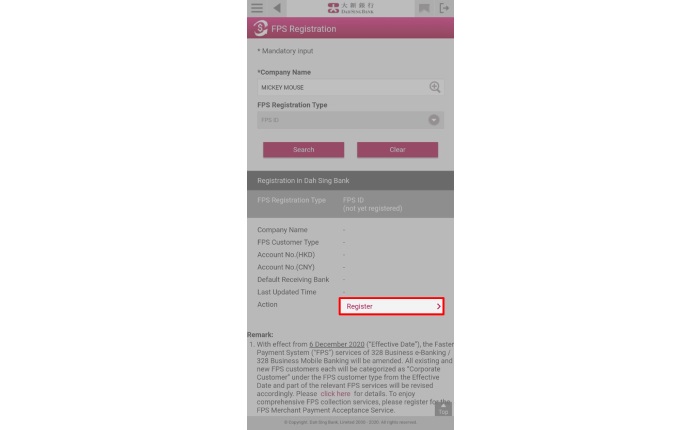
FPS Registration
Tap "Register" to proceed FPS ID registration.
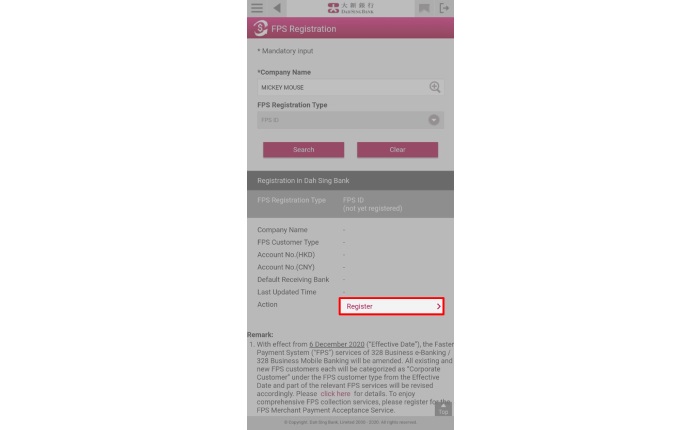
FPS Registration
If you would like to register for an FPS ID:
1. Select at least 1 HKD or CNY account as the funds receiving account
2. Read and accept the Terms and Conditions and tap "Submit"
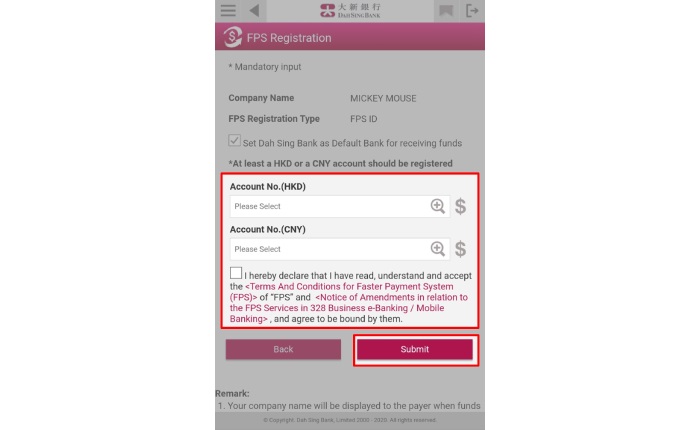
FPS Registration
If you would like to register for an FPS ID:
1. Select at least 1 HKD or CNY account as the funds receiving account
2. Read and accept the Terms and Conditions and tap "Submit"
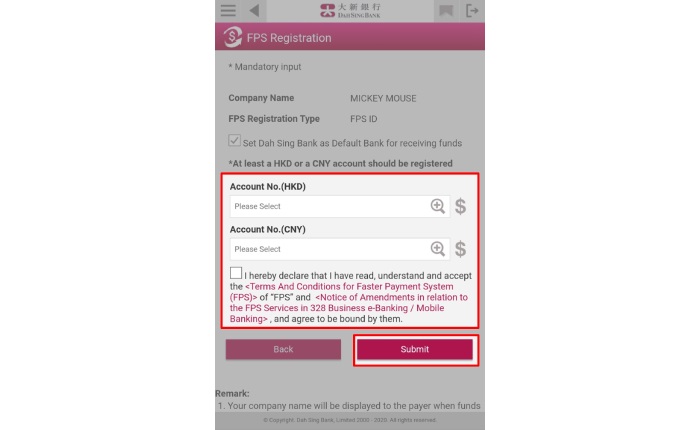
FPS Registration
Verify the information and submit the instruction by tapping "Confirm".
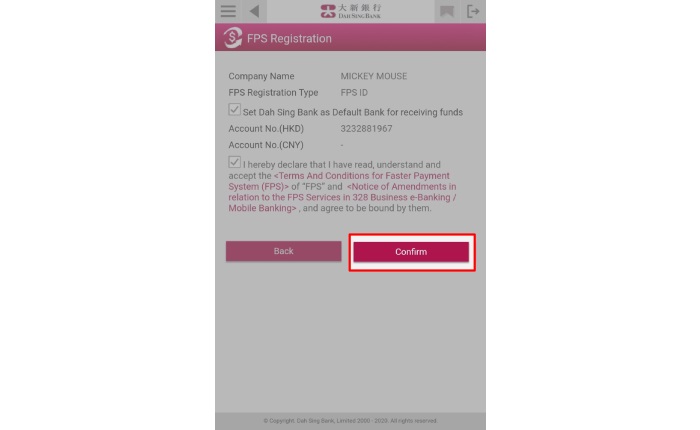
FPS Registration
Verify the information and submit the instruction by tapping "Confirm".
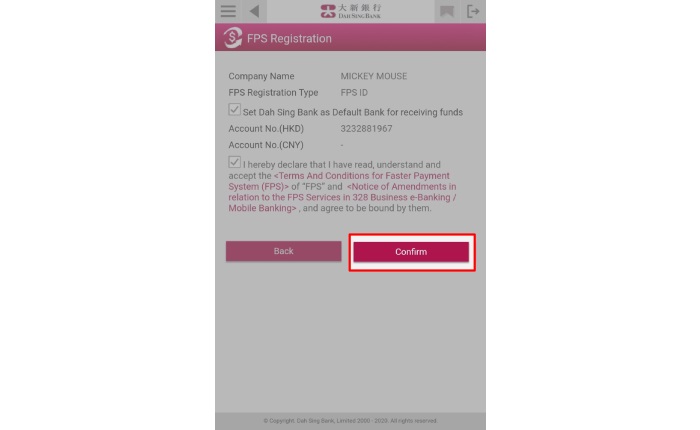
FPS Registration
After the instruction has been approved, you can go to "FPS Registration" to view FPS registration records at our Bank. You can also tap "Amend" or "Cancel" to amend or cancel an existing FPS registration.
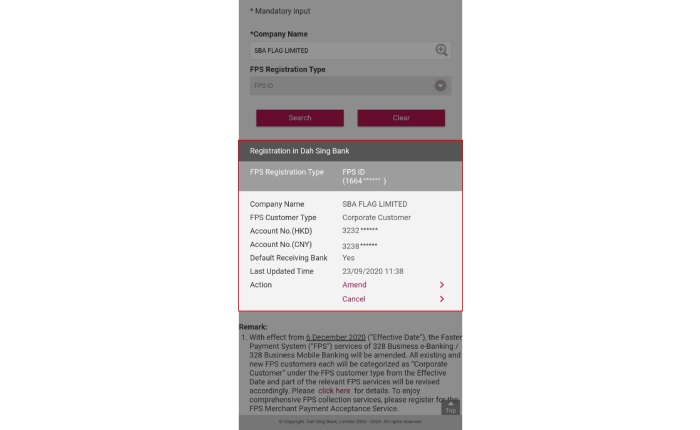
FPS Registration
After the instruction has been approved, you can go to "FPS Registration" to view FPS registration records at our Bank. You can also tap "Amend" or "Cancel" to amend or cancel an existing FPS registration.
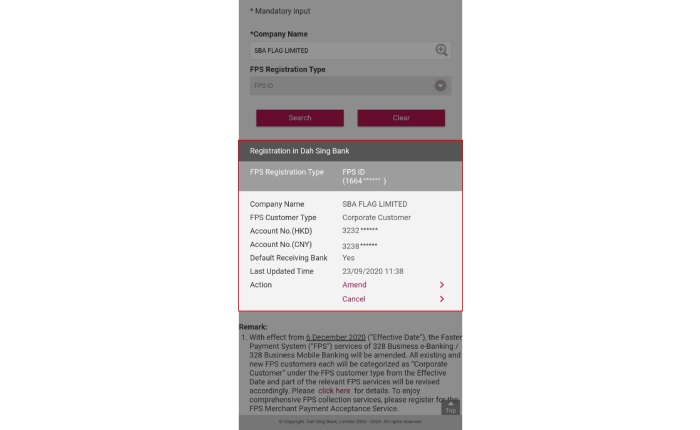
FPS Payment
Log into 328 Business Mobile Banking and select "FPS Services" > "FPS Payment".
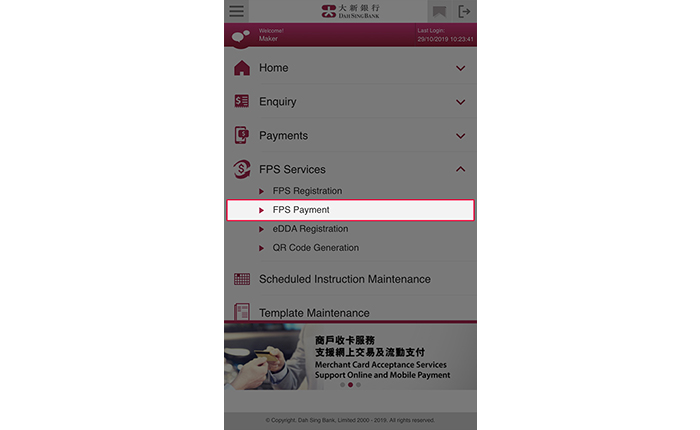
FPS Payment
Log into 328 Business Mobile Banking and select "FPS Services" > "FPS Payment".
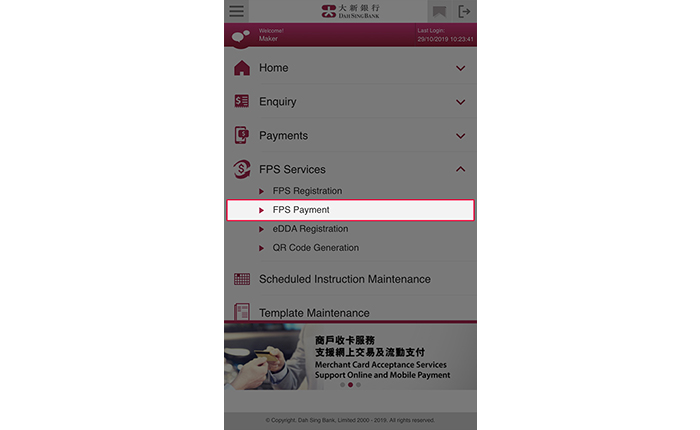
FPS Payment
Enter the debit account details. You can select to transfer funds by entering registered FPS Proxy ID, registered account number, non-registered account number or by scanning QR code.
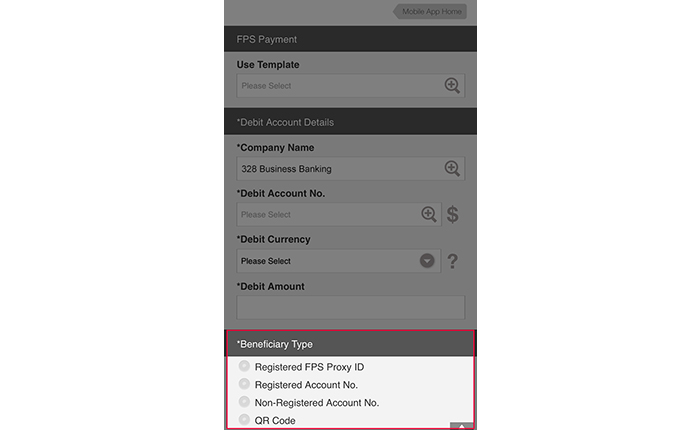
FPS Payment
Enter the debit account details. You can select to transfer funds by entering registered FPS Proxy ID, registered account number, non-registered account number or by scanning QR code.
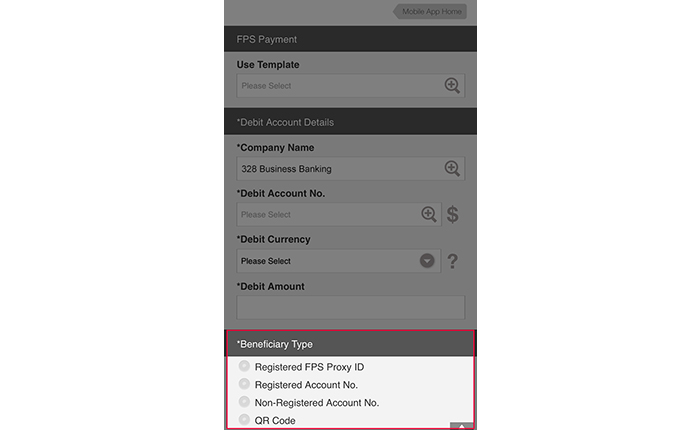
FPS Payment
If you select to transfer funds by registered FPS Proxy ID:
1. Select the related FPS Proxy ID type (including FPS ID, mobile phone number and email address) and then enter the Proxy ID; and
2. Select the beneficiary bank name and instruction execution date. If transferring funds to merchants via an FPS Proxy ID, you are required to provide bill number / reference to payee; and
3. Enter other information (if any).
After entering all the details, tap "Submit".
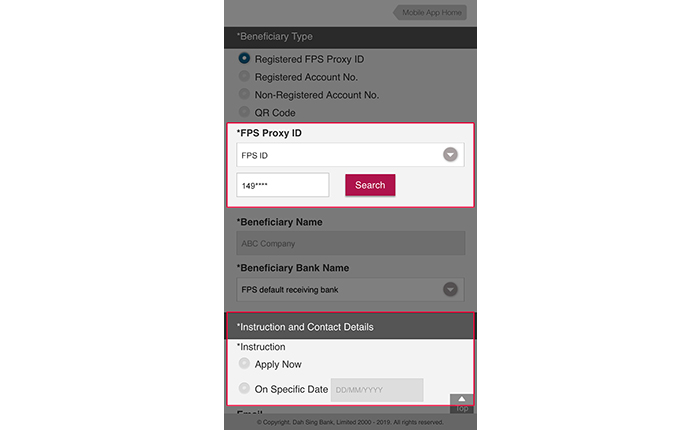
FPS Payment
If you select to transfer funds by registered FPS Proxy ID:
1. Select the related FPS Proxy ID type (including FPS ID, mobile phone number and email address) and then enter the Proxy ID; and
2. Select the beneficiary bank name and instruction execution date. If transferring funds to merchants via an FPS Proxy ID, you are required to provide bill number / reference to payee; and
3. Enter other information (if any).
After entering all the details, tap "Submit".
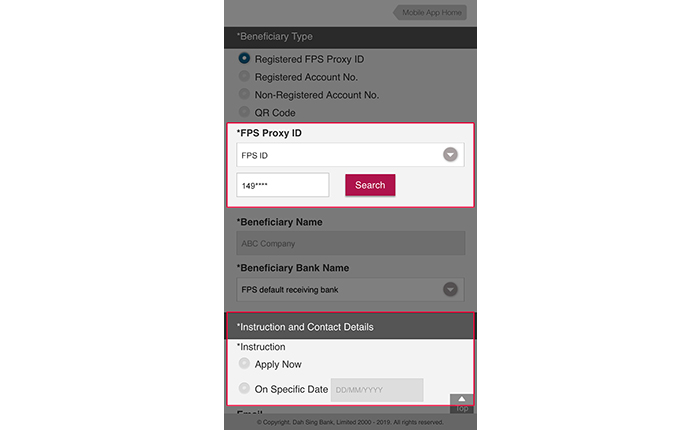
FPS Payment
If you select to transfer funds by registered account number:
1. Select the account number registered at our bank and beneficiary bank name; and
2. Select instruction execution date; and
3. Enter other information (if any).
After entering all the details, tap "Submit".
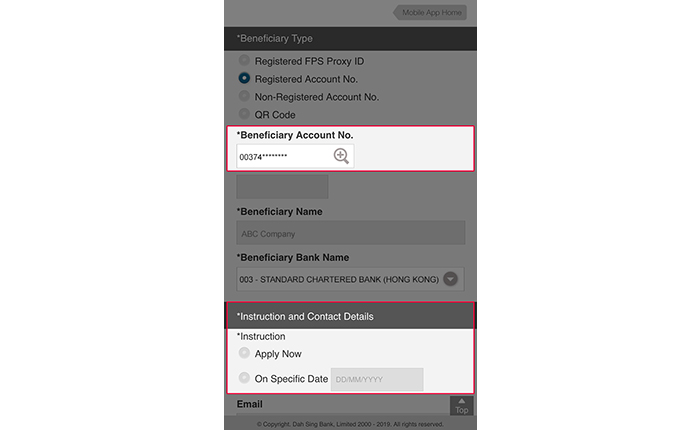
FPS Payment
If you select to transfer funds by registered account number:
1. Select the account number registered at our bank and beneficiary bank name; and
2. Select instruction execution date; and
3. Enter other information (if any).
After entering all the details, tap "Submit".
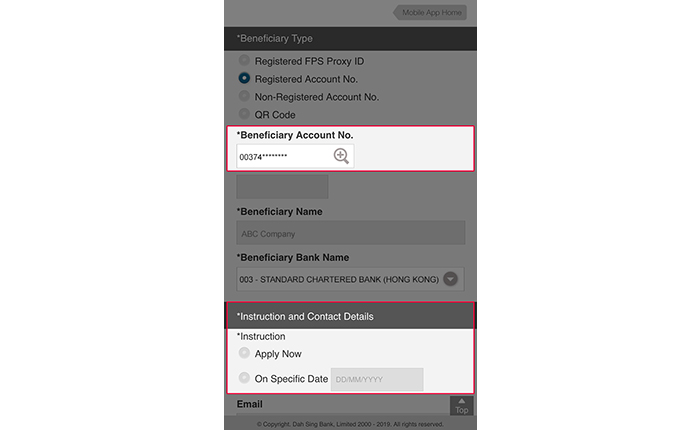
FPS Payment
If you select to transfer funds by non-registered account number:
1. Enter the beneficiary account and beneficiary name; and
2. Select beneficiary bank name and instruction execution date; and
3. Enter other information (if any)
After entering all the details, tap "Submit".
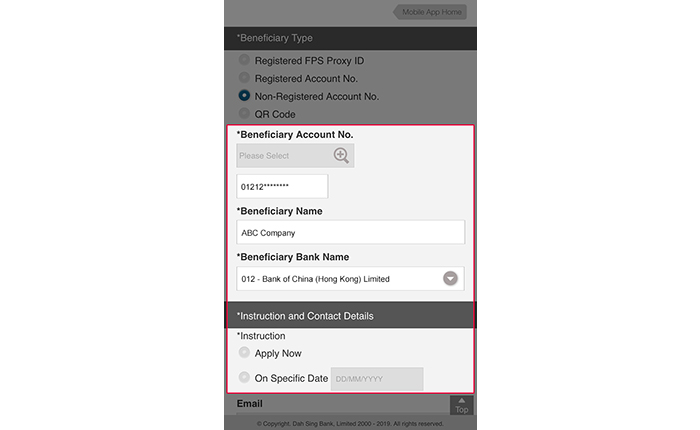
FPS Payment
If you select to transfer funds by non-registered account number:
1. Enter the beneficiary account and beneficiary name; and
2. Select beneficiary bank name and instruction execution date; and
3. Enter other information (if any)
After entering all the details, tap "Submit".
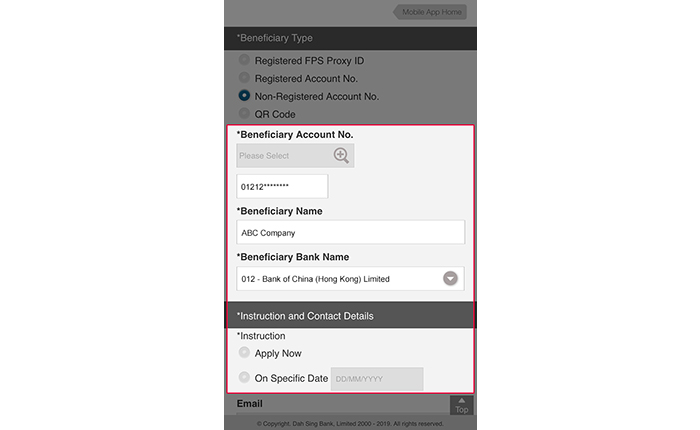
FPS Payment
If you select to transfer funds by scanning QR code:
1. Tap "Scan / Select Photo" to open the camera and scan the QR code. You can also tap the photo icon on top right corner to scan the QR code image saved in you album on your mobile device; and
2. The beneficiary account details will be automatically filled in after successfully scanning the QR code. If transferring funds to merchants via an FPS Proxy ID, the QR code scanned must be embedded the information of bill number / reference for the payee; and
3. Select instruction execution date; and
4. Enter other information (if any)
After entering all the details, tap "Submit".

FPS Payment
If you select to transfer funds by scanning QR code:
1. Tap "Scan / Select Photo" to open the camera and scan the QR code. You can also tap the photo icon on top right corner to scan the QR code image saved in you album on your mobile device; and
2. The beneficiary account details will be automatically filled in after successfully scanning the QR code. If transferring funds to merchants via an FPS Proxy ID, the QR code scanned must be embedded the information of bill number / reference for the payee; and
3. Select instruction execution date; and
4. Enter other information (if any)
After entering all the details, tap "Submit".

eDDA Registration
Log into 328 Business Mobile Banking and select "FPS Services" > "eDDA Registration".
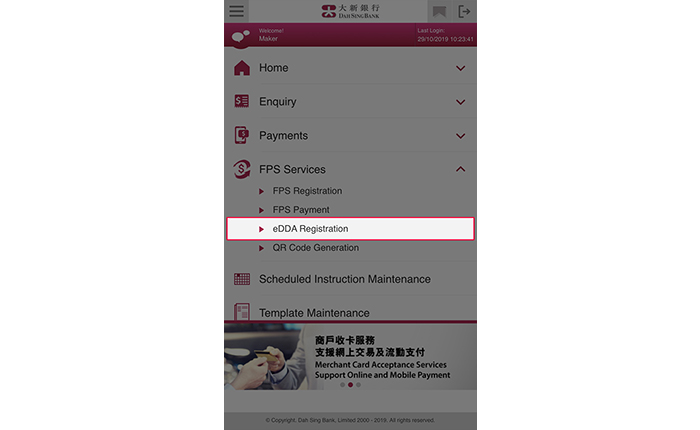
eDDA Registration
Log into 328 Business Mobile Banking and select "FPS Services" > "eDDA Registration".
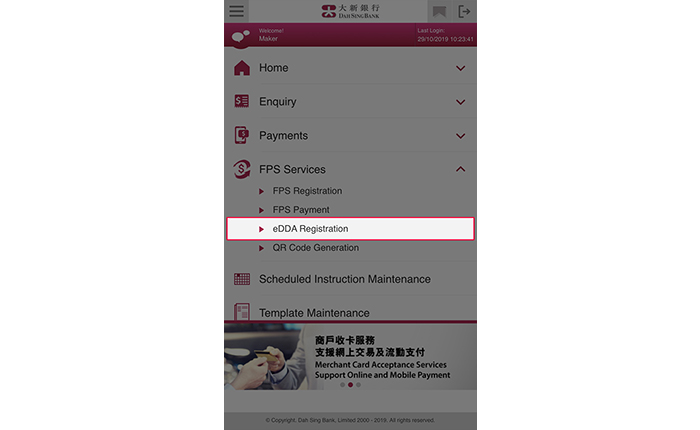
eDDA Registration
Set your search criteria and tap "Search" to check the details for the outward eDDA instruction(s).
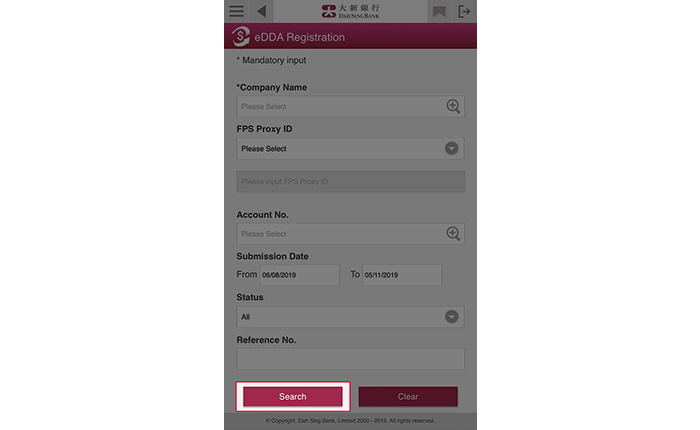
eDDA Registration
Set your search criteria and tap "Search" to check the details for the outward eDDA instruction(s).
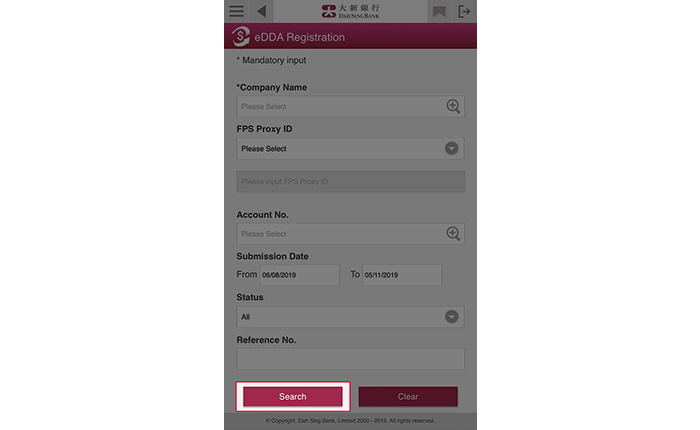
eDDA Registration
After search results are displayed, tap the "Reference No." to view the details for corresponding eDDA instructions.
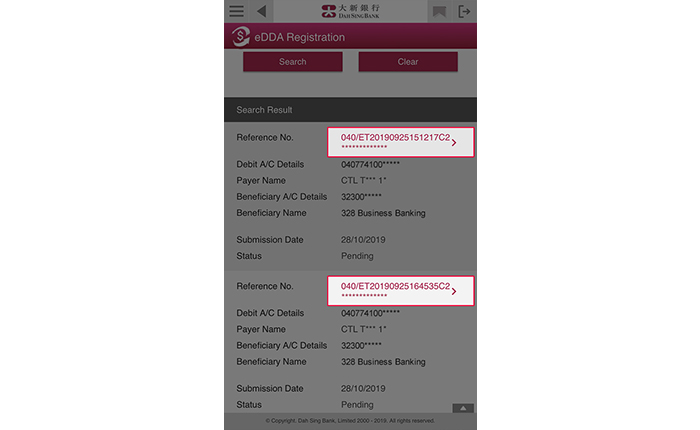
eDDA Registration
After search results are displayed, tap the "Reference No." to view the details for corresponding eDDA instructions.
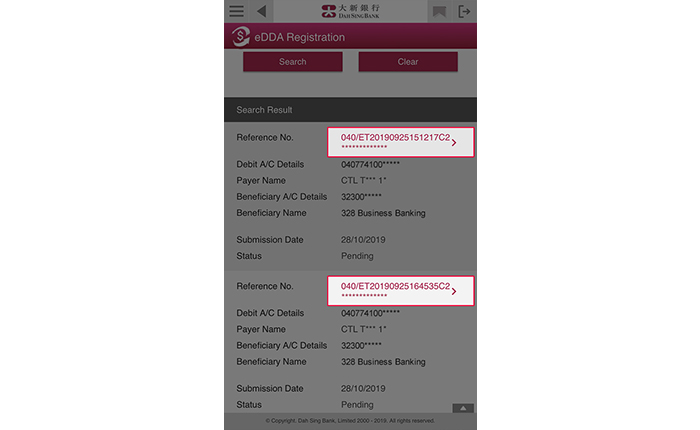
eDDA Registration
Your required records will be displayed.
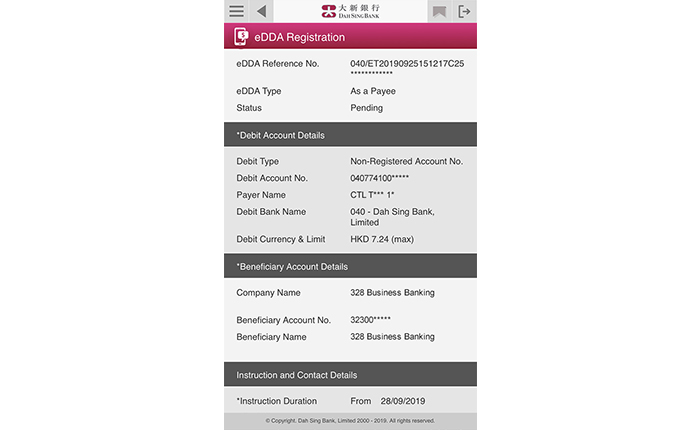
eDDA Registration
Your required records will be displayed.
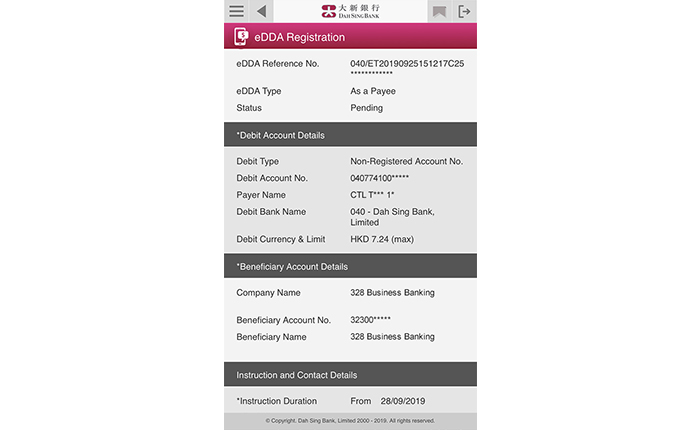
QR Code Generation
Log into 328 Business Mobile Banking and select "FPS Services" > "QR Code Generation" to generate individual QR code for receiving funds.
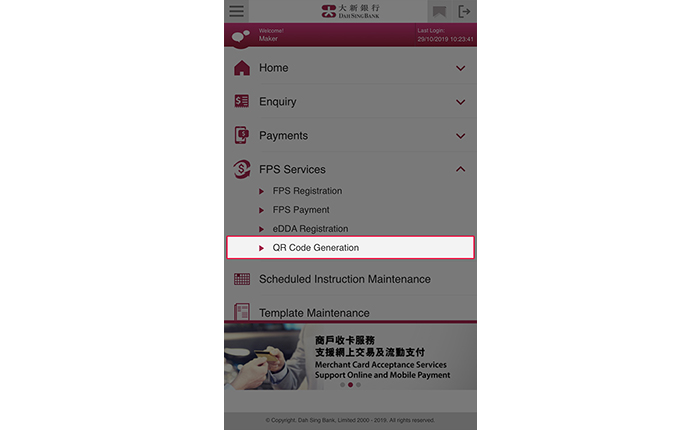
QR Code Generation
Log into 328 Business Mobile Banking and select "FPS Services" > "QR Code Generation" to generate individual QR code for receiving funds.
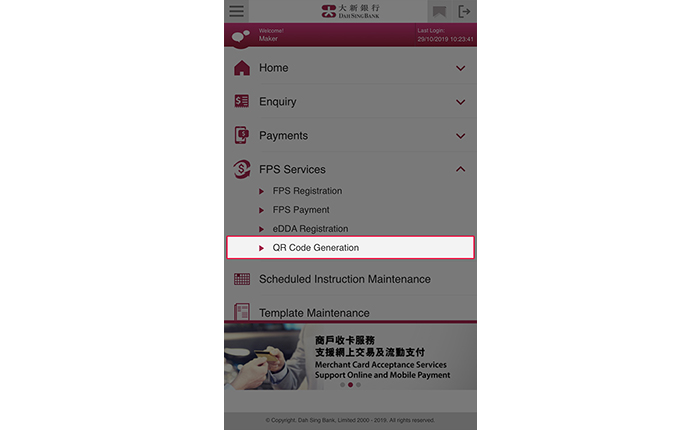
QR Code Generation
1. Enter the beneficiary account details, currency, transaction amount (if any) and bill number / reference; and
2. Verify the information and submit the instruction
If you wish to use the same QR code to receive funds in different amount, you can leave the "Transaction Amount" empty. The payer will enter the transaction amount when performing funds transfer.
If you wish to identify a specific payment, please add related bill number or other reference in "Bill Number / Reference" for the QR code*.
*Applicable to "Merchant Customer only"
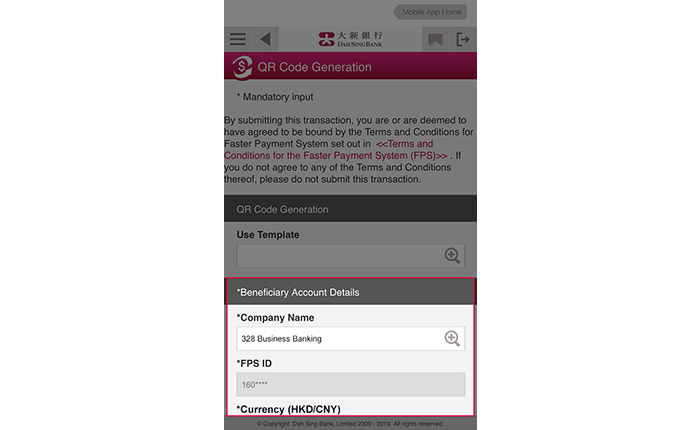
QR Code Generation
1. Enter the beneficiary account details, currency, transaction amount (if any) and bill number / reference; and
2. Verify the information and submit the instruction
If you wish to use the same QR code to receive funds in different amount, you can leave the "Transaction Amount" empty. The payer will enter the transaction amount when performing funds transfer.
If you wish to identify a specific payment, please add related bill number or other reference in "Bill Number / Reference" for the QR code*.
*Applicable to "Merchant Customer only"
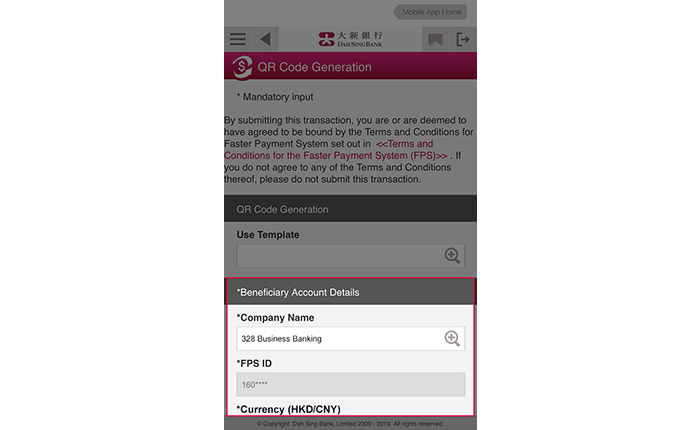
QR Code Generation
Approver can tap "Share" to send out the QR code generated to different platforms on the mobile device after approval.
You can also download the QR code by the following methods:
1. Log into 328 Business e-Banking > "Cash Management" > "FPS Services" > "Easy Collect via QR Code" > "QR Code Download Centre"; or
2. Log into 328 Business e-Banking > "Cash Management" > "Enquiry" > "Online Transaction Enquiry"
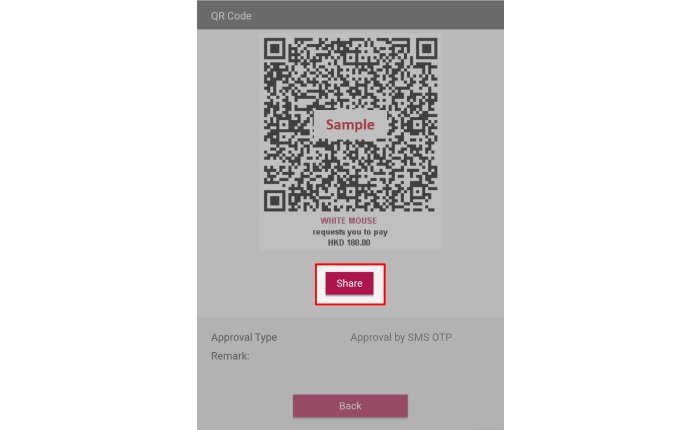
QR Code Generation
Approver can tap "Share" to send out the QR code generated to different platforms on the mobile device after approval.
You can also download the QR code by the following methods:
1. Log into 328 Business e-Banking > "Cash Management" > "FPS Services" > "Easy Collect via QR Code" > "QR Code Download Centre"; or
2. Log into 328 Business e-Banking > "Cash Management" > "Enquiry" > "Online Transaction Enquiry"
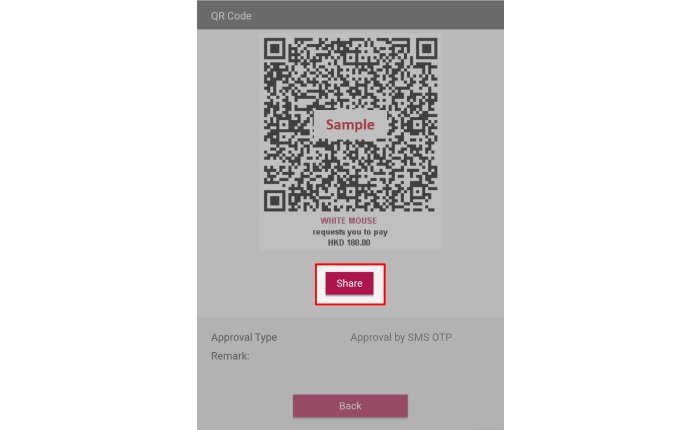
Fixed Deposit
Log into 328 Business Mobile Banking and select "Fixed Deposit" > "Fixed Deposit Creation".
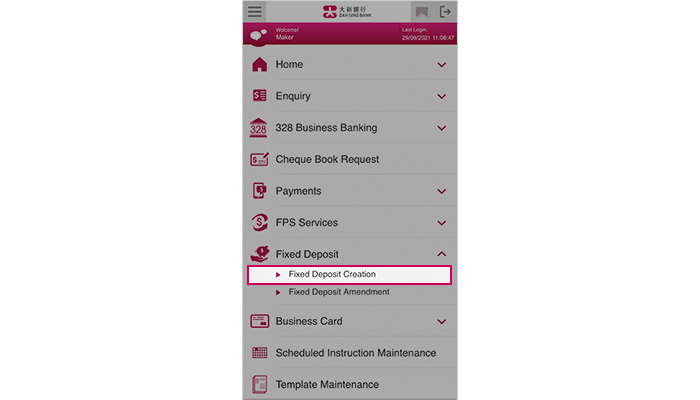
Fixed Deposit
Log into 328 Business Mobile Banking and select "Fixed Deposit" > "Fixed Deposit Creation".
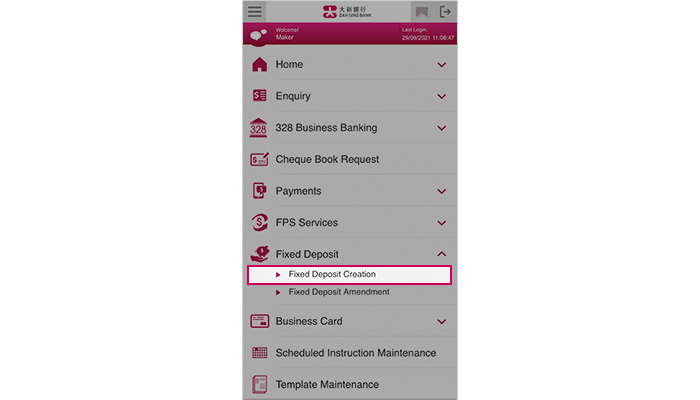
Fixed Deposit
Choose "Fixed Deposit Placement" and enter the Principal Amount, select the deposit period and debit account. You can set up instant or scheduled instruction for placing fixed deposit. Click "Submit" to proceed.
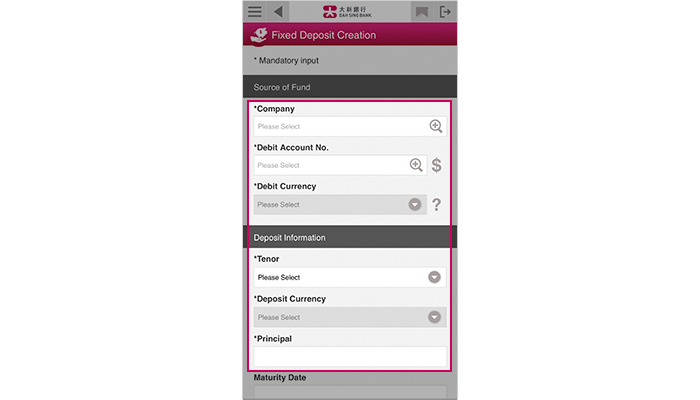
Fixed Deposit
Choose "Fixed Deposit Placement" and enter the Principal Amount, select the deposit period and debit account. You can set up instant or scheduled instruction for placing fixed deposit. Click "Submit" to proceed.
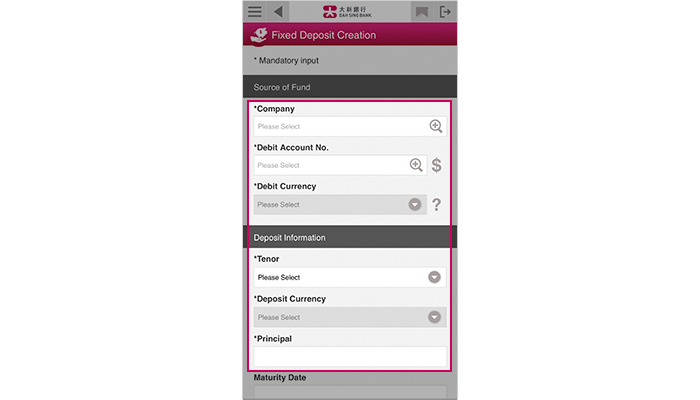
Fixed Deposit
Verify the fixed deposit information and then submit the instruction by clicking "Confirm".
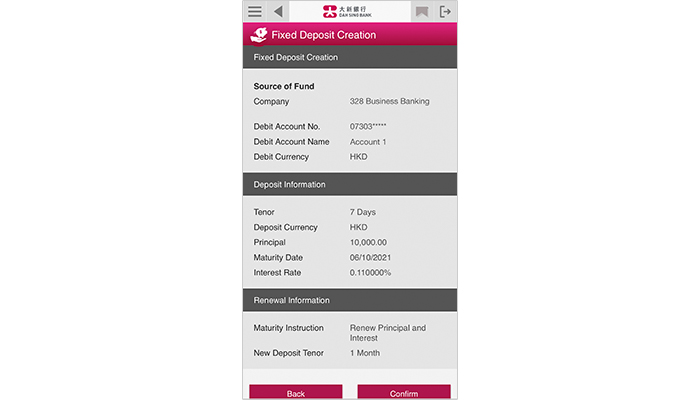
Fixed Deposit
Verify the fixed deposit information and then submit the instruction by clicking "Confirm".
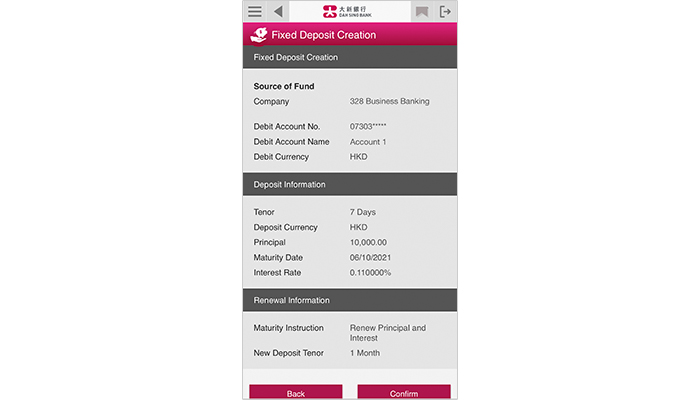
Fixed Deposit
The instruction has been submitted successfully.
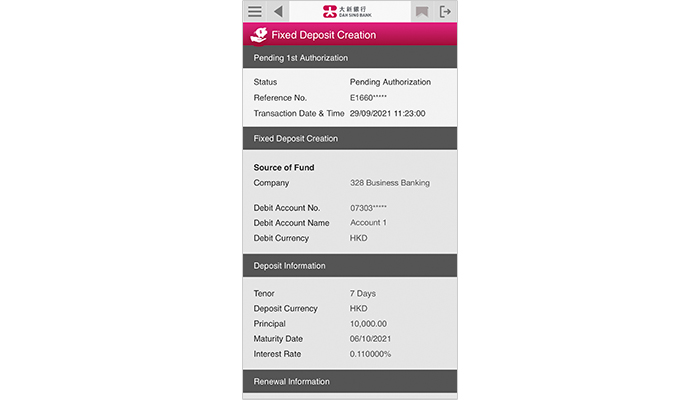
Fixed Deposit
The instruction has been submitted successfully.
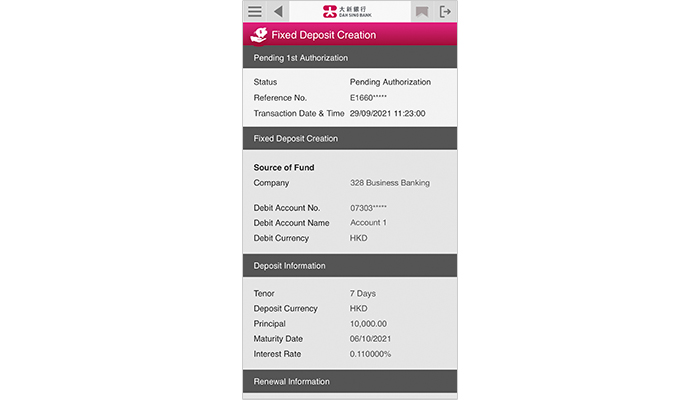
Fixed Deposit
You can also select "Fixed Deposit" > "Fixed Deposit Amendment" to amend fixed deposit instruction.
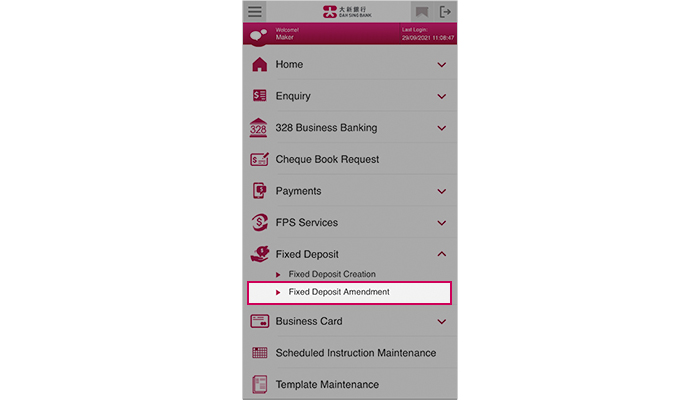
Fixed Deposit
You can also select "Fixed Deposit" > "Fixed Deposit Amendment" to amend fixed deposit instruction.
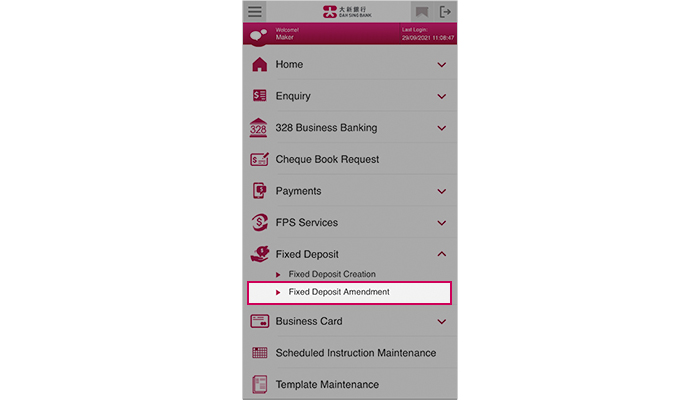
Fixed Deposit
Choose the fixed deposit instruction you want to amend. Then, tap "Amend Maturity Instruction" to fill in the details and tap "Submit". The instruction will be successfully amended upon completion.
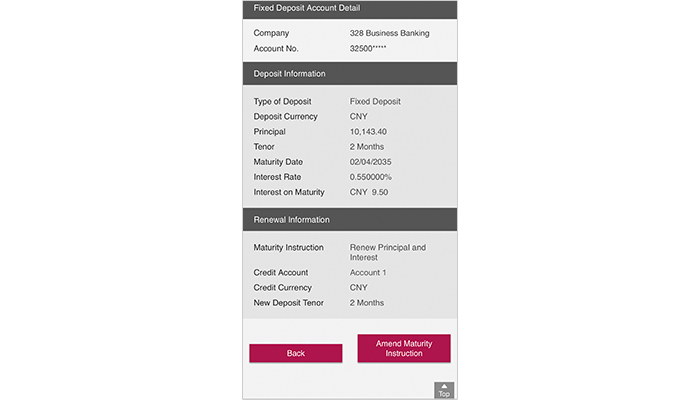
Fixed Deposit
Choose the fixed deposit instruction you want to amend. Then, tap "Amend Maturity Instruction" to fill in the details and tap "Submit". The instruction will be successfully amended upon completion.
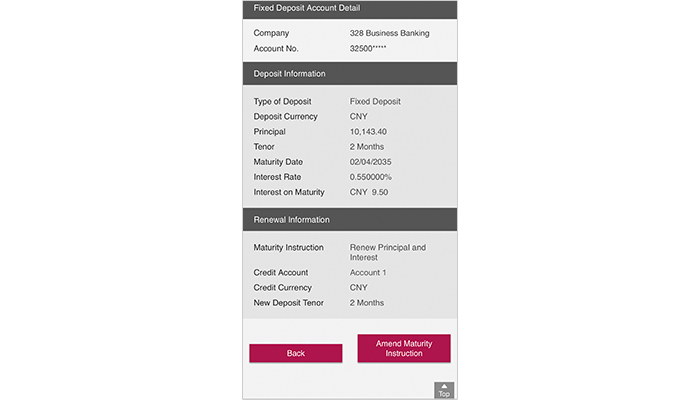
Scheduled Instruction Maintenance
Log into 328 Business Mobile Banking and select "Scheduled Instruction Maintenance".
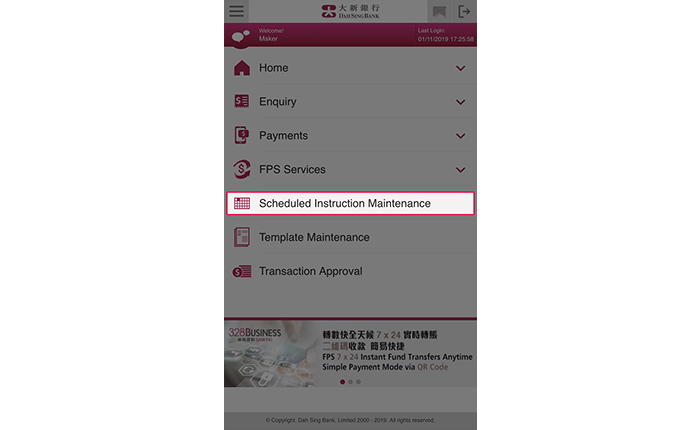
Scheduled Instruction Maintenance
Log into 328 Business Mobile Banking and select "Scheduled Instruction Maintenance".
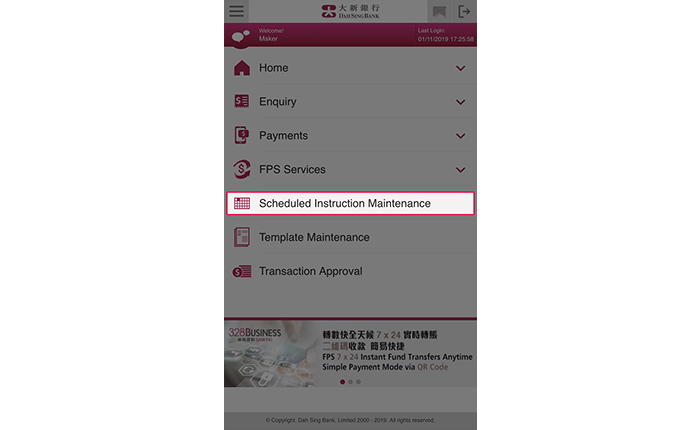
Scheduled Instruction Maintenance
After search results are displayed, tap the "Reference No." to view the details for corresponding instruction.
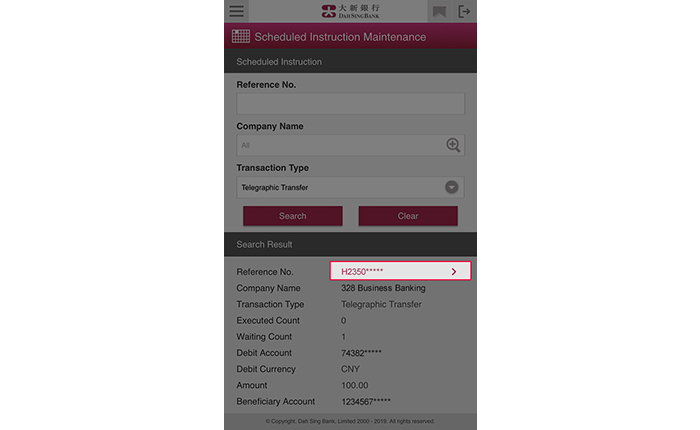
Scheduled Instruction Maintenance
After search results are displayed, tap the "Reference No." to view the details for corresponding instruction.
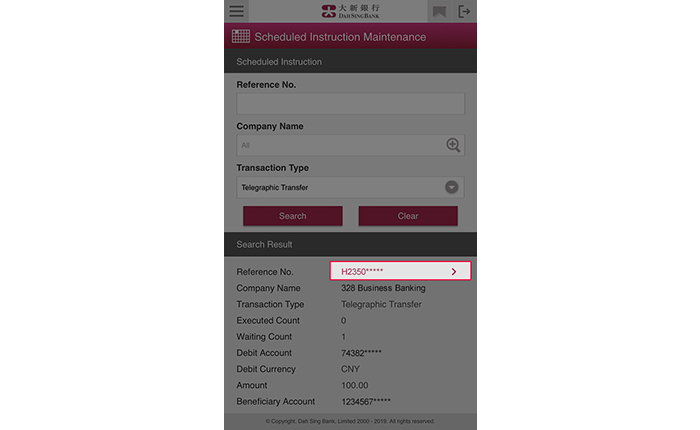
Scheduled Instruction Maintenance
You can tap "Update" to update the scheduled date or tap "Delete" to delete the selected scheduled instruction.
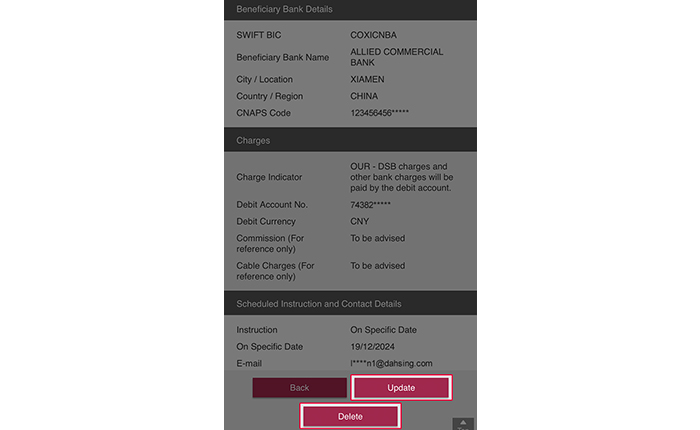
Scheduled Instruction Maintenance
You can tap "Update" to update the scheduled date or tap "Delete" to delete the selected scheduled instruction.
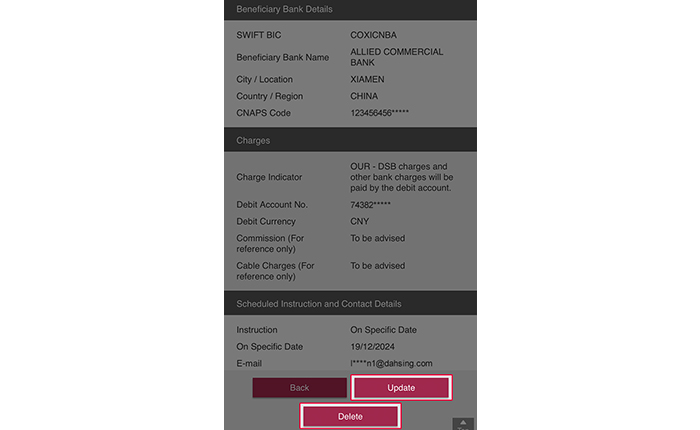
Scheduled Instruction Maintenance
To update the instruction: Enter the updated transaction date. Tap "Submit" to proceed and then tap "Confirm" after verifying the correctness of the to be updated instruction.
To delete the instruction: Tap "Confirm" after verifying the correctness of the to be deleted instruction.
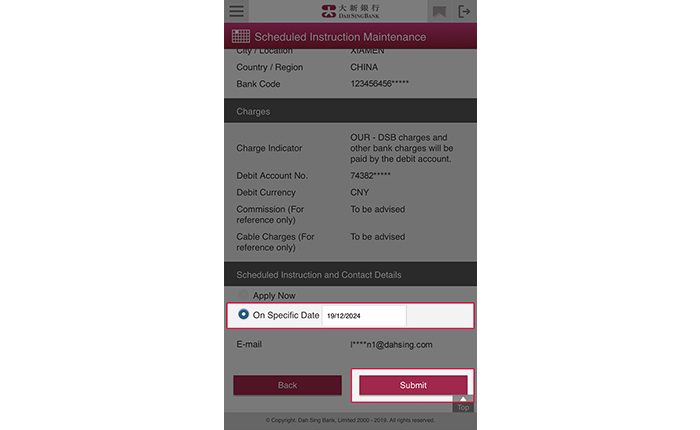
Scheduled Instruction Maintenance
To update the instruction: Enter the updated transaction date. Tap "Submit" to proceed and then tap "Confirm" after verifying the correctness of the to be updated instruction.
To delete the instruction: Tap "Confirm" after verifying the correctness of the to be deleted instruction.
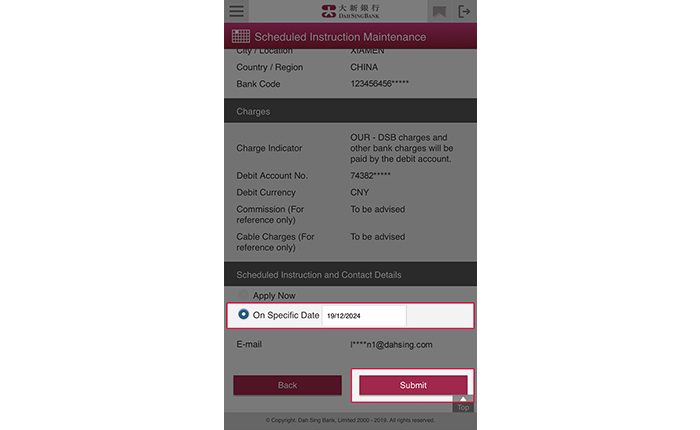
Scheduled Instruction Maintenance
The update or delete instruction has been submitted successfully and will be processed upon final approval by the Approver.
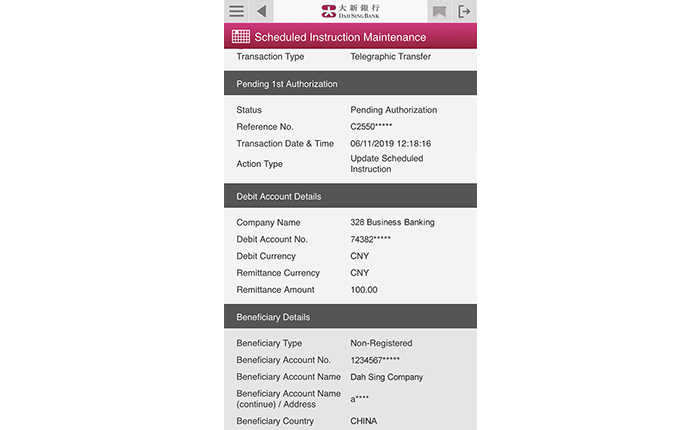
Scheduled Instruction Maintenance
The update or delete instruction has been submitted successfully and will be processed upon final approval by the Approver.
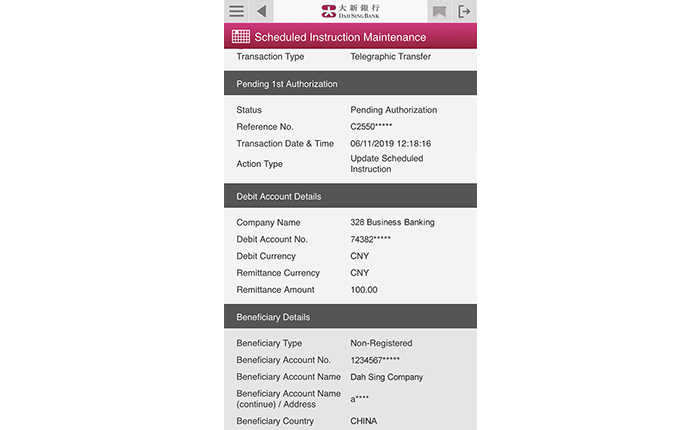
Business Card Repayment
Log into 328 Business Mobile Banking and select "Fixed Deposit" > "Fixed Deposit Creation".
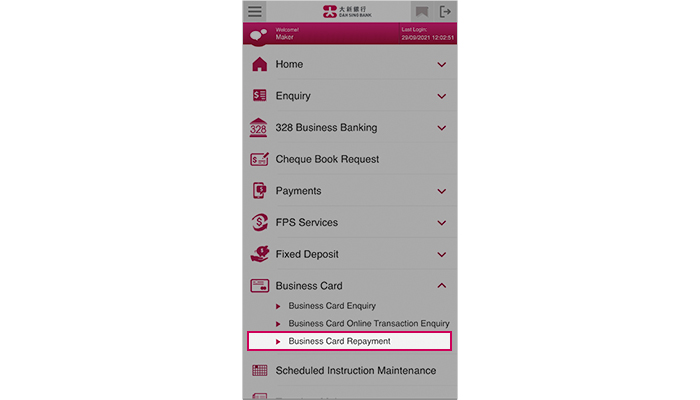
Business Card Repayment
Log into 328 Business Mobile Banking and select "Fixed Deposit" > "Fixed Deposit Creation".
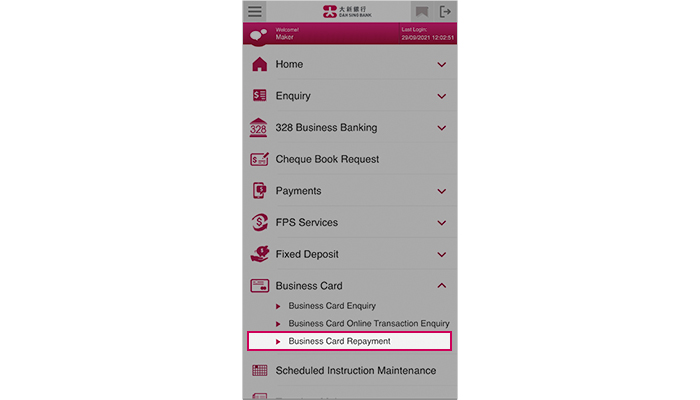
Business Card Repayment
Select the business card and debit account, input the amount and other information.
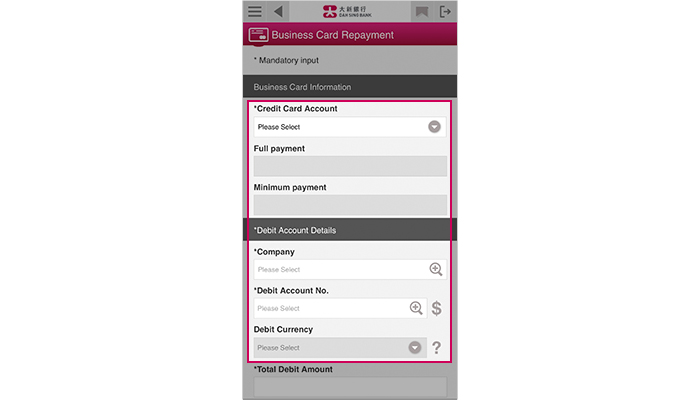
Business Card Repayment
Select the business card and debit account, input the amount and other information.
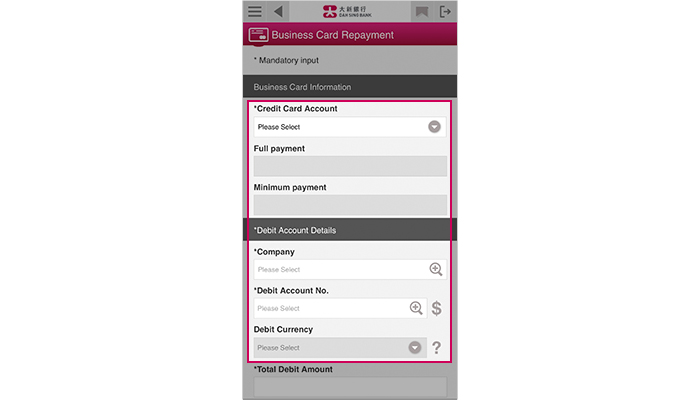
Business Card Repayment
Verify the information and then submit the instruction by clicking "Confirm".
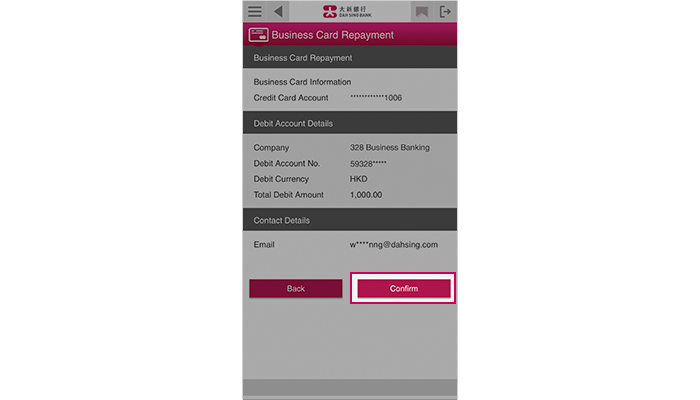
Business Card Repayment
Verify the information and then submit the instruction by clicking "Confirm".
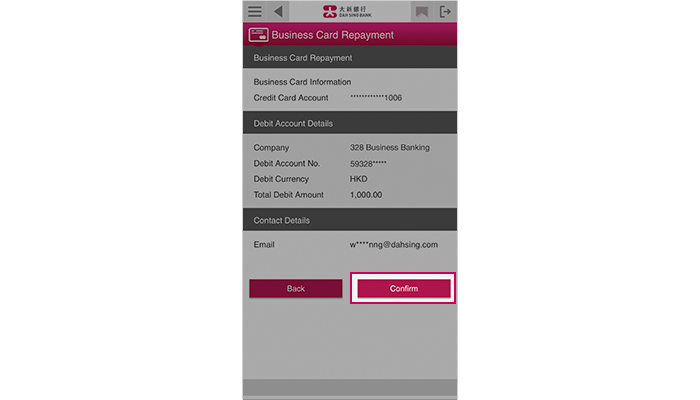
Business Card Repayment
The instruction has been submitted successfully and will be processed upon final approval by the Approver.
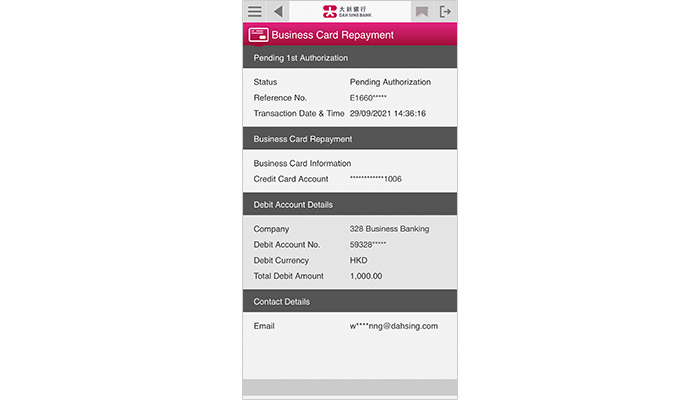
Business Card Repayment
The instruction has been submitted successfully and will be processed upon final approval by the Approver.
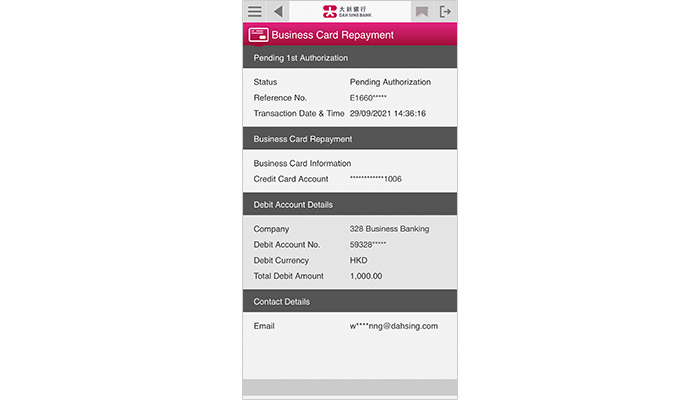
For 328 Business e-Banking Demo, please click here.